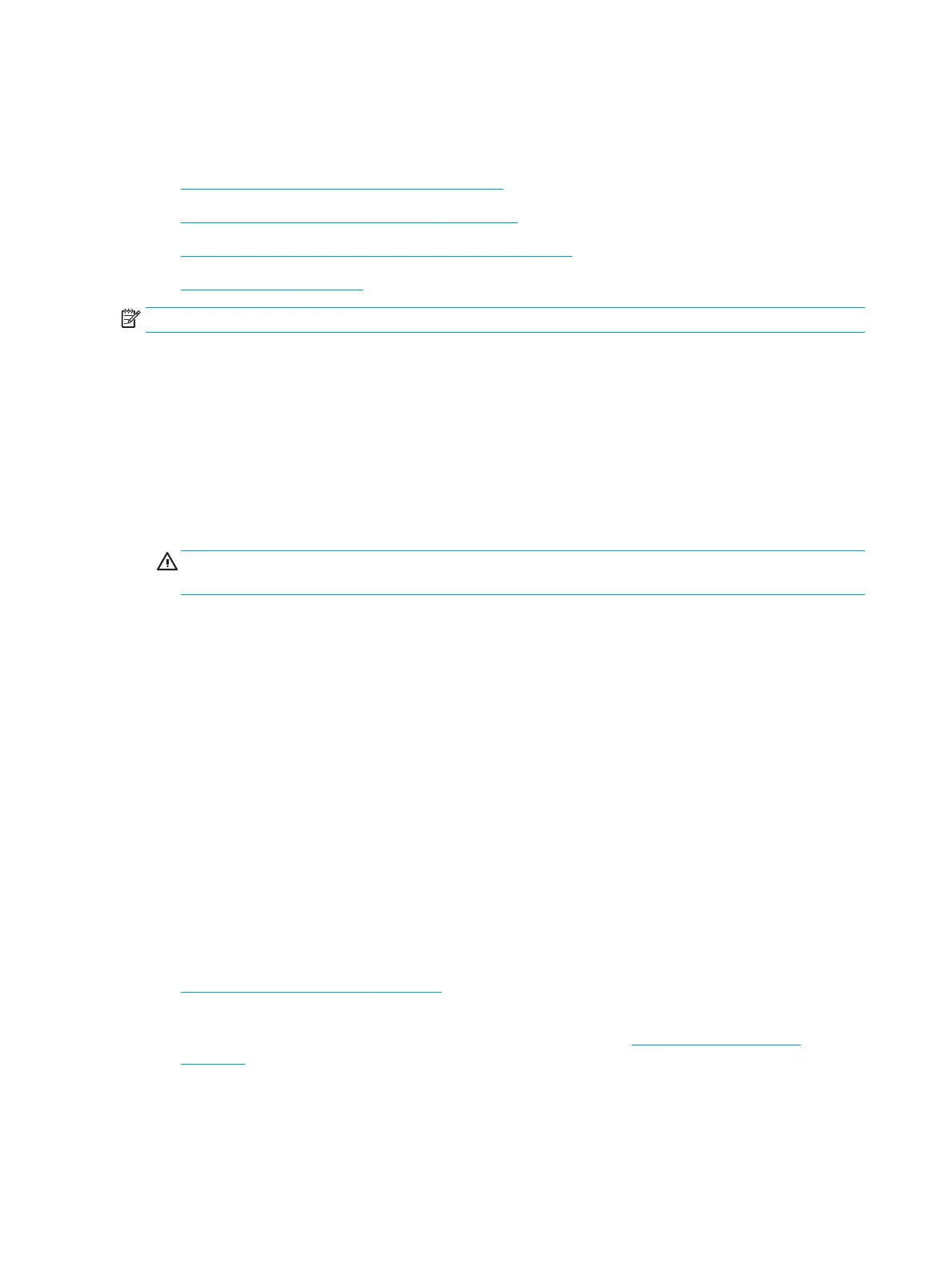Printed page is different than what appeared on screen
Choose the item that best describes the problem:
●
Garbled, incorrect, or incomplete text on page 60
●
Missing graphics or text, or blank pages on page 60
●
Page format is different than on another printer on page 61
●
Graphics quality on page 61
NOTE: To preview a print job, use the Print Preview option in the software application (if available).
Garbled, incorrect, or incomplete text
●
If a specific file prints garbled text, there might be a problem with that specific file. If a specific
application prints garbled text, there might be a problem with that application. Make sure that the
appropriate printer driver is selected.
●
There might be a problem with your software application. Try printing from another software
application.
●
The USB cable might be loose or defective. Try the following:
WARNING! Before you connect the USB cable to the printer, always unplug the printer to prevent
damage to the printer.
◦
Disconnect the cable and reconnect it at both ends.
◦
Try printing a job that you know works.
◦
If possible, attach the cable and printer to another computer, and try printing a job that you know
works.
◦
Turn off the printer and the computer. Remove the USB cable, and inspect both ends of the cable
for damage. Reconnect the USB cable, making sure that the connections are tight. Make sure that
the printer is directly connected to the computer. Remove any switchboxes, tape backup drives,
security keys, or any other devices that are attached between the USB port on the computer and
the printer. These devices can sometimes interfere with communication between the computer
and the printer. Restart the printer and the computer.
Missing graphics or text, or blank pages
●
Make sure that your file does not contain blank pages.
●
The sealing tape might still be in the print cartridge. Remove the print cartridge, and pull the tab on the
end of the cartridge until the entire length of the tape is removed. Reinstall the print cartridge. See
Changing the print cartridge on page 51 for instructions.
●
The graphic settings in the printer properties might not be correct for the type of job that you are
printing. Try a different graphic setting in the printer properties. See
Printer properties (driver)
on page 8 for more information.
●
Clean the printer, particularly the contacts between the print cartridge and the power supply.
60 Chapter 4 Problem solving ENWW
