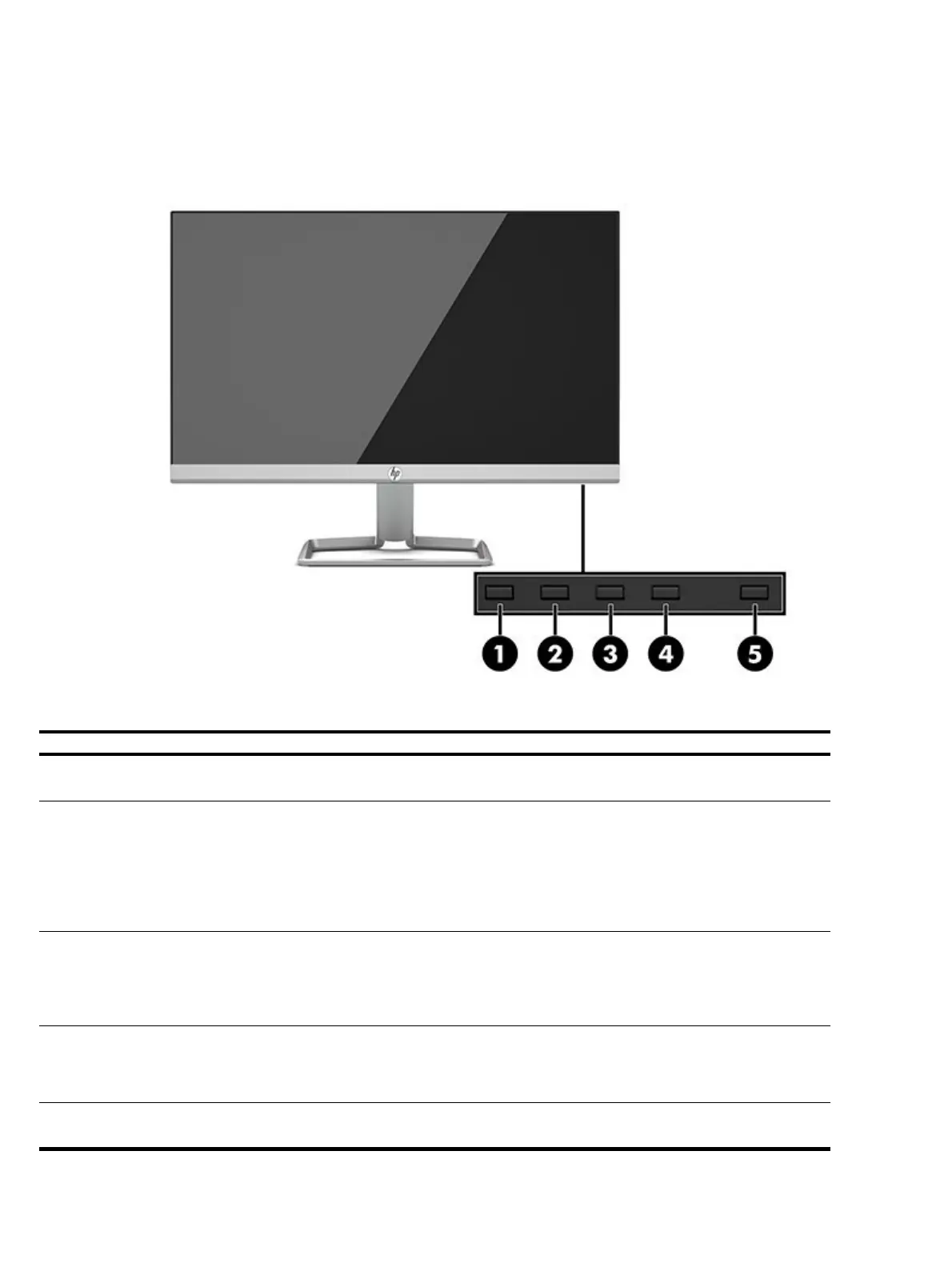4
Front components
To identify the components on the front of the monitor, use this illustration and table.
Table 2-1: Front components and their descriptions
1 Menu / OK Menu: If the OSD menu is closed, opens the OSD main menu.
OK: If the OSD menu is open, selects an item in the OSD menu.
2 Information / Auto-Adjustment / Minus
Function button 3—assignable
Information: If the OSD menu is closed and HDMI is the primary
video source, opens the Information menu.
Auto-Adjustment: If the OSD menu is closed and VGA is the primary
video source, activates the auto-adjustment feature to optimize
the screen image.
Minus: If the OSD menu is open, navigates backward through the
OSD menu and decreases adjustment levels.
Input
Plus
Function button 2—assignable
Input
: If the OSD menu is closed, switches to the next video input
port (VGA or HDMI).
Plus: If the OSD menu is open, navigates forward through the OSD
menu and increases adjustment levels.
Viewing Modes
Exit
Function button 1—assignable
Viewing Modes
: If the OSD menu is closed, opens the Viewing
Modes menu to choose different screen viewing settings.
Exit: If the OSD menu is open, saves changes and exits the OSD
Turns the monitor on or off.
NOTE: You can reconfigure the Function buttons in the OSD menu to quickly select the most commonly used operations. Press the Menu button to open
the OSD, and then select Menu Control. Select Assign buttons, and then select one of the available options for the button you want to assign.
