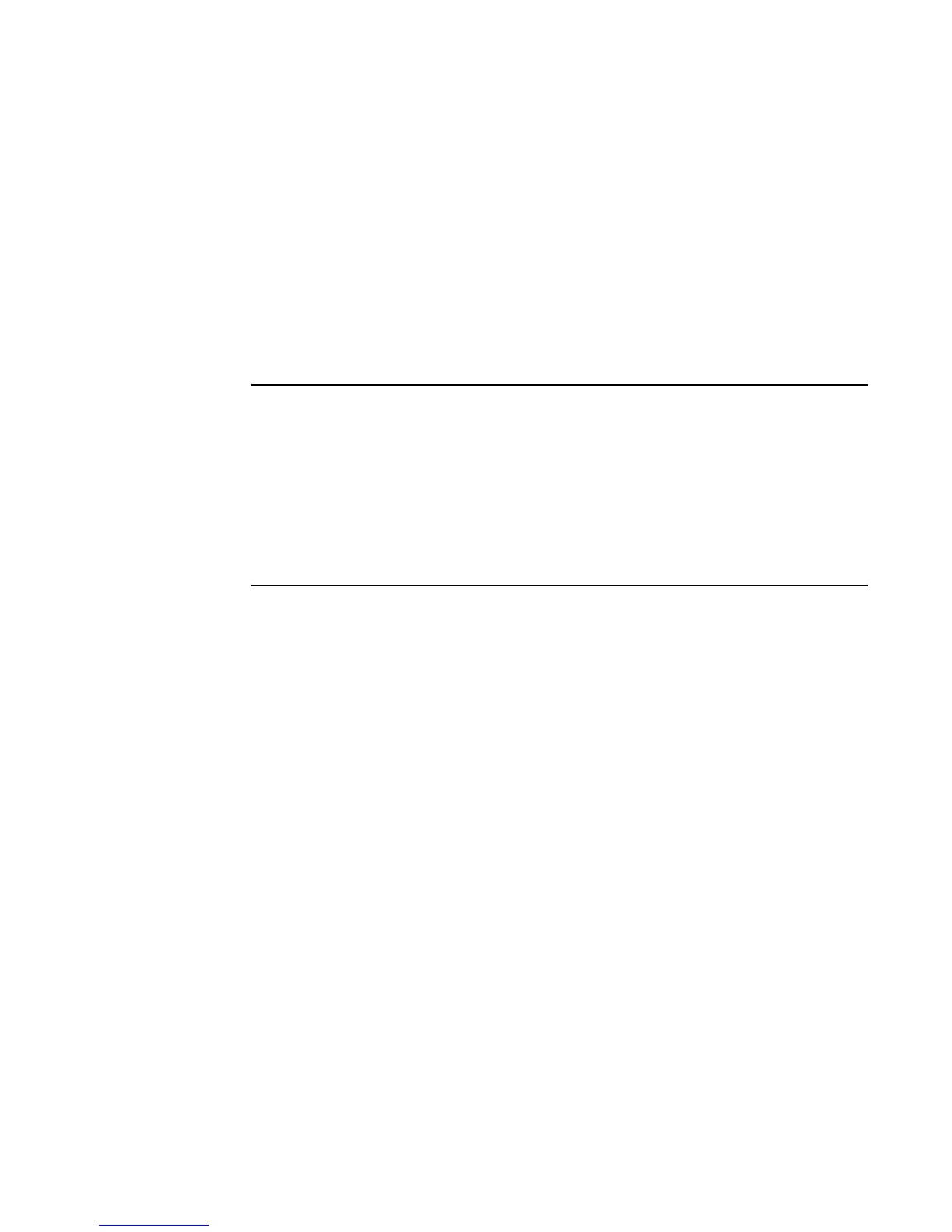120 hp media center pc user’s guide
Using the Disk Cleanup Utility
1 Click Start on the taskbar.
2 Choose All Programs, Accessories,
System Tools, and then Disk Cleanup.
3 Select HP Pavilion (C:) and then click OK.
4 Select the type of files you want to delete.
5 Click OK.
Adjusting System Restore settings
1 Click Start on the taskbar.
2 Right-click My Computer.
3 Click Properties.
4 Select the System Restore tab.
5 Select HP Pavilion (C:) and then click the
Settings button.
6 Move the Disk space to use slider to a lower
setting to save disk space.
7 Click OK.
Delete Recorded TV programs
1 Click Start on the taskbar, and then click My
Computer.
2 Double-click Shared Documents, and then
double-click Recorded TV.
3 Right-click recorded TV files, and then select
Delete.
