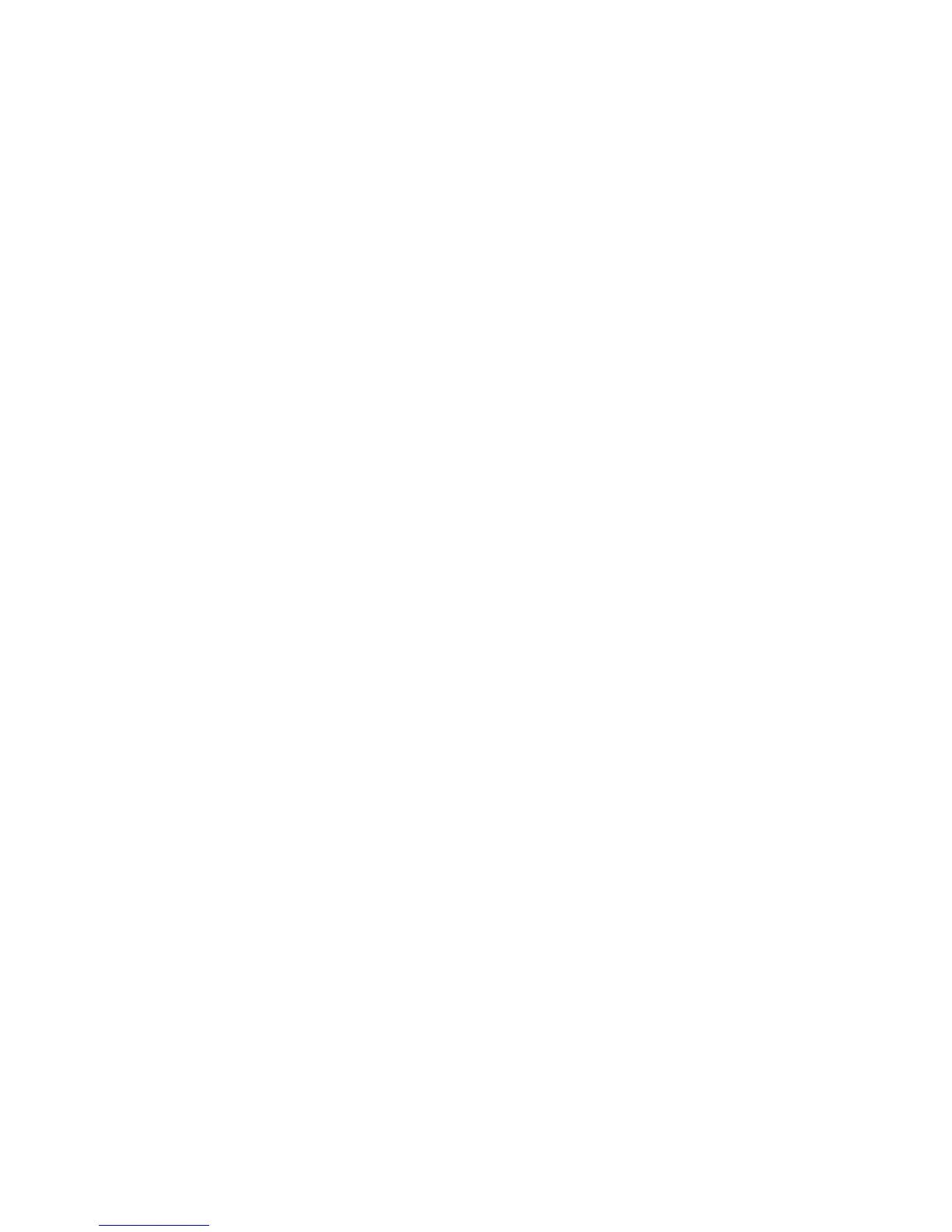24 hp media center pc user’s guide
Wall to Cable TV Set-top Box or Satellite Box to VCR and TV
Using S-video Cable or Composite Video Cable Between the
Box and the VCR or TV
1 Do not detach any cables from your existing
setup.
2 Connect an additional cable:
■ Using S-video cable (not included):
Connect an additional S-video cable to a
second output on the set-top box or satellite
box. Plug the other end of the cable into
the S-VID IN connector on the back of
the PC.
Or
■ Using composite video cable: Connect an
additional composite video cable to a
second output on the set-top box or satellite
box. Connect the other end of the cable to
the S-video to composite video adapter
cable; connect the adapter to the S-VID IN
connector on the back of the PC.
3 When using a composite video cable, you
can also plug audio cables (not provided)
from your satellite or set-top box or VCR into
the Audio in right (red) and Audio in left
(white) connectors on the back of the PC.
4 Be sure to connect the remote sensor control
cable and position it on your set-top box or
satellite box. This allows the PC to change the
channel on the box. See “Connecting the
Remote Sensor” on page 17.
Not shown in diagram: To view your images from
your TV, use an S-video or a composite video cable
to connect the TV to the PC. To view your images
from your monitor, use a monitor cable to connect
the fast forward to the PC.
