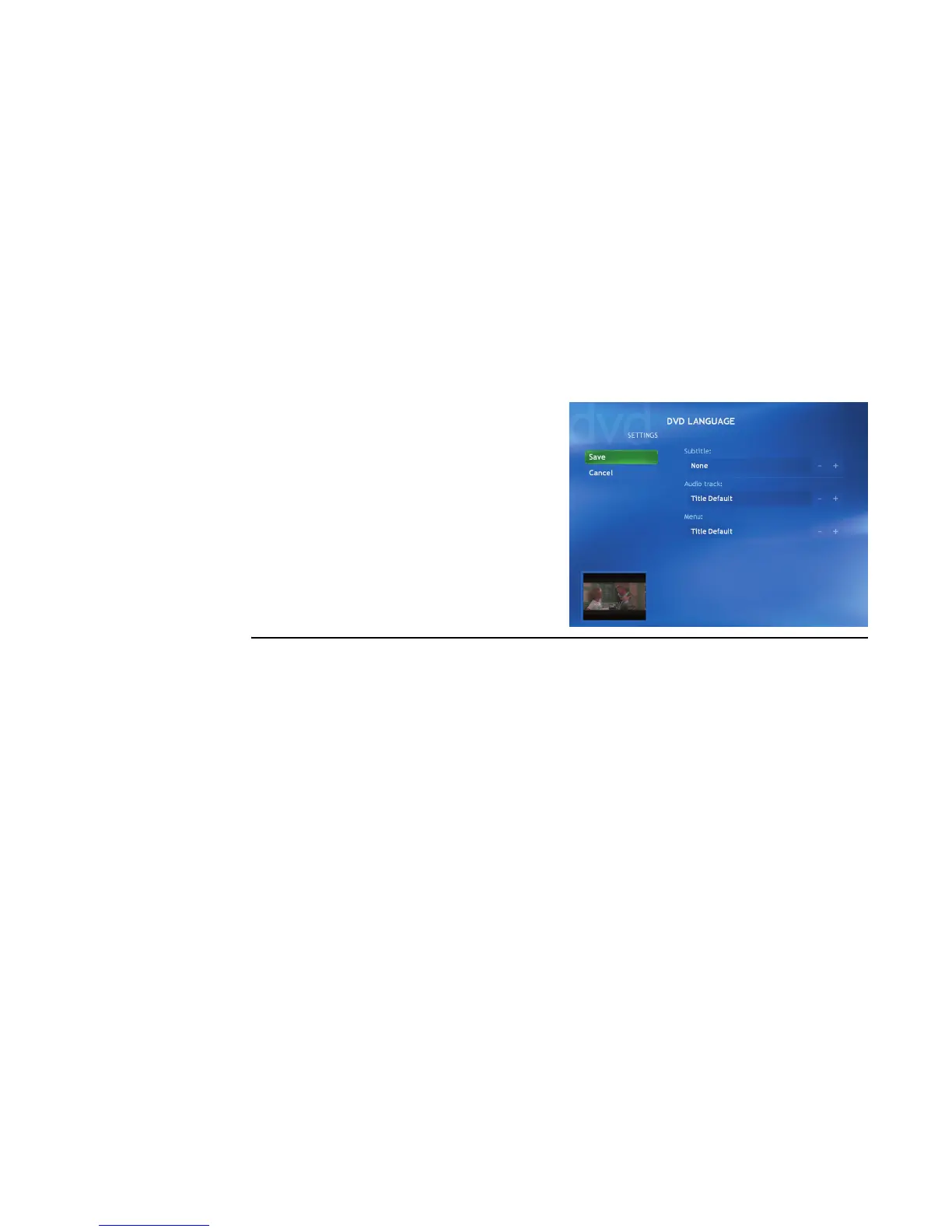162 hp media center pc user’s guide
Changing DVD Movie Language
To select DVD language settings for subtitles, closed
captioning, and viewing the DVD:
1 In the Media Center Start menu, select
Settings.
2 In the Settings window, select DVD.
3 In the DVD Settings window, select
Language.
4 Select the + or – buttons. To scroll through
the languages available, press the OK
button on the remote control.
5 When you find the one you want, use the
arrow buttons to select Save in the window,
and then press OK on the remote control.
6 To return to the main Settings window, press
the Back button.
Changing DVD Audio
To select DVD audio settings for viewing the DVD:
1 In the Media Center Start menu, select
Settings.
2 In the Settings window, select DVD.
3 In the DVD Settings window, select Audio.
The audio properties window opens.
4 Select your speaker and sound options, and
then click OK.
