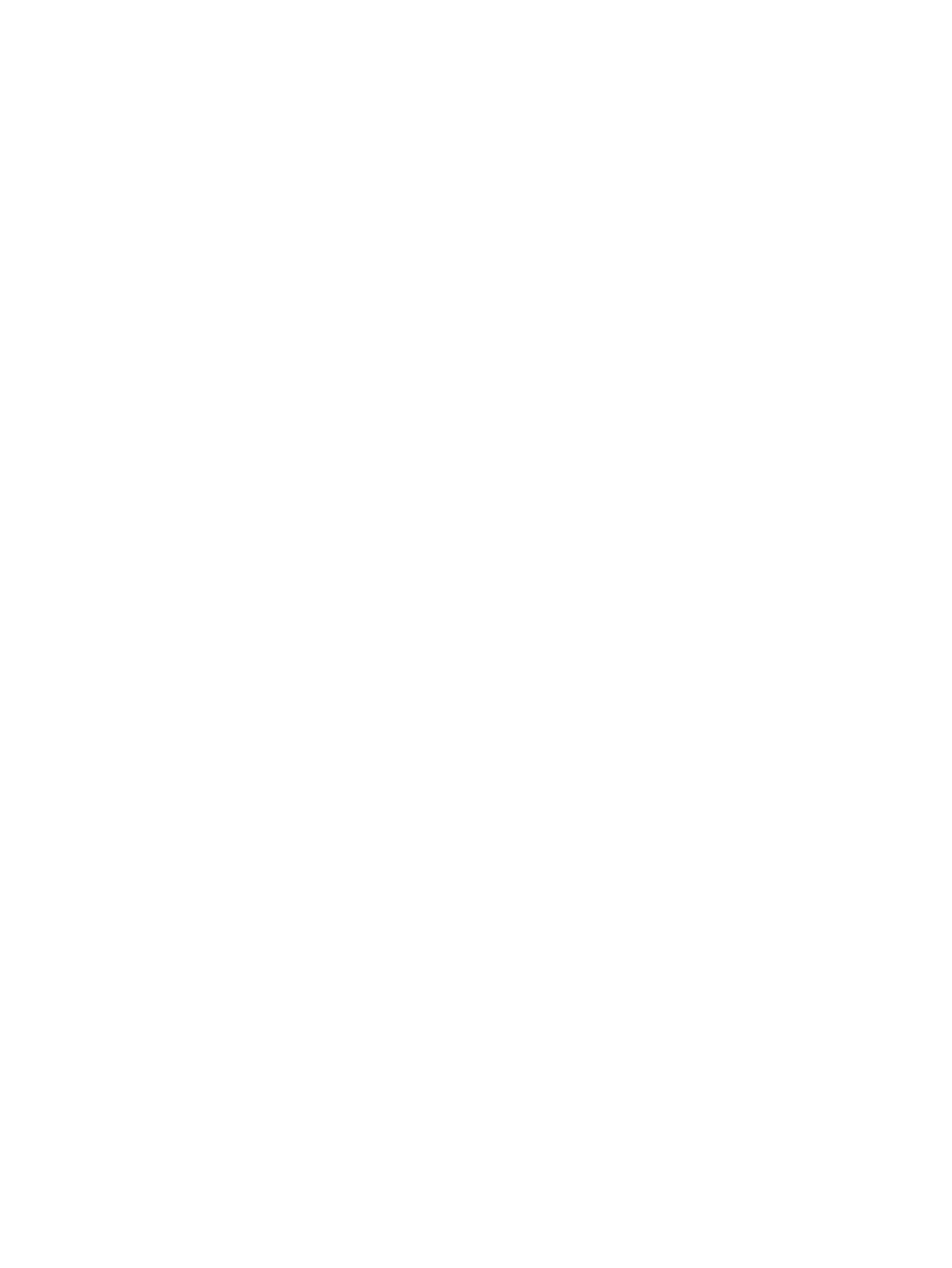Downloading HP Hardware Diagnostics Windows by product name or number
(select products only) ..................................................................................................... 65
Installing HP PC Hardware Diagnostics Windows ............................................................................. 65
Using HP PC Hardware Diagnostics UEFI ............................................................................................................. 65
Starting HP PC Hardware Diagnostics UEFI ....................................................................................... 66
Downloading HP PC Hardware Diagnostics UEFI to a USB ash drive .............................................. 66
Downloading the latest HP PC Hardware Diagnostics UEFI version .............................. 66
Downloading HP PC Hardware Diagnostics UEFI by product name or number
(select products only)
..................................................................................................... 67
Using Remote HP PC Hardware Diagnostics UEFI settings (select products only) ............................................. 67
Downloading Remote HP PC Hardware Diagnostics UEFI ................................................................. 67
Downloading the latest Remote HP PC Hardware Diagnostics UEFI version ................. 67
Downloading Remote HP PC Hardware Diagnostics UEFI by product name or
number ............................................................................................................................ 67
Customizing Remote HP PC Hardware Diagnostics UEFI settings .................................................... 67
8 Diagnostics and troubleshooting .................................................................................................................. 69
LEDs ..................................................................................................................................................................... 69
Wake-on LAN ....................................................................................................................................................... 70
Power-on sequence ............................................................................................................................................. 70
Resetting the Setup and Power-on passwords ................................................................................................... 71
Power-on diagnostic tests ................................................................................................................................... 71
Interpreting POST diagnostic front panel LEDs and audible codes .................................................................... 72
POST numeric codes and text messages ............................................................................................................. 74
Troubleshooting ................................................................................................................................................... 76
Basic troubleshooting ....................................................................................................................... 76
Discless (No-Flash) unit troubleshooting ......................................................................................... 77
Conguring a PXE server ..................................................................................................................................... 78
9 Backup and recovery information ................................................................................................................. 79
10 Using HP ThinUpdate to restore the image ................................................................................................... 80
11 Device management ................................................................................................................................... 81
12 Specications ............................................................................................................................................ 82
Computer specications ...................................................................................................................................... 82
35.6 cm (14.0 in) display specications .............................................................................................................. 83
Solid-state drive specications ........................................................................................................................... 84
vii
