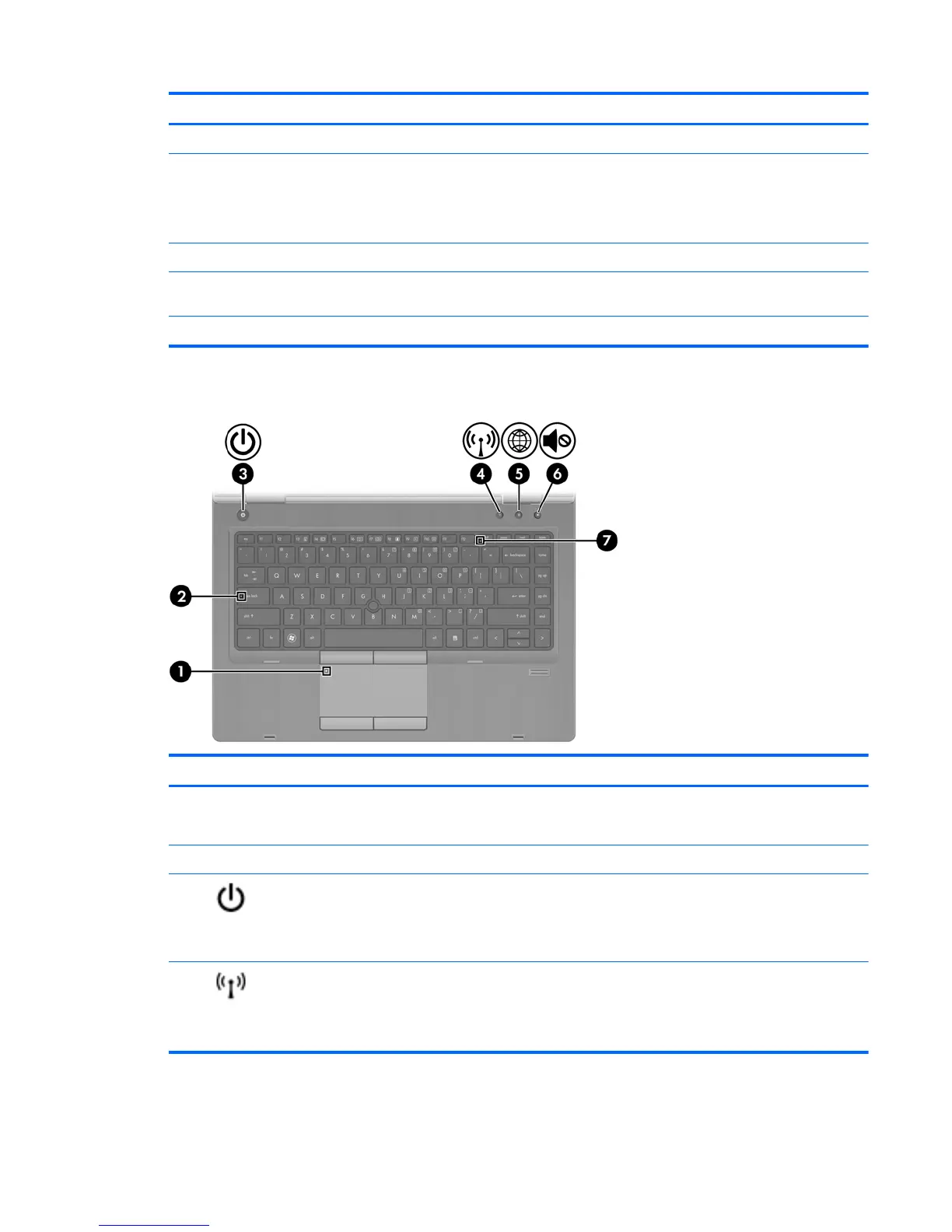Component Description
(3) TouchPad on/off button Turns the TouchPad on and off.
(4) TouchPad zone Moves the pointer and selects or activates items on the
screen.
NOTE: Vertical scrolling is supported on the right edge of
the TouchPad.
(5) Left TouchPad button Functions like the left button on an external mouse.
(6) Right pointing stick button (select models
only)
Can be used with the pointing stick and functions like the
right button on an external mouse.
(7) Right TouchPad button Functions like the right button on an external mouse.
Lights
Component Description
(1) TouchPad light ● Amber: The TouchPad is off.
●
Off: The TouchPad is on.
(2) Caps lock light On: Caps lock is on.
(3)
Power light
●
On: The computer is on.
● Blinking: The computer is in the Sleep state.
●
Off: The computer is off or in Hibernation.
(4)
Wireless light ● White: An integrated wireless device, such as a
wireless local area network (WLAN) device and/or a
Bluetooth® device, is on.
● Amber: All wireless devices are off.
Top 5