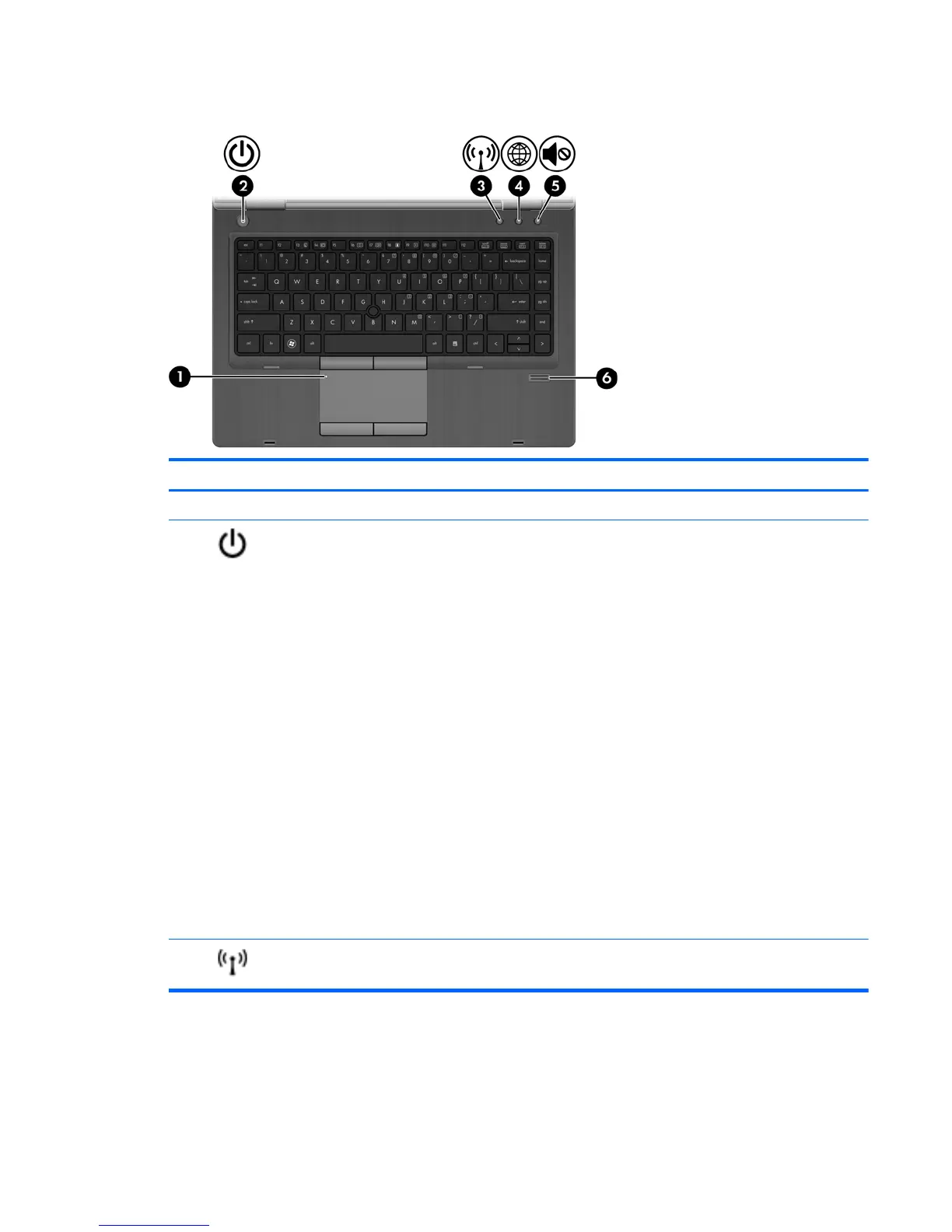Buttons and fingerprint reader
Component Description
(1) TouchPad on/off button Turns the TouchPad on and off.
(2)
Power button ● When the computer is off, press the button to turn on
the computer.
●
When the computer is on, press the button briefly to
initiate Sleep.
●
When the computer is in the Sleep state, press the
button briefly to exit Sleep.
● When the computer is in Hibernation, press the button
briefly to exit Hibernation.
If the computer has stopped responding and Windows®
shutdown procedures are ineffective, press and hold the
power button for at least 5 seconds to turn off the computer.
To learn more about your power settings:
●
Windows 7—Select Start > Control Panel > System
and Security > Power Options.
– or –
Windows Vista—Select Start > Control Panel >
System and Maintenance > Power Options.
●
Or refer to the HP Notebook Reference Guide.
(3)
Wireless button Turns the wireless feature on or off but does not establish a
wireless connection.
Top 7
