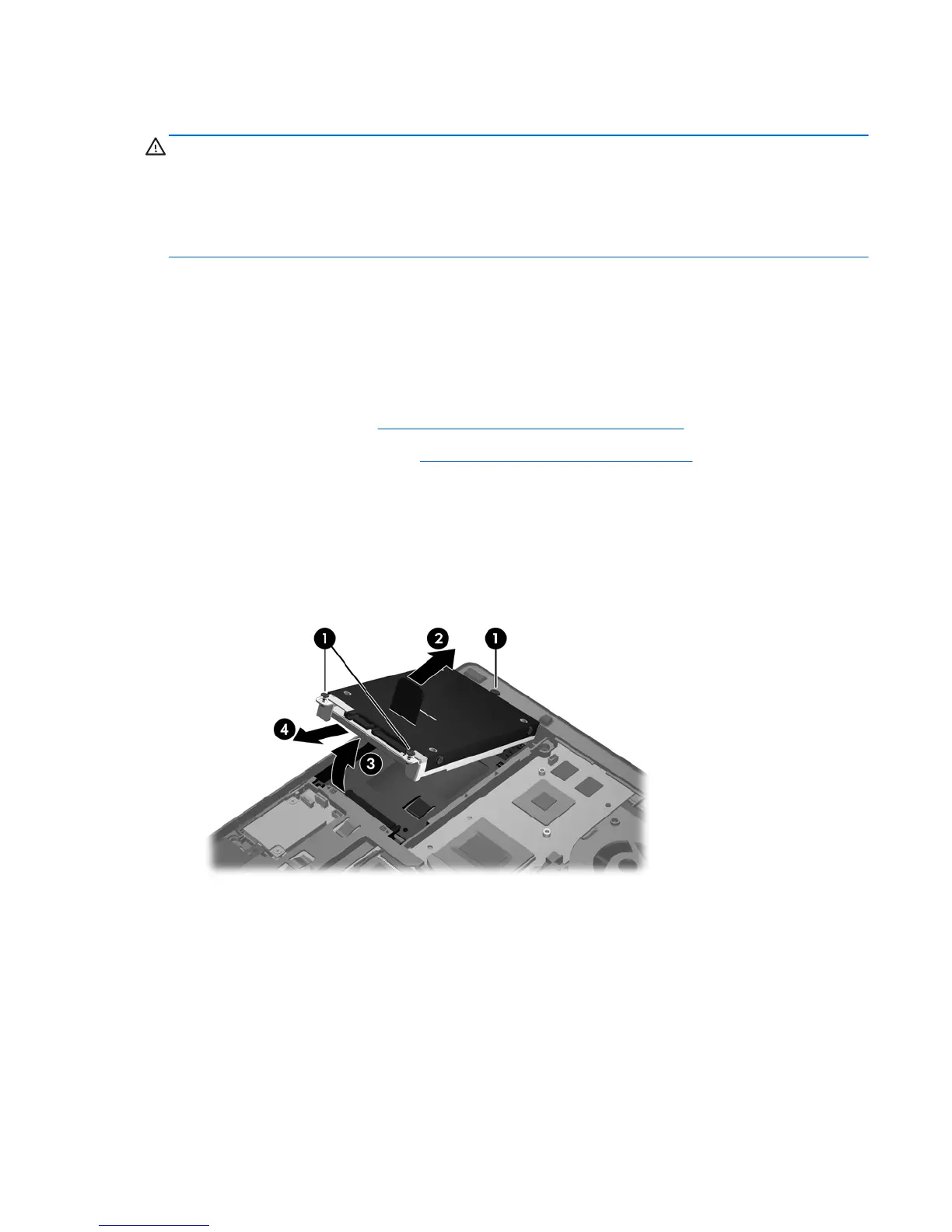Replacing or upgrading the hard drive
CAUTION: To prevent information loss or an unresponsive system:
Shut down the computer before removing the hard drive from the hard drive bay. Do not remove the
hard drive while the computer is on, in the Sleep state, or in Hibernation.
If you are not sure whether the computer is off or in Hibernation, turn the computer on by pressing the
power button. Then shut down the computer through the operating system.
Removing the hard drive
To remove the hard drive:
1. Save your work and shut down the computer.
2. Disconnect AC power and external devices connected to the computer.
3. Remove the battery (see
Inserting or removing the battery on page 33).
4. Remove the bottom cover (see
Removing the bottom cover on page 35).
5. Loosen the 3 hard drive screws (1).
6. Pull the plastic tab on the hard drive (2) towards the side of the computer to disengage the hard
drive from the connector.
7. Use the plastic tab to lift the hard drive up at an angle (3) and remove the drive (4) from the
computer.
Installing a hard drive
To install the hard drive:
1. Insert the hard drive into the hard drive bay at an angle (1), and then lay the hard drive flat in the
hard drive bay (2).
2. Pull the plastic tab (3) towards the center of the computer to engage the hard drive with the
connector.
Replacing or upgrading the hard drive 37
