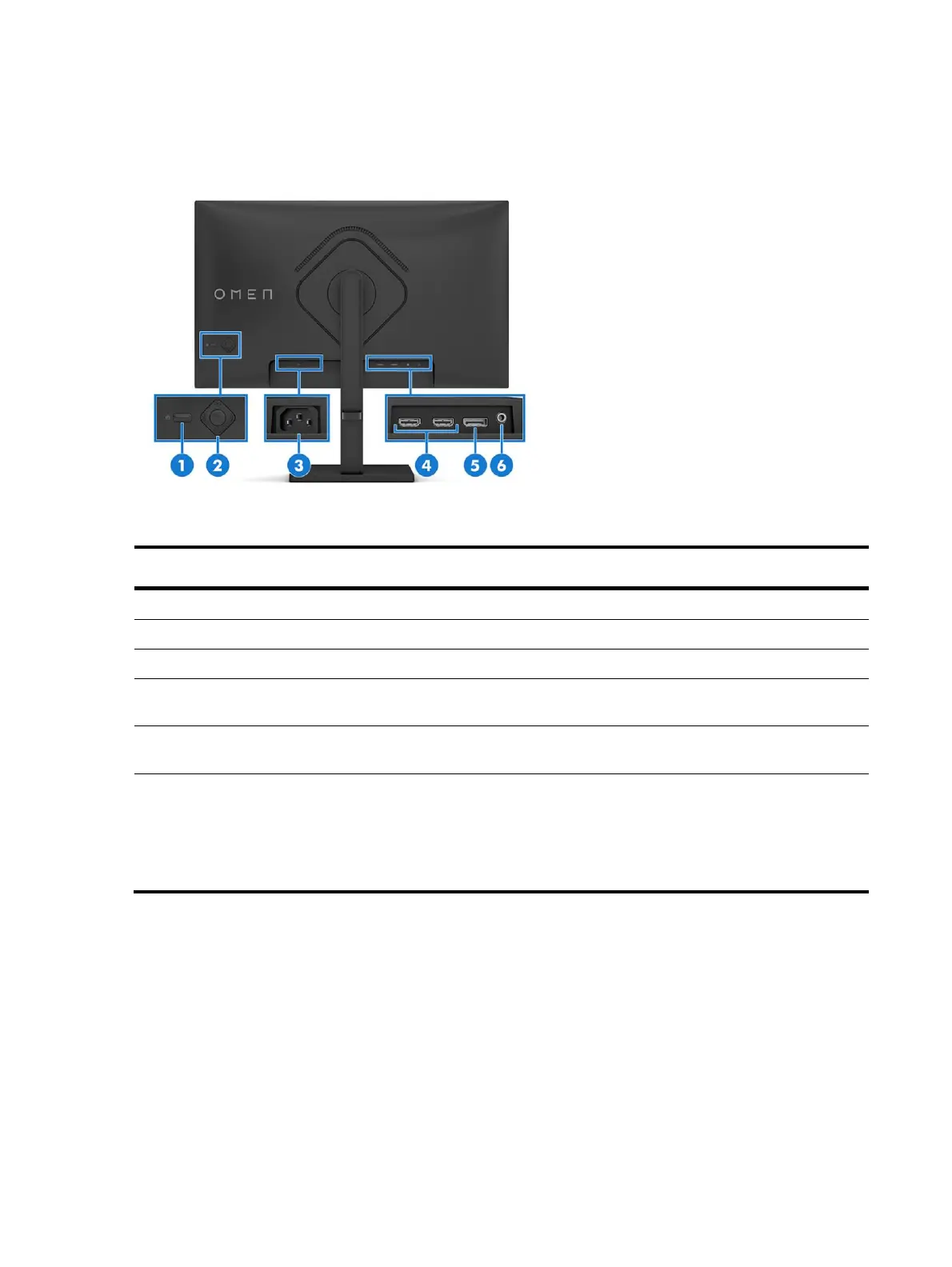5
Rear components
To identify the components on the rear of the monitor, use this illustration and table.
Table 1-1: Rear components
Turns the monitor on or off.
Adjusts settings in the OSD menu.
Connects the power cord to the monitor.
Connect the HDMI cable to a source device such as
a computer or game console.
Connects the DisplayPort cable to a source device
such as a computer or game console.
Audio-out (headphone) jack
Connects optional powered stereo speakers,
headphones, earbuds, or a television audio cable.
CAUTION: To reduce the risk of personal injury,
adjust the volume before using headphones or
earbuds.
