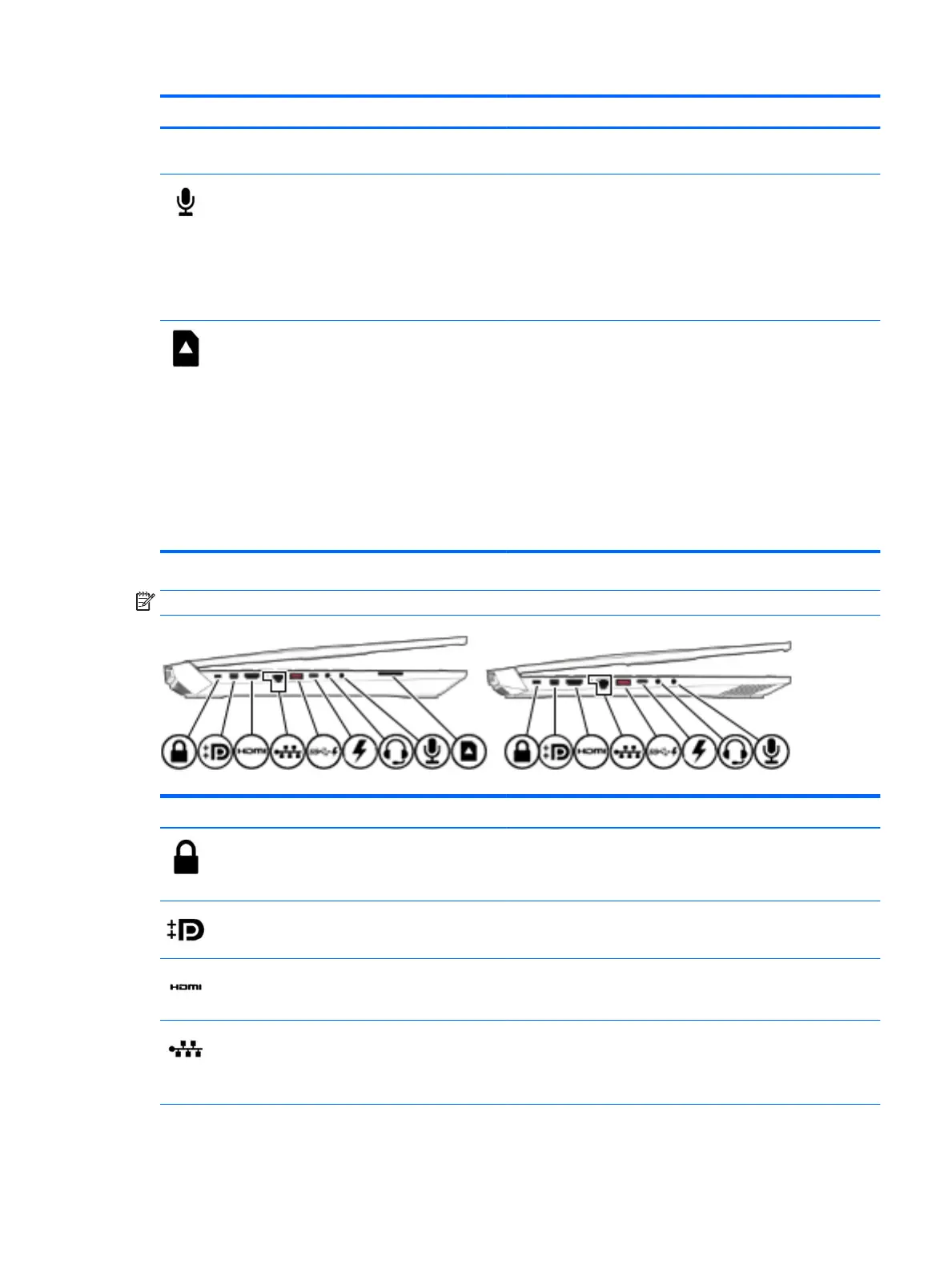Component Description
NOTE: When a device is connected to the jack, the computer
speakers are disabled.
Audio-in (microphone) jack Connects an optional computer headset microphone, stereo array
microphone, or monaural microphone.
NOTE: The audio-in (microphone) jack does not support optional
combo devices, such as a headset.
NOTE: When devices are connected to the audio-out (headphone)/
Audio-in (microphone) combo jack and the audio-in (microphone)
jack at the same time, the audio-in jack has higher priority.
Memory card reader Reads optional memory cards that enable you to store, manage,
share, or access information.
To insert a card:
1. Hold the card label-side up, with connectors facing the
computer.
2. Insert the card into the memory card reader, and then press in
on the card until it is rmly seated.
To remove a card:
▲ Press in on the card, and then remove it from the memory card
reader.
NOTE: Refer to the illustration that most closely matches your computer.
Component Description
Security cable slot Attaches an optional security cable to the computer.
NOTE: The security cable is designed to act as a deterrent, but it
may not prevent the computer from being mishandled or stolen.
Mini DisplayPort Connects an optional digital display device, such as a high-
performance monitor or projector.
HDMI port Connects an optional video or audio device, such as a high-denition
television, any compatible digital or audio component, or a high-
speed High-Denition Multimedia Interface (HDMI) device.
RJ-45 (network) jack/status lights Connects a network cable.
●
White: The network is connected.
●
Amber: Activity is occurring on the network.
Left side 7
