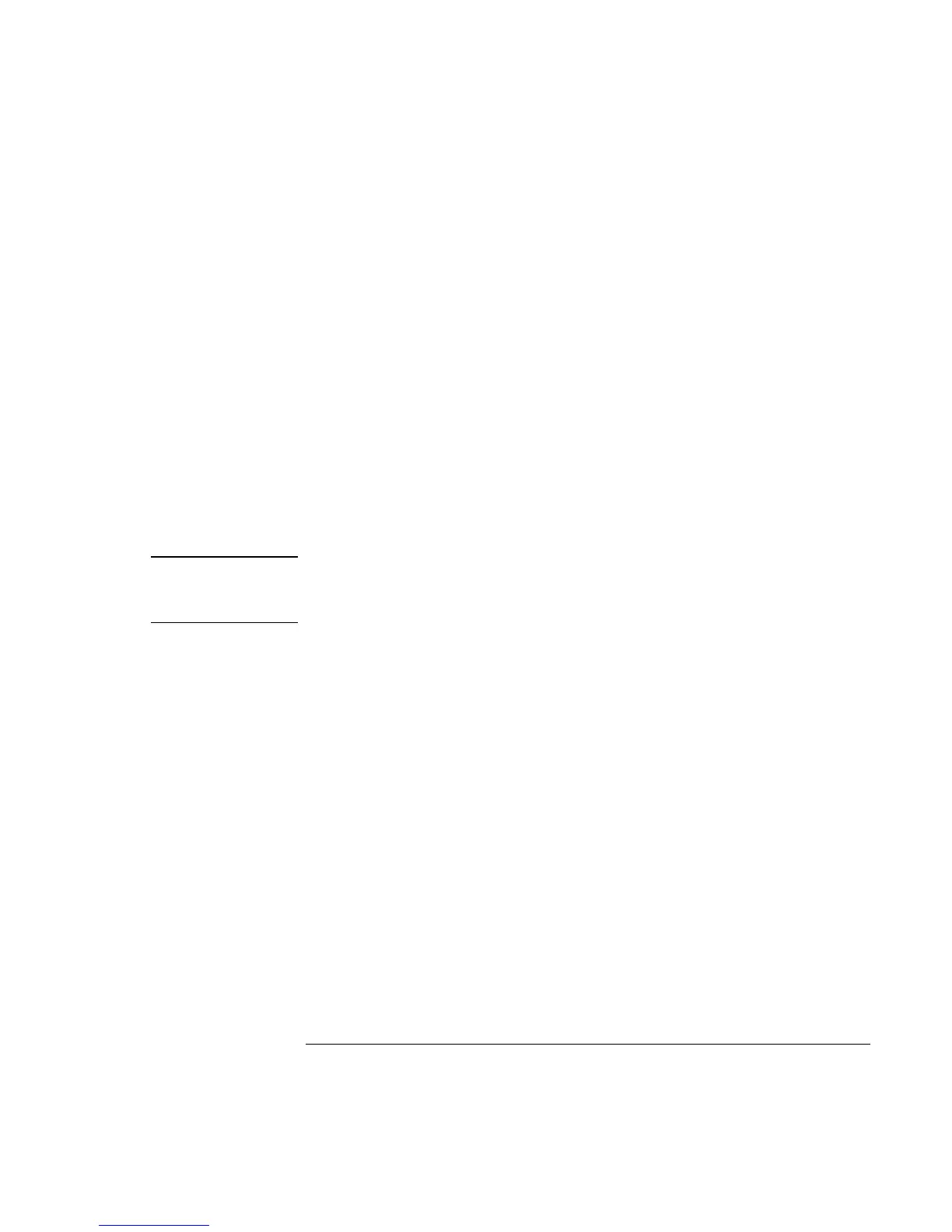Traveling with Your Computer
Managing Power Consumption
52 Reference Guide
You can also create power schemes that will automatically shut down the computer
components (not the computer itself) after a specified period of nonuse. Define these
schemes so that they best support the ways you use your computer.
To set power management properties
1. Open Power Options or Power Management in Control Panel:
• Windows 98 or 2000: click Start, Settings, Control Panel, then double-click
Power Options (Windows 2000) or Power Management (Windows 98).
• Windows XP: click Start, Control Panel, Performance and Maintenance, Power
Options.
2. On the Power Schemes tab, set the timeout periods you prefer. (You can choose
Never, but that setting is not recommended for hibernate mode.)
3. On the Advanced tab, select actions for the lid, power switch, and standby button.
4. Click OK.
CAUTION
For Windows 2000 or XP, make sure hibernation support is enabled in the Power
settings, or you will lose any unsaved data if the computer’s battery runs down
completely.