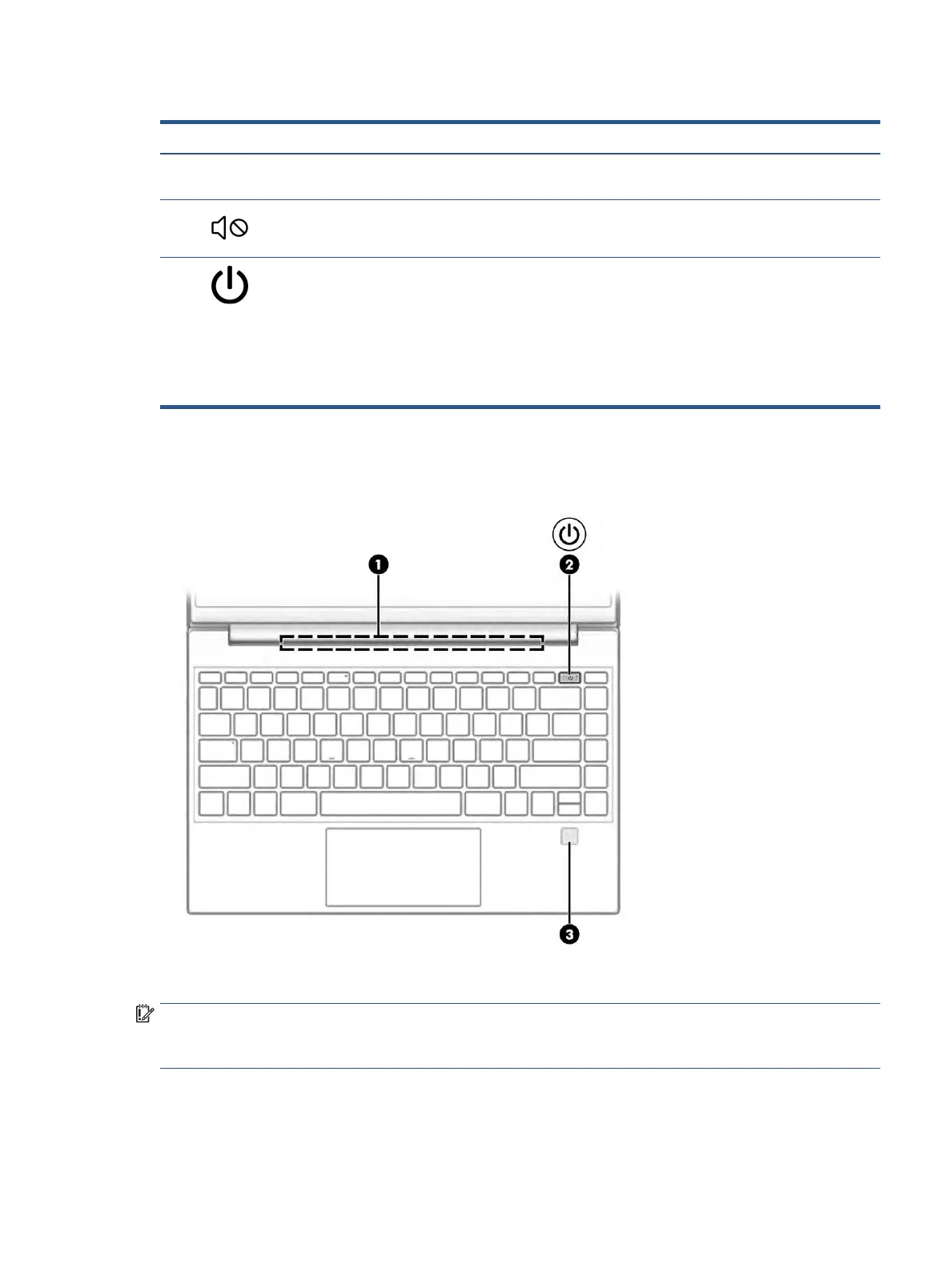Table 2-5 Lights and their descriptions
Component Description
(1) Caps lock light On: Caps lock is on, which switches the key input to all capital
letters.
(2) Mute light ● On: Computer sound is o.
● O:
Computer sound is on.
(3) Power light ● On: The computer is on.
● Blinking (select products only): The computer is in the
Sl
eep state, a power-saving state. The computer shuts o
power to the display and other unnecessary components.
● O:
Depending on your computer model, the computer is
o, in Hibernation, or in Sleep. Hibernation is the power-
saving state that uses the least amount of power.
Button, vent, and
ngerprint reader
Identify the computer button, vent and ngerprint reader.
Fingerprint readers, which enable a
ngerprint logon, can be located on the touchpad, on a side panel of the
computer, or on the top cover below the keyboard.
IMPORTANT: To verify that your computer supports ngerprint reader sign-in, type Sign-in options in
the taskb
ar search box and follow the on-screen instructions. If Fingerprint reader is not listed as an option,
then y
our computer does not include a ngerprint reader.
Keyboard area 9
