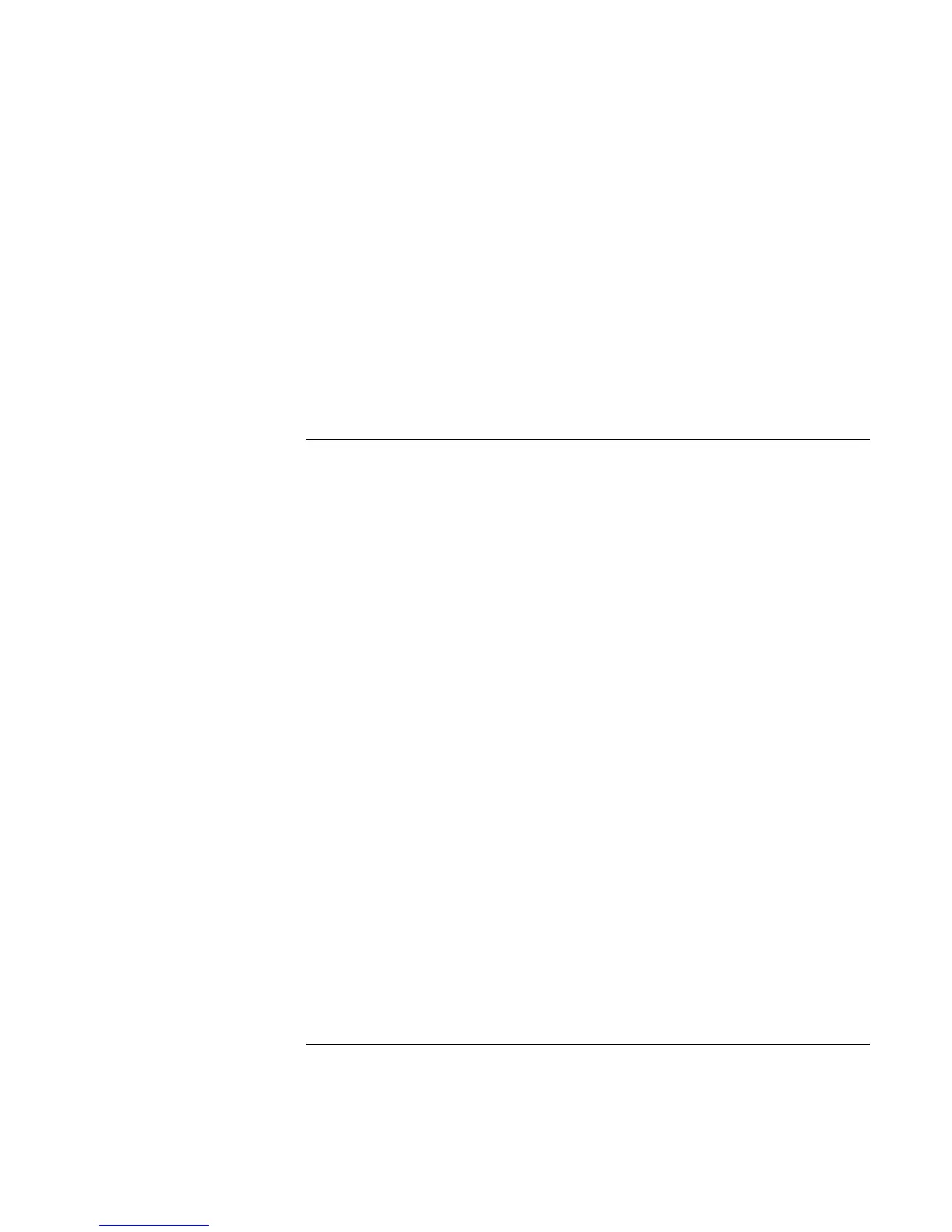Solving Problems with Your Computer
Troubleshooting Techniques
Reference Guide 101
2. When you see the HP logo, press Esc to open the Boot menu. The default boot
order is (1) Hard Drive, (2) Floppy Drive, and (3) CD-ROM/DVD Drive.
3. Select CD-ROM/DVD Drive for first boot device.
4. Exit the BIOS Setup utility.
= Reboot the computer.
You may also want to test the CD-ROM drive with diagnostics. See “Testing Hardware
Operation.”
Display problems
If the computer is on, but the screen is blank
= Try pressing Fn+F2 (for TFT screens) or Fn+F4 (for HPA screens) to increase the
brightness.
= Press Fn+F5 in case the internal display was disabled. (Do this three times to return to
the state you started from.)
= If the computer is cold, allow it to warm up.
If the screen is difficult to read
= Check whether the display resolution is set to its default setting—800×600 for 12"
TFT and 13" HPA displays or 1024×768 for 13", 14", and 15" TFT displays.
1. Click Start, Settings, Control Panel.
2. Double-click Display.
3. Click the Settings tab.
If part of the Windows desktop is not visible and you have to scroll down to see the
taskbar
= Your display resolution may be set to a higher resolution than your display is capable
of showing.
1. Click Start, Settings, Control Panel.
2. Double-click Display.
3. Click the Settings tab.
