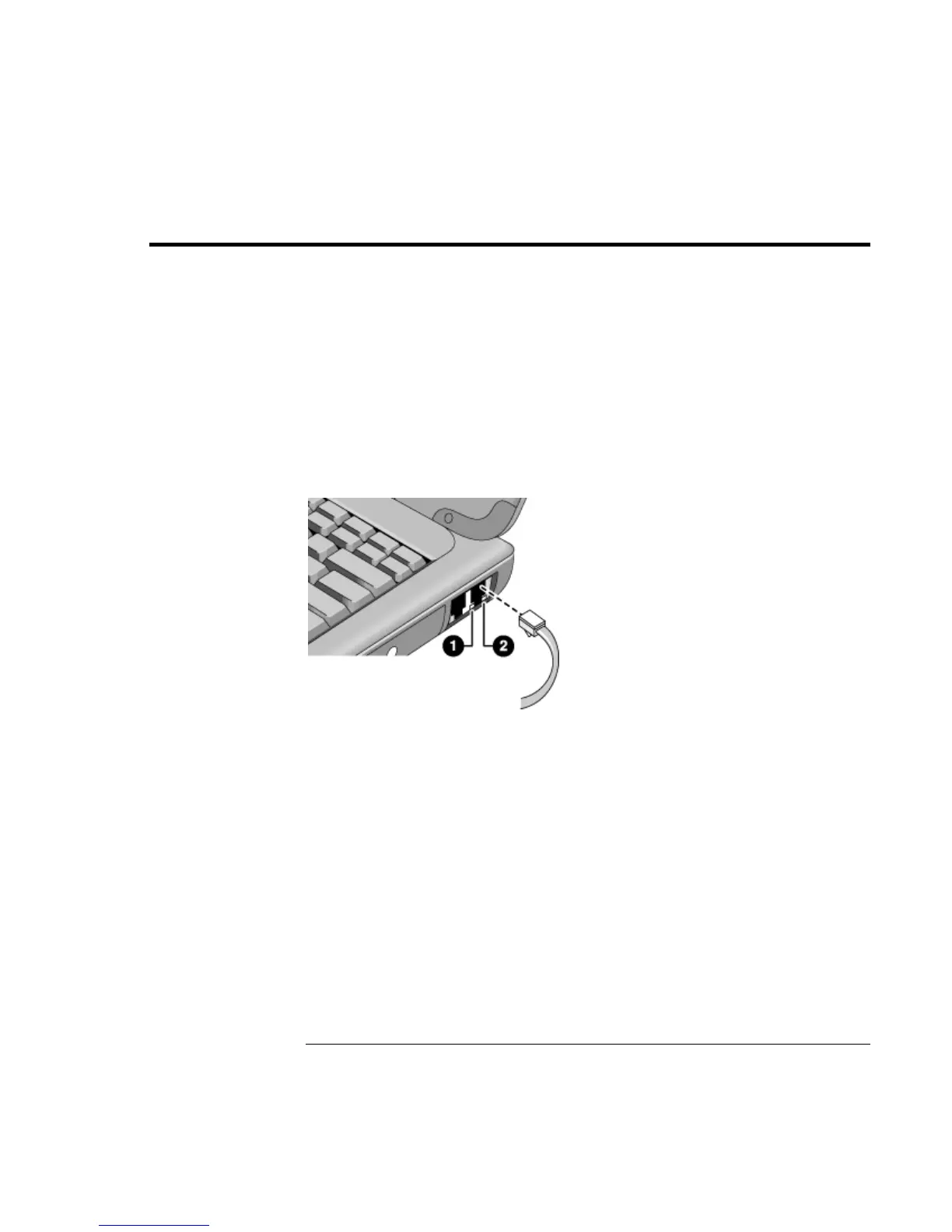Making Connections
Connecting to a LAN
66 Reference Guide
Connecting to a LAN
If your computer has a LAN port, you can use it to connect to a local area network
(LAN). This gives you access to network resources—such as printers and file servers on
your corporate network—and in some cases also to the Internet.
To connect to a LAN
1. Check that the existing LAN supports Ethernet 10Base-T (10 Mbps) or 100Base-TX
(100 Mbps) connections.
2. Plug the LAN cable (not supplied) into the built-in LAN port. The cable must have an
RJ-45 connector.
3. Windows 2000 automatically detects and sets up a LAN connection.
For Windows 98 or Windows ME, open Network in Control Panel to set up support
for a LAN connection on your network. For example, you can add the Microsoft
TCP/IP protocol.
See Windows Help or your Microsoft manual for information about setting up and using
LAN connections—click Start, Help.
Contact your network administrator or ISP provider for network information.
Two lights under the LAN port indicate the status of the connection (see the figure
above):
1. The yellow light indicates network activity.
2. The green light indicates that a link is established to the network.
