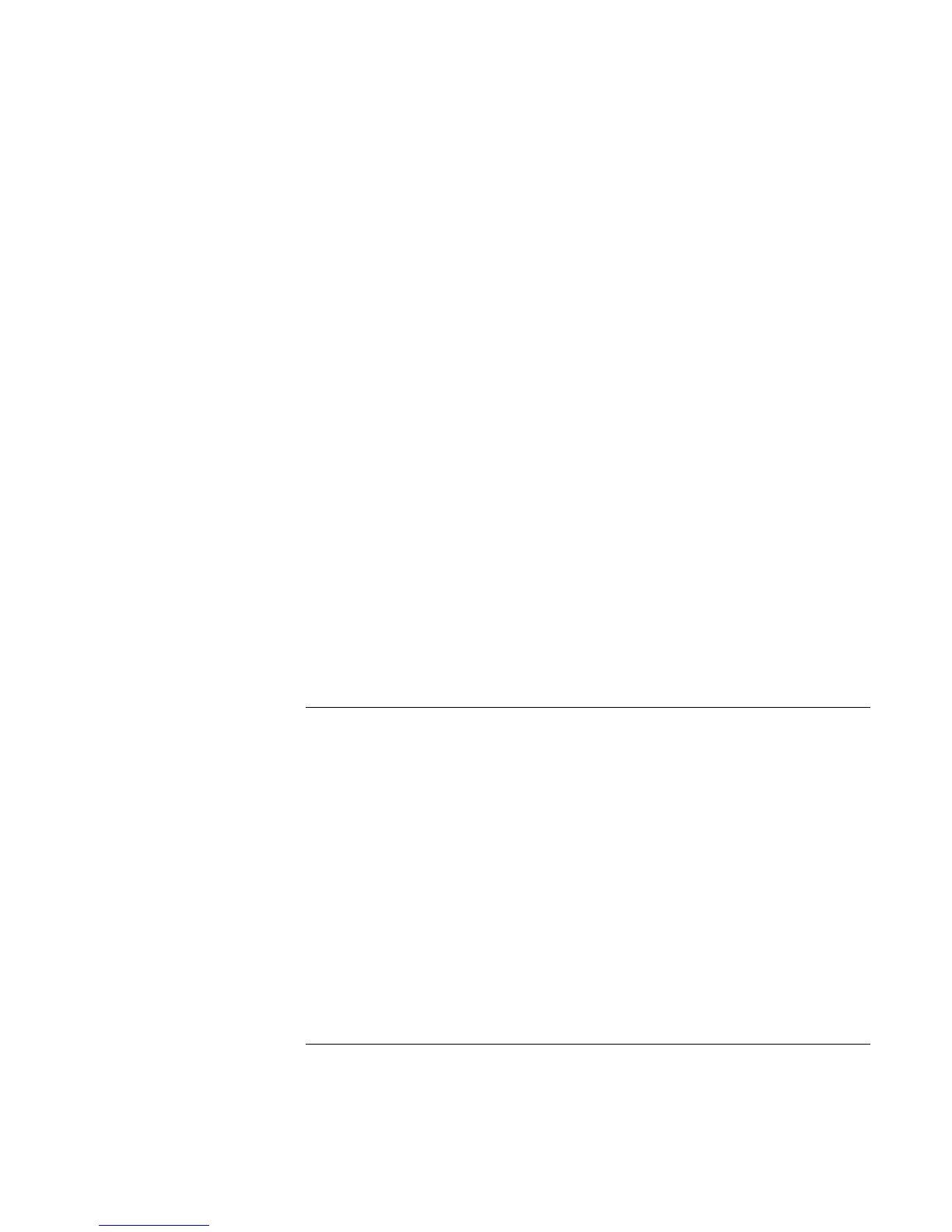Solving Problems with Your Computer
Troubleshooting Techniques
102 Reference Guide
4. Move the Screen area arrow to 800×600 pixels if you have a 12" display,
1024x768 if you have a 13", 14", or 15" display.
5. Click OK.
If the Windows desktop does not fill the entire display and you have a black border
surrounding the Windows desktop
1. Click Start, Settings, Control Panel.
2. Double-click Display.
3. Click the Settings tab.
4. Move the Screen area arrow to 800x600 pixels if you have a 12" display,
1024x768 if you have a 13", 14", or 15" display.
If an external display does not work
= Check the connections.
= Press Fn+F5 in case the external monitor was disabled. (Do this three times to return
to the state you started from.)
= The external monitor may not be detected. In the BIOS Setup utility, try setting Video
Display Device to LCD/CRT in the Main menu.
You may also want to test the display with diagnostics. See “Testing Hardware
Operation.”
DVD problems
If you can’t boot from a CD or DVD in the DVD drive
= Make sure the CD or DVD is bootable, such as the Recovery CD.
= If you always want to boot from a CD or DVD when one is present, check the boot
order in BIOS Setup and change it.
1. Click Start, Shut Down, Restart.
2. When you see the HP logo, press Esc to open the Boot menu. The default boot
order is (1) Hard Drive, (2) Floppy Drive, and (3) CD-ROM/DVD Drive.
3. Select CD-ROM/DVD Drive for first boot device.
= Reboot the computer.
