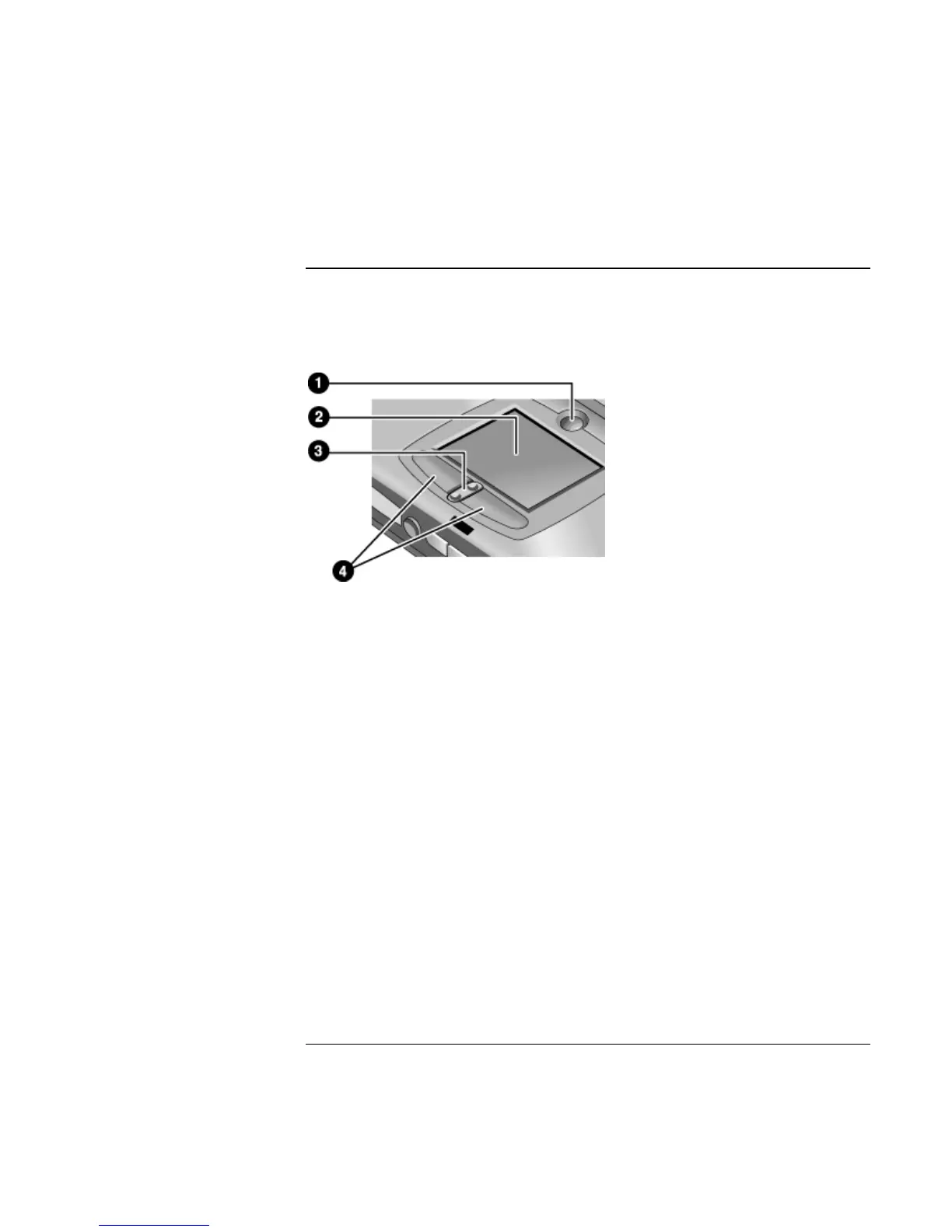Using Your Computer
Operating the Computer
32 Reference Guide
To use the touch pad
The touch pad, a touch-sensitive pointing device that controls the motion and speed of the
pointer on the screen, is built into your computer.
1 Pad Lock (touch pad on/off button)
2 Touch pad (pointing device)
3 Scroll up/down toggle
4 Click buttons
= Move a thumb or finger across the touch pad in the direction you want the pointer to
move.
= Use the click buttons, which function like the left and right buttons on a mouse, to
make your selection. You can also tap on the touch pad instead of clicking a button.
= To open an application, move the pointer over the icon, then press the left click button
twice rapidly (double-click). You can instead tap twice on the touch pad.
= To make a menu selection, move the pointer to the item and click the left click button
once.
= To open the shortcut menu for an item, move the pointer over the item and click the
right click button.
= To drag an item, move the pointer over the item. Press and hold the left click button
while you move the pointer to the new location. Release the button.
= To scroll up and down, press the top or bottom of the center toggle below the touch
pad.
