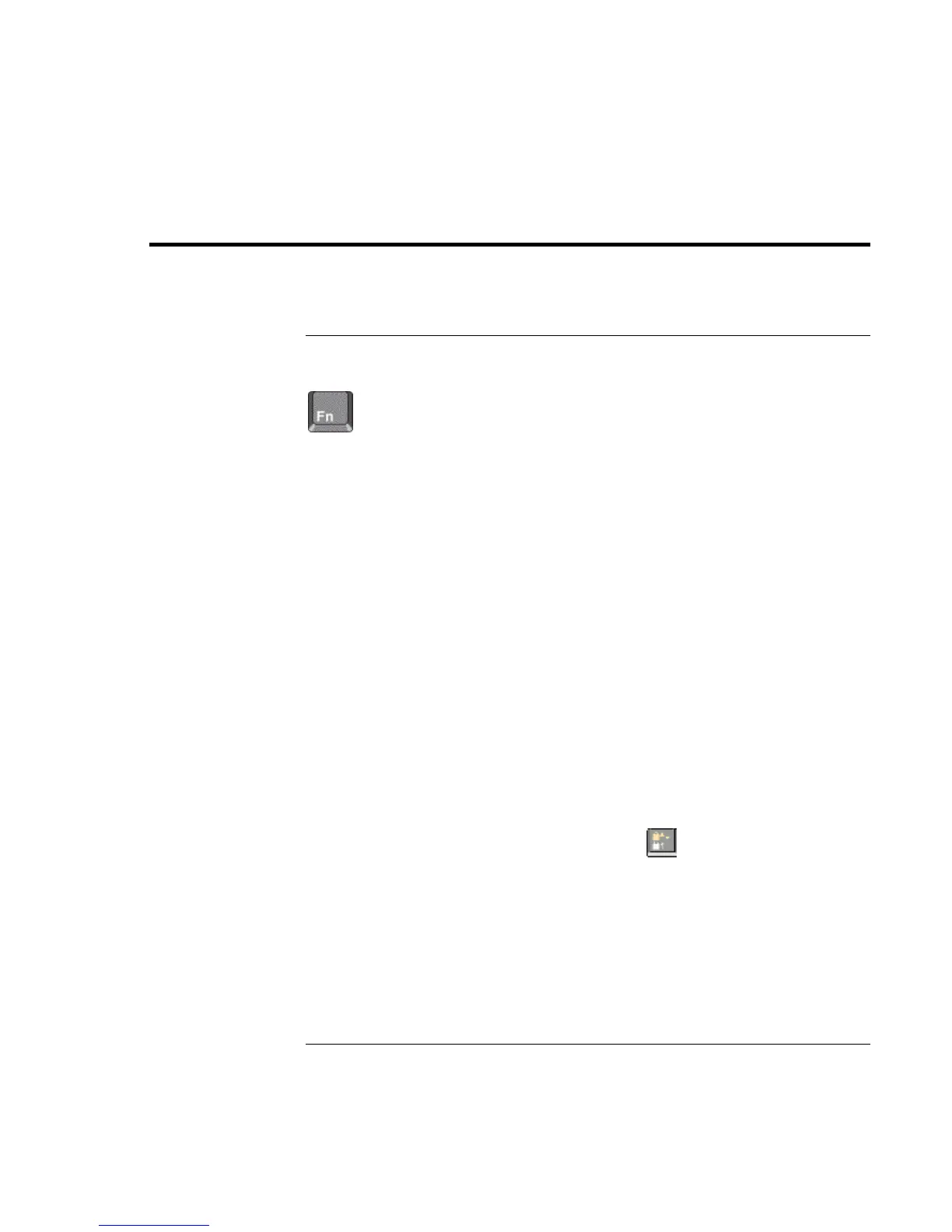Using Your Computer
Operating the Computer
28 Reference Guide
Operating the Computer
To use the Fn hot keys
The combination of the Fn key plus another key creates a hot key—a shortcut key
sequence—for various system controls. Press and hold Fn while pressing the appropriate
key. (When using an external keyboard, press and hold Ctrl+Alt with the appropriate
key—use the Ctrl and Alt keys on the left side of the keyboard.)
Hot key Does this
Fn+F1 Decreases the display’s brightness (TFT screens only)
Fn+F2 Increases the display’s brightness (TFT screens only)
Fn+F3 Decreases the display’s brightness (HPA screens only)
Fn+F4 Increases the display’s brightness (HPA screens only)
Fn+F5 Switches among the built-in display, an external display, and
simultaneous displays
Fn+F7 Toggles the sound on and off (mutes sound)
Fn+F8 Toggles the embedded numeric keypad on and off (see “To
use the embedded keypad” on page 29)
Fn+F12 Enters hibernate mode (in Windows 2000 only)
Fn+Lock key* Toggles Scroll Lock on and off (except on external keyboard)
Fn+Up arrow Increases sound volume (except on external keyboard)
Fn+Down arrow Decreases sound volume (except on external keyboard)
*The Lock key is in the top row of the keyboard:
