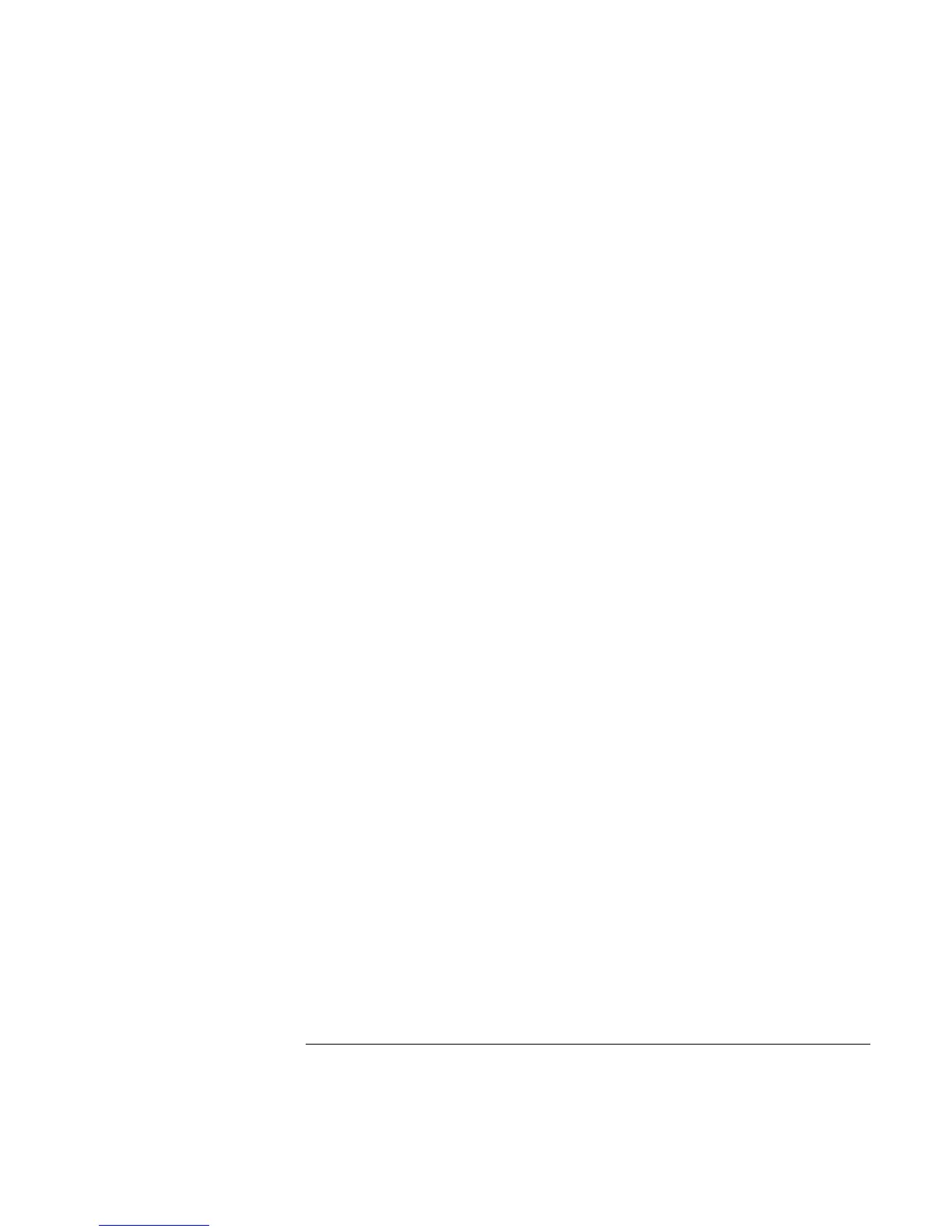Using Your Computer
Operating the Computer
34 Reference Guide
5. In the Button Label field, type the name of the application you want to start with this
button. This name will appear onscreen when you press the button.
6. From the list of preinstalled applications, select the application to be associated with
the button.
OR
If the desired application is not on the list, select “Select a file on your computer” and
click the Browse button to choose any file on your notebook.
OR
If you want to attach a Web page to the button, select “Type in a Web site address”
and then select a Favorites page or type the URL of the page you want.
7. If you want the computer to start automatically (and then start this application—or
find this website), select “Enable system wake-up for this button.”
8. Click OK, then OK again to close the Keyboard properties window.
To format display of application names
When you press a One-Touch button on your HP notebook, the name of the application
that is starting appears onscreen. You can change the size, color, and font of the display,
as well as the length of time it appears. (These settings also affect the display of
multimedia messages when you play an audio CD or a movie DVD with the optional
multimedia buttons on the front of the unit.)
To format the display
1. Click Start, Settings, Control Panel.
2. Double-click Keyboard. (If you do not see the Keyboard control panel, click Show All
Control Panels.)
3. Select the One-Touch buttons tab.
4. Click Change Onscreen Display.
5. Follow the instructions below for specific formatting actions.
