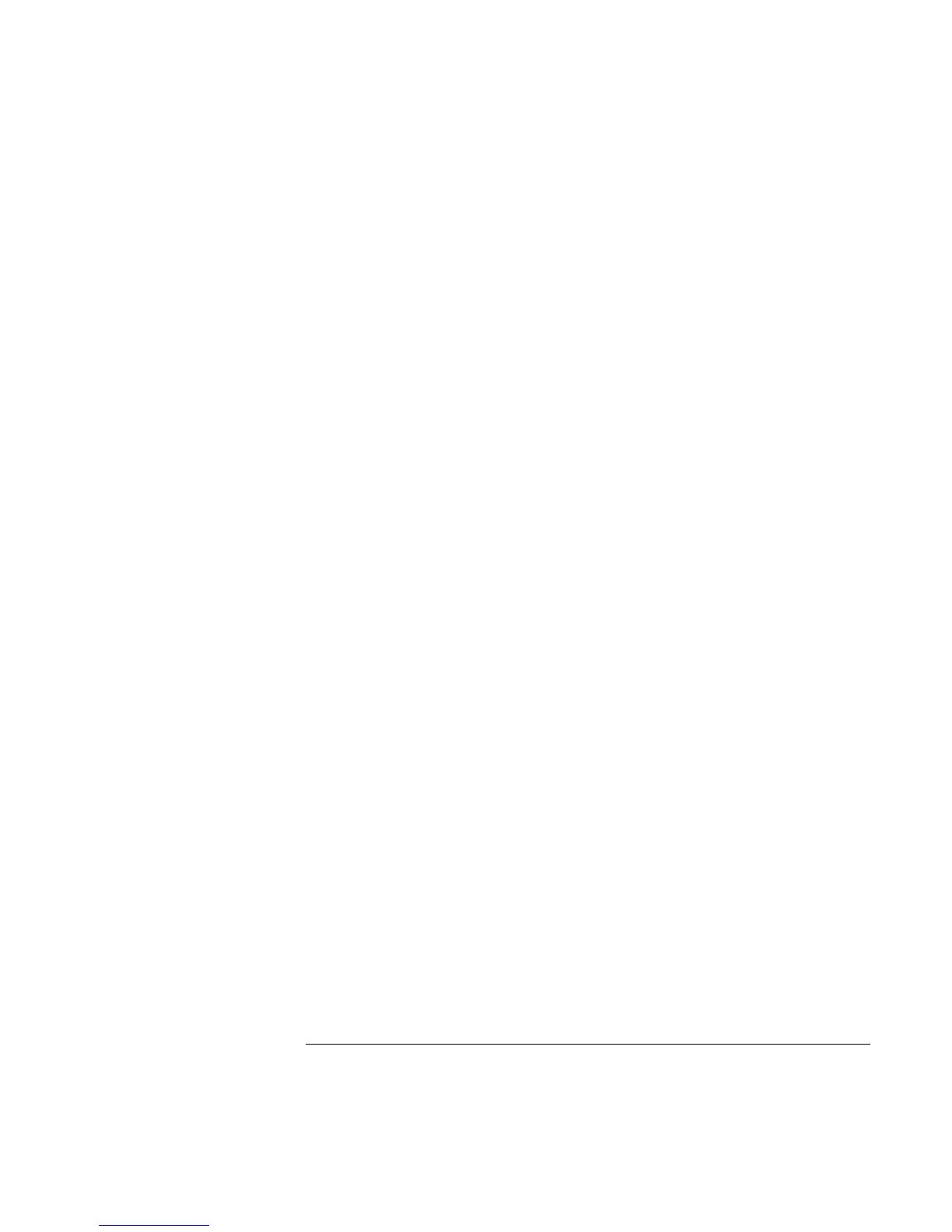Using Your Computer
Securing the Computer
Reference Guide 39
5. Check "Prompt for password when computer goes off standby."
6. Click OK.
To set up password protection in Windows 2000
1. Press Ctrl+Alt+Del.
2. Click Change Password.
3. Enter your old Windows password, if you had one; if not, leave Old Password blank.
4. Enter your new password twice.
5. Click OK.
6. Click Cancel
If you want to set up hardware password protection for a non-Administrator account, see
Windows Help and Support (click Start, Help).
To activate password protection when resuming in Windows 2000
1. Check that you have set up a Windows password, as described above.
2. Click Start, Settings, Control Panel
3. Double-click Power Management
4. Select Advanced tab.
5. Check “Prompt for password when computer goes off standby”.
6. Click OK.
To set up password protection in Windows ME
1. Click Start, Settings, Control Panel.
2. Double-click Passwords. (If you do not see the Passwords control panel, click on the
View all Control Panels option.)
3. Select Change Passwords tab.
4. Click Change Windows Password.
5. Enter your old Windows password, if you had one; if not, leave Old Password blank.
6. Enter your new password twice.
7. Click OK and Close.
