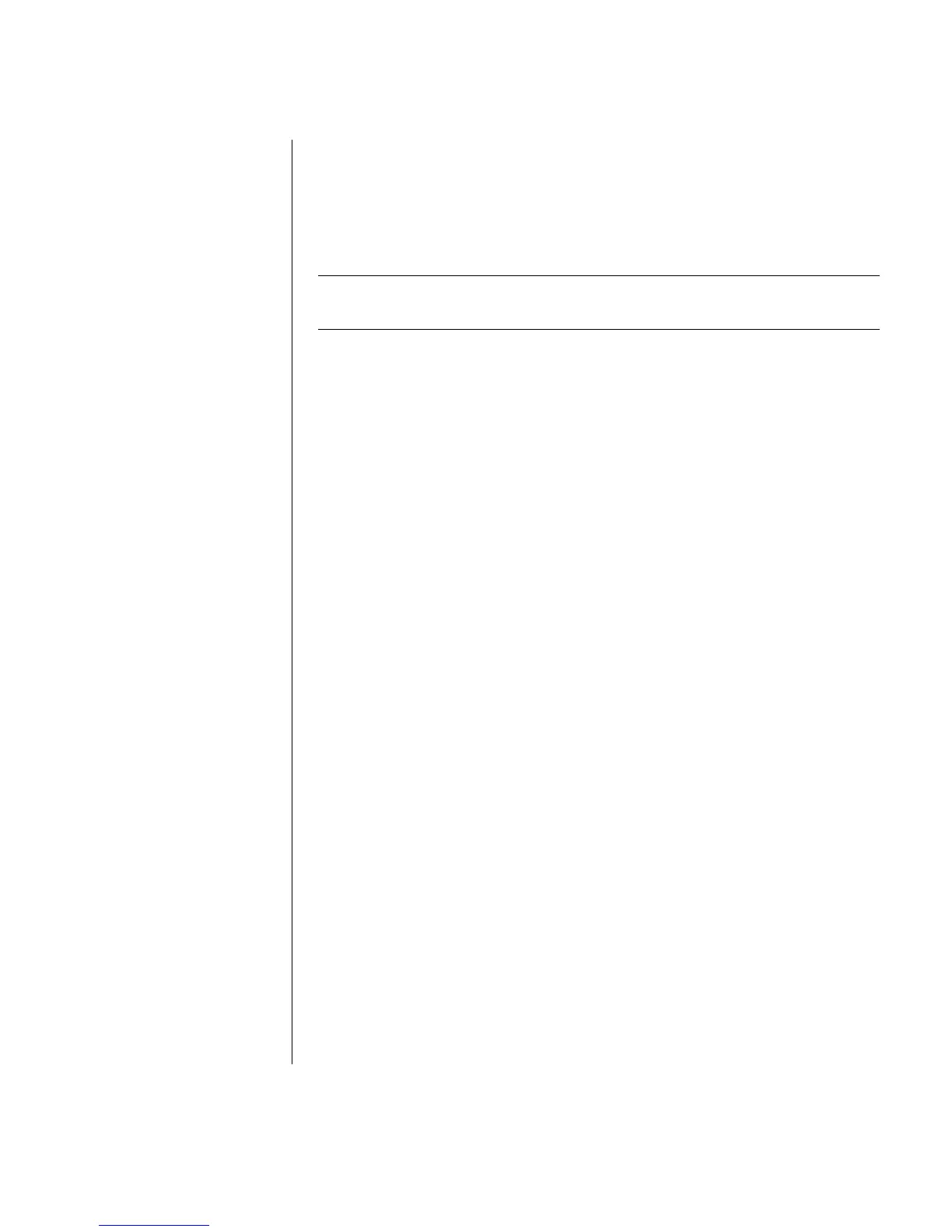Introducing the PC
9
Panning
1 Press and hold down the centre scroll wheel button.
2 Slowly move the mouse in the direction you want to pan. The farther you move
the pointer from the starting point, the faster the document pans.
3 To stop panning, release the scroll wheel button.
NOTE: Panning only works if the window’s horizontal scroll bar is active. Panning
does not work with some software programs.
Switching Mouse Button Functions
To switch the functions of the right and left mouse buttons:
1 Click the Start button.
2 Click Control Panel.
3 Click Printers and Other Hardware, if it is present.
4 Double-click Mouse.
5 Tick Switch primary and secondary buttons on the Buttons tab.
6 Click Apply (using the new primary button), and then click OK.
Changing Mouse Pointer Speed
To change the speed of the cursor on the screen relative to the motion of
the mouse:
1 Click the Start button.
2 Click Control Panel.
3 Click Printers and Other Hardware, if it is present.
4 Double-click Mouse.
5 Click the Pointer Options tab.
6 In the Motion area, use the slider to adjust the pointer speed.
7 Click Apply, and then click OK.
Using the Keyboard
The keyboard is the primary way you enter text and commands for the PC. The
keyboard may connect directly to your PC, or it may be wireless.
Your keyboard has an arrangement of standard keys, indicator lights and special
buttons (select models only). Your keyboard may vary from the illustrations. Some
keyboards do not have the Internet buttons shown here at the top of the keyboard,
and some use a different layout on the top right.
