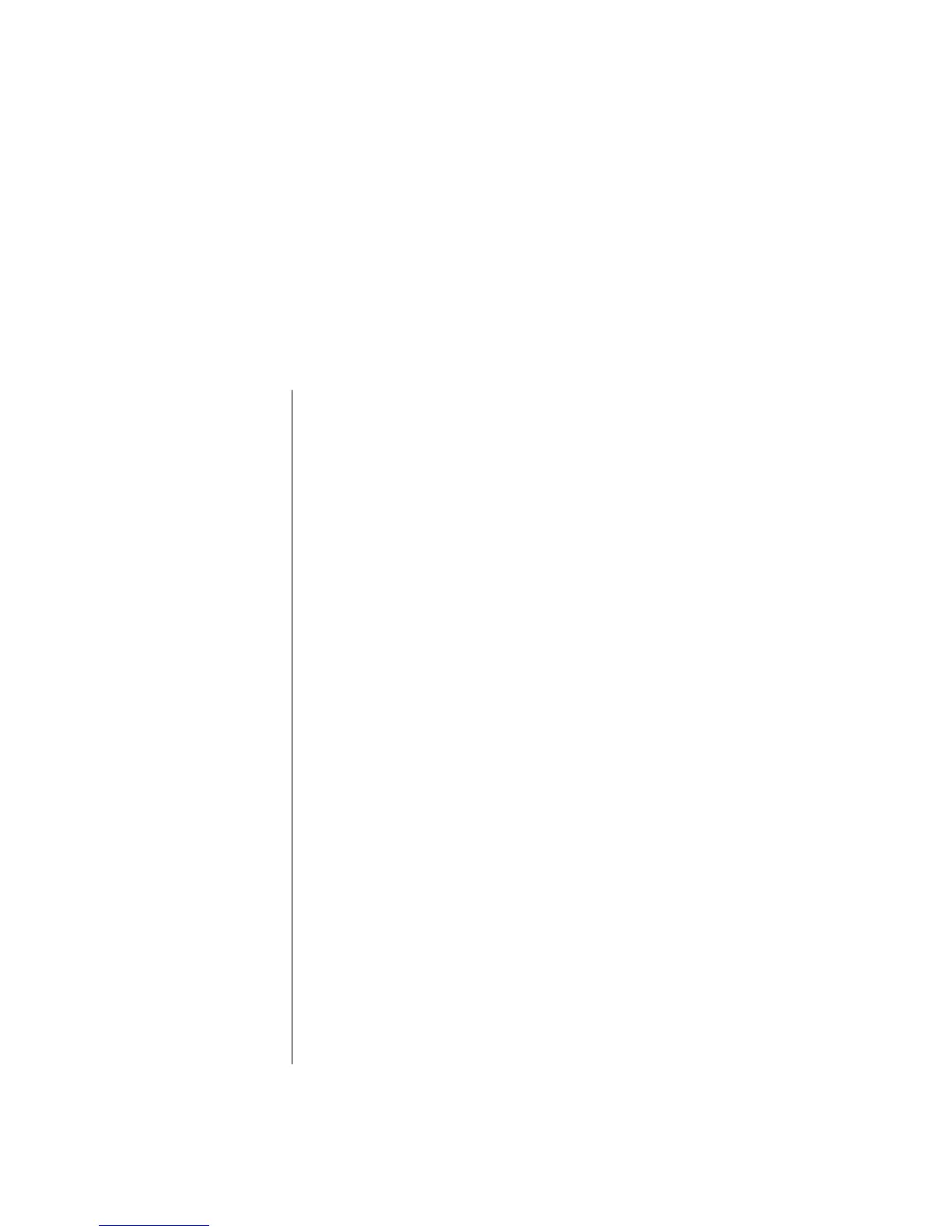Improving PC Performance
39
Over time, the availability of system resources on your PC can decrease, slowing
down the performance of the PC. To improve the performance of your PC try:
• Closing program windows; keep only one version of a program open at a time.
• Restarting the PC; click Start, click Turn Off Computer, and then click
Restart.
• Increasing memory by adding or upgrading memory modules in the chassis.
• Increasing available hard disk drive space.
• Consolidating scattered files and folders on the hard disk drive.
• Fixing hard disk drive errors.
Increasing Available Hard Disk Drive
Space
Your PC comes with a hard disk drive with preloaded software programs, and
a partition within the drive that takes up a certain amount of space on the hard
disk drive.
Viewing the Amount of Used and Free Disk Space
1 Click Start on the taskbar.
2 Click Control Panel.
3 Click Performance and Maintenance, if it is present.
4 Double-click Administrative Tools.
5 Double-click Computer Management. The Computer Management window
opens.
6 Double-click Storage.
7 Double-click Disk Management (Local).
Information displays for each drive on your PC. You may need to scroll the
window to the right to see the capacity and free space sizes.
Improving PC Performance
