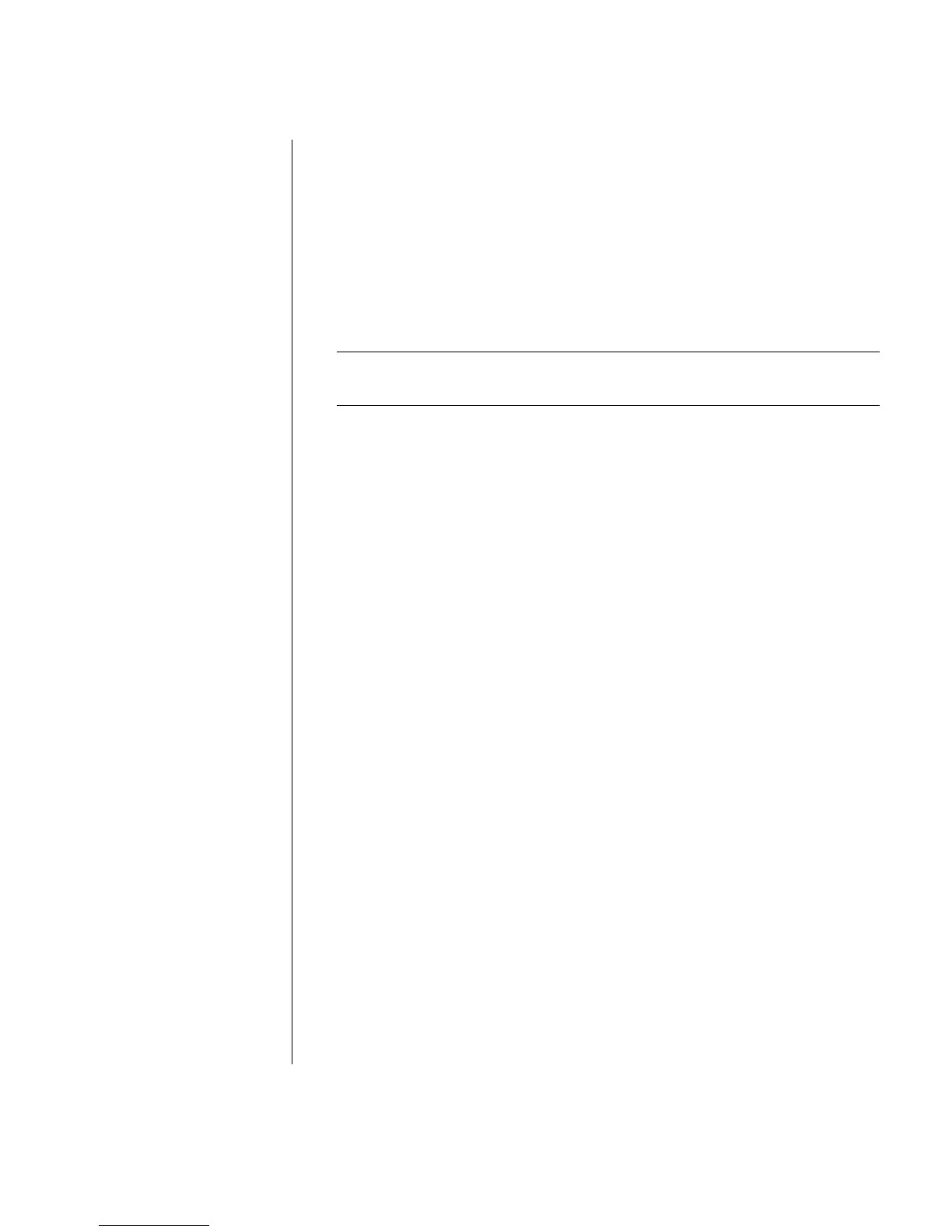Using the Internet
37
Receiving E-Mail Messages with Outlook Express
Your ISP receives e-mail messages for you automatically, even when your PC is
turned off. The ISP then stores your messages until you connect to the Internet and
open your e-mail program to read them.
1 Start Outlook Express.
2 If necessary, click the Send/Recv tool on the toolbar to have your e-mail
program get the new messages from all listed e-mail accounts.
3 Click the Inbox folder to view the list of incoming messages. Messages not yet
read appear in bold on the screen.
NOTE: In Outlook Express, the messages stay in your Inbox until you delete
them or move them to another folder.
4 Click a message once to view it, or double-click the message to expand it and
read it in its own window.
For more information about using your e-mail program go to the Help menu within
the program.
If Your ISP Provides the E-Mail Program
Follow the ISP’s instructions to install its Web browser and e-mail program, and to
set up and use your e-mail account. You will then be able to send and receive
e-mail when your PC is connected to your ISP.
