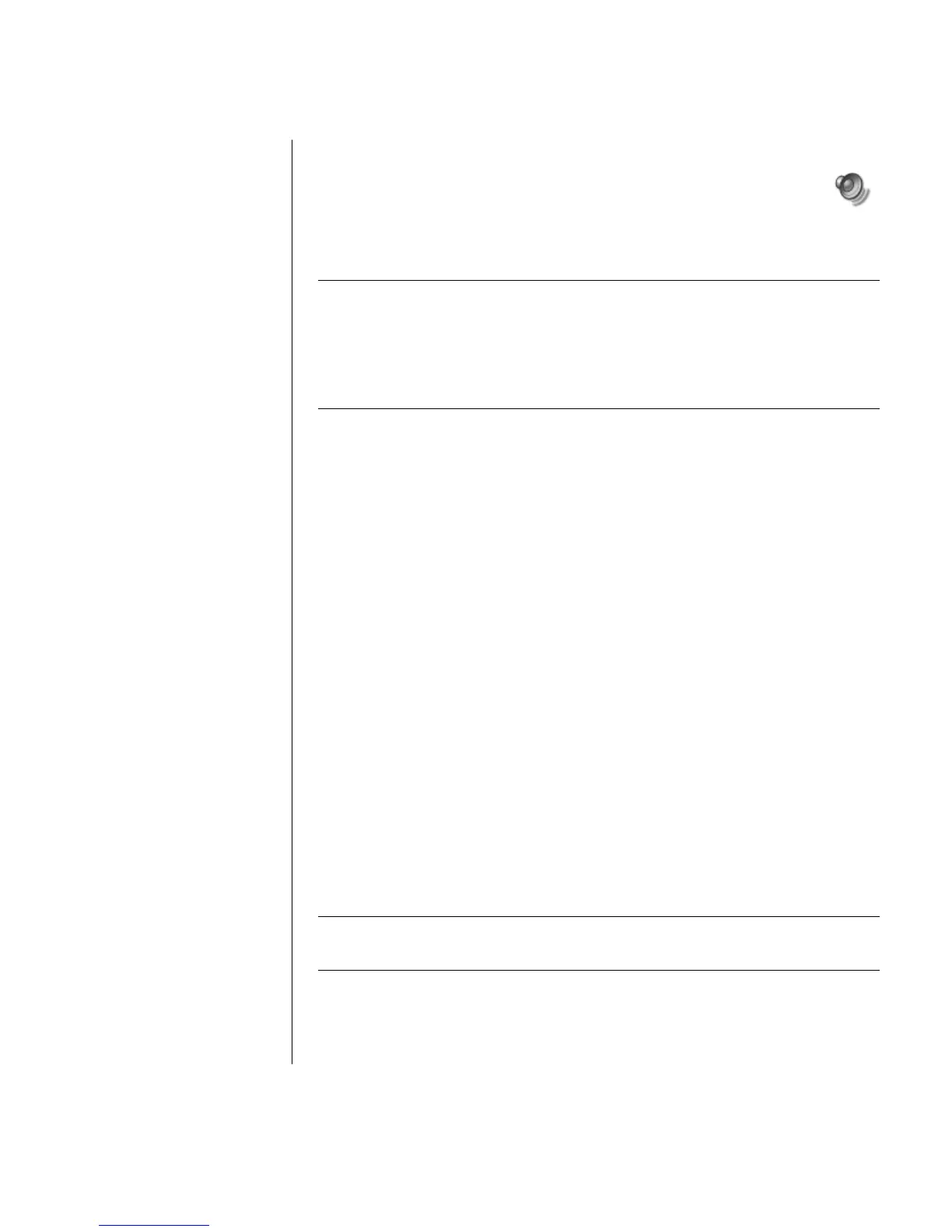Introducing the PC
15
Adjusting Speaker Volume
Use the Volume icon on the taskbar to set speaker volume. Then you can
adjust the volume using:
• The Volume knob or buttons on the keyboard (select models only).
• The Volume knob on the speakers (select models only).
NOTE: If you do not see this Volume icon on the taskbar, click Start, choose
Control Panel, click Sounds, Speech, and Audio Devices, if it is present,
and then double-click Sounds and Audio Devices to open the Sounds and
Audio Devices Properties window. On the Volume tab, place a tick in the Place
volume icon in the taskbar tick box. Click Apply, and then click OK. The Volume
icon appears in the taskbar.
The two ways to use the Volume icon are:
1 Click the Volume icon on the taskbar.
2 Adjust the volume.
3 When you are satisfied with the sound level, click outside the Volume window
to close this window.
Or
1 Double-click the Volume icon on the taskbar. The Volume Control settings
window opens.
2 Adjust the volume.
3 When you are satisfied with the sound level, click the Close box (the X in the
upper-right corner) to close this window.
Using a Microphone
Your PC comes with one microphone connector in the back of the PC. Some
models have a second microphone connector in the front of the PC. Only one
microphone connector works at a time, and the back connector is ready to use
unless you have the multi-channel audio speakers option. For PCs with the
multi-channel audio speakers option, the microphone connector in the front of
the PC, if present, is ready to use.
To use a microphone connected to the front of your PC (select models only), select
the working microphone.
NOTE: If you connect your microphone to the back of your PC, you do not need to
perform this procedure.
