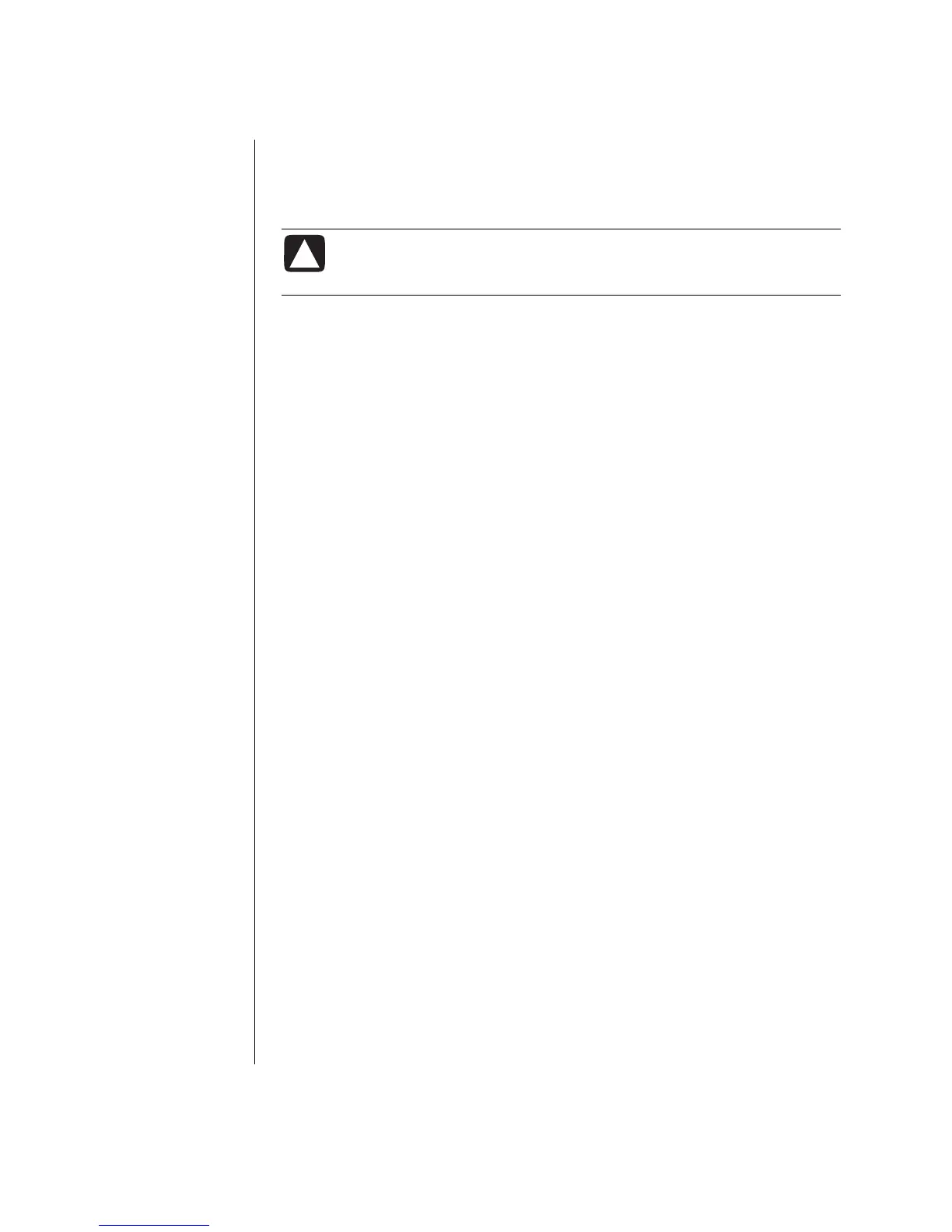22 PC Basics Guide
Removing Desktop Icons
You can remove most desktop icons by either deleting them or moving them to an
unused icons folder.
CAUTION: Do not delete unfamiliar desktop icons. Instead, follow
the steps to move unfamiliar desktop icons to the Unused Desktop
Shortcuts folder.
Delete a desktop icon by right-clicking the icon and then selecting Delete.
To move a desktop icon to the Unused Desktop Shortcuts folder:
1 Click Start.
2 Click Control Panel.
3 Click Appearance and Themes, if it is present.
4 Double-click Display.
5 On the Desktop tab, click Customise Desktop.
6 Under Desktop cleanup, click Clean Desktop Now.
7 Follow the onscreen instructions.
8 Click OK to close the Desktop Items window, and click OK again to close the
Display Properties window.
Retrieving Desktop Icons
Retrieve a desktop icon by opening the Unused Desktop Shortcuts folder on your
desktop and dragging the icon onto the desktop.
