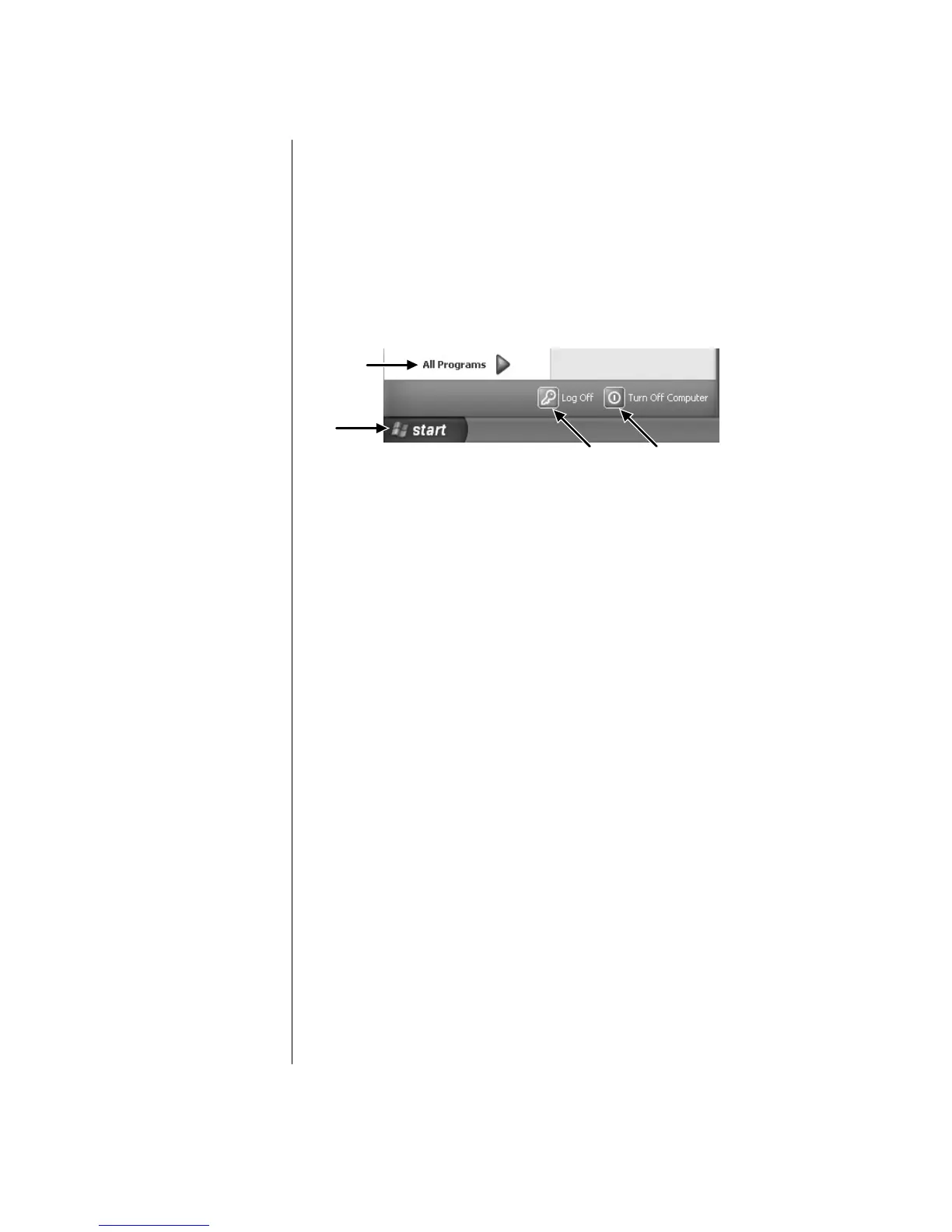Introducing the Software
23
Using the Start Menu
Click the Start button to open the start menu and:
• Select programs or documents.
• Open the Help and Support Center.
• Start a search.
• Run a program.
• Open the Control Panel to view or change settings.
A
B
C
D
The Start menu also displays the buttons Log Off and Turn Off Computer:
• Click the Log Off button to end your current PC session and to switch between
users.
• Click the Turn Off Computer button to turn off the PC or to restart it.
Using the All Programs Menu
To find the software programs on your PC:
1 Click Start.
2 Choose All Programs.
Organising Your All Programs List
You see folders organised according to task (select models only) when you:
1 Click Start.
2 Choose All Programs.
A folder contains a list of items. Each item is actually a shortcut, or link, to a
program, a document or another folder. The Music folder, for example, contains
shortcuts to the programs you use to play music CDs.
To change the name of an item:
1 Right-click the item.
2 Select Rename.
3 Type the new name, and press Enter on the keyboard.
4 Click Yes in the message box.
A Start button on the
taskbar
B Log Off button
C Turn Off Computer
button
D All Programs
