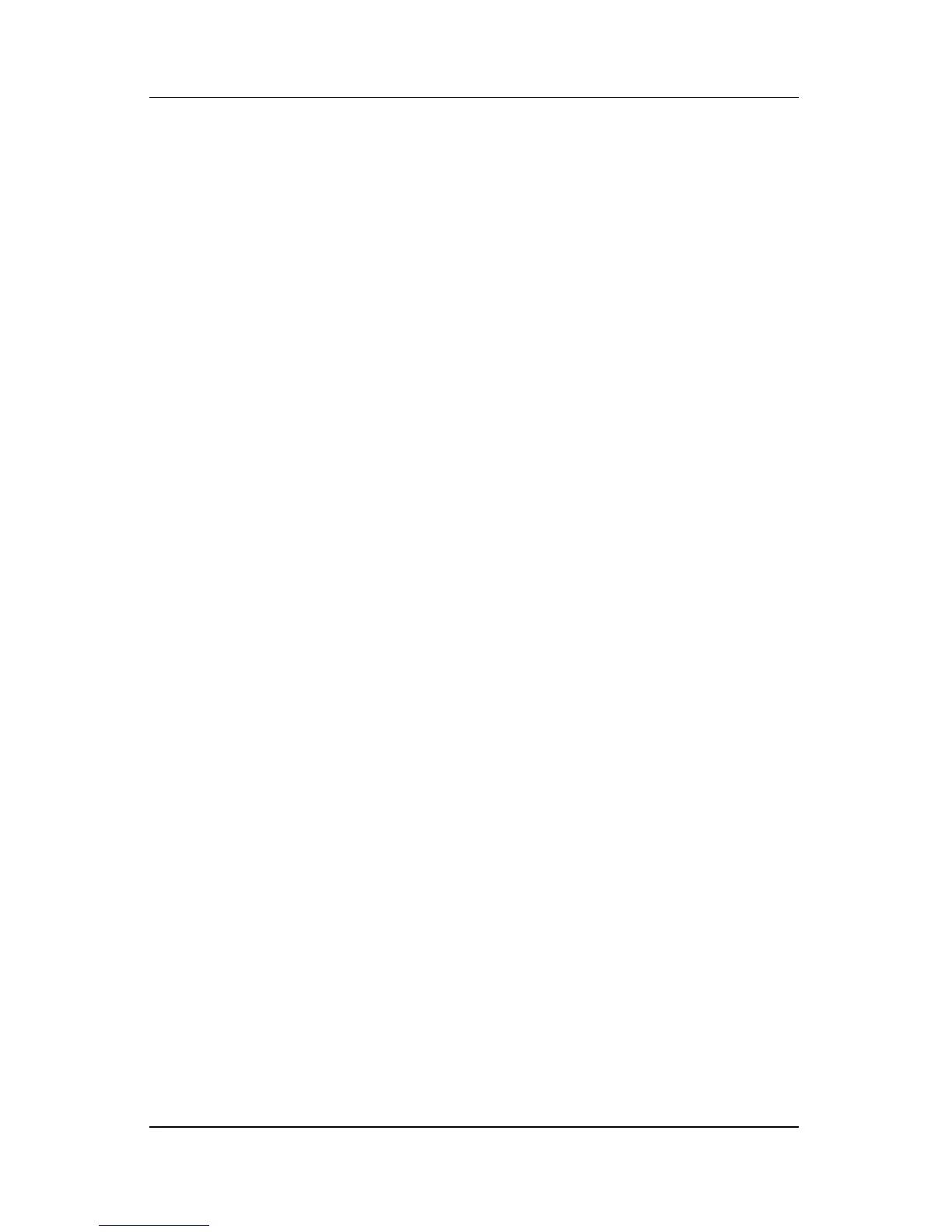8–8 Hardware and Software Guide
Memory Modules
2. Display the Setup message:
❏ If the notebook is on, restart the notebook through the
operating system.
❏ If you are certain that the notebook is off and not in
hibernation, turn the notebook on.
3. Press
f10 while the “Press <F10> to enter Setup” message
is displayed in the lower-left corner of the screen.
4. Select the Advanced menu. (Memory information and
settings are displayed.)
5. To change the shared video memory setting, use the
navigation and selection information at the bottom of the
screen to choose your Shared video memory preference.
6. To set your preference and exit the Setup utility, press
f10 and
then follow the instructions on the screen.
Your preferences are in effect when the notebook restarts in
Windows.
For more information about the Setup utility, including
instructions for navigating and selecting items within the utility
and instructions for closing the utility without saving any changes
from your current Setup utility session, refer to Chapter 13,
“Setup Utility.”
