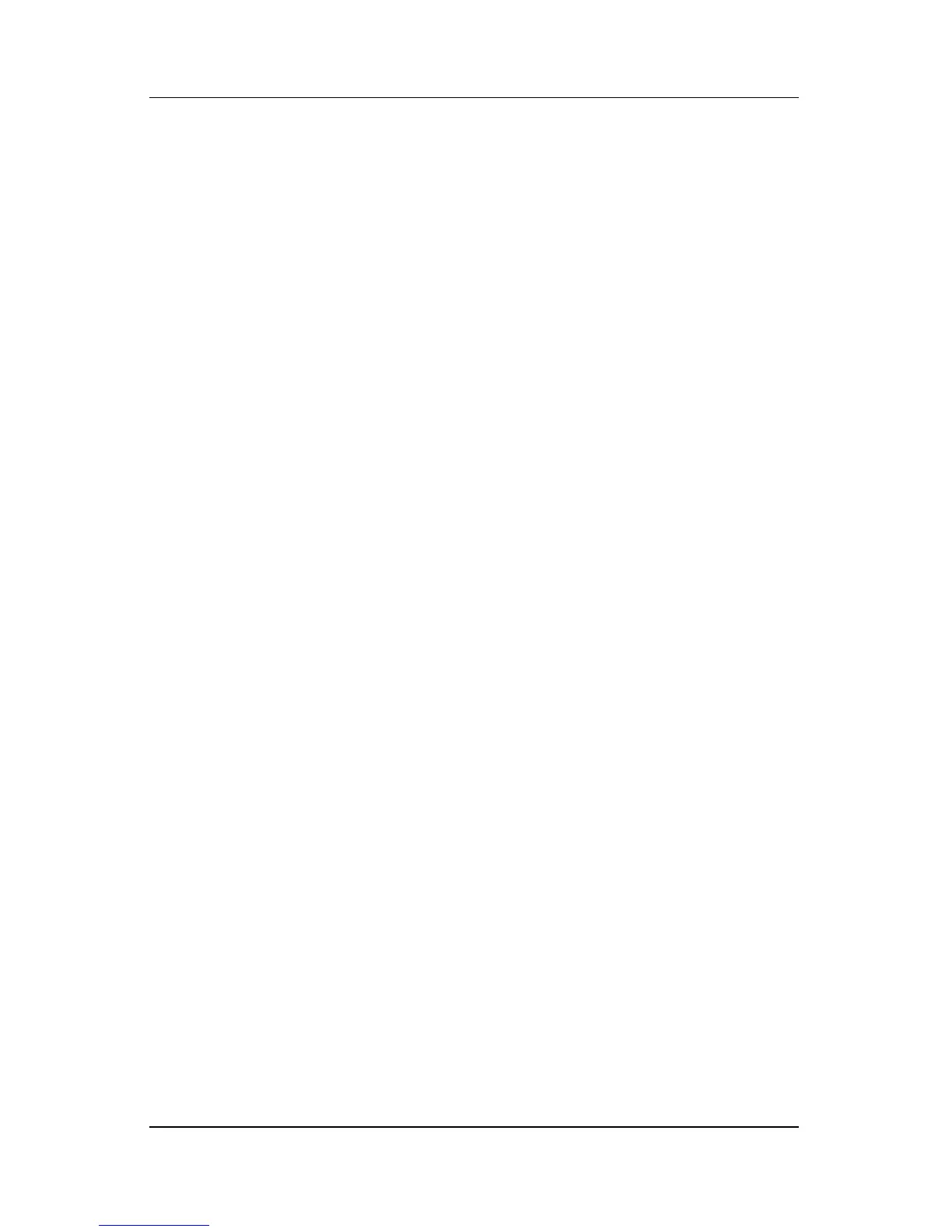Wireless (Select Models Only)
Hardware and Software Guide 11–7
Identifying an 802.11 wireless device
To install HP WLAN software for an integrated 802.11 wireless
device, you need to know the name of the integrated 802.11
wireless device on your notebook. To identify an integrated
802.11 wireless device:
1. Display the names of all the 802.11 wireless devices on your
notebook:
a. Select Start > My Computer.
b. Right-click the My Computer window.
c. Select Properties > Hardware tab > Device Manager >
Network Adapters.
2. Identify the 802.11 wireless device from the list that is
displayed:
❏ The listing for an 802.11 wireless device includes the term
wireless LAN, WLAN, or 802.11.
❏ If no 802.11 wireless device is listed, either your notebook
does not have an integrated 802.11 wireless device, or the
driver for the 802.11 wireless device is not properly
installed.
Accessing WLAN Software and
Documentation
Your WLAN software is preloaded on your notebook and is
available in the Software Setup utility.
To install the WLAN software:
» Select Start > All Programs > Software Setup, and then
follow the instructions on the screen.
(When you are prompted to select the software you want
to install, select or clear the corresponding check boxes.)
