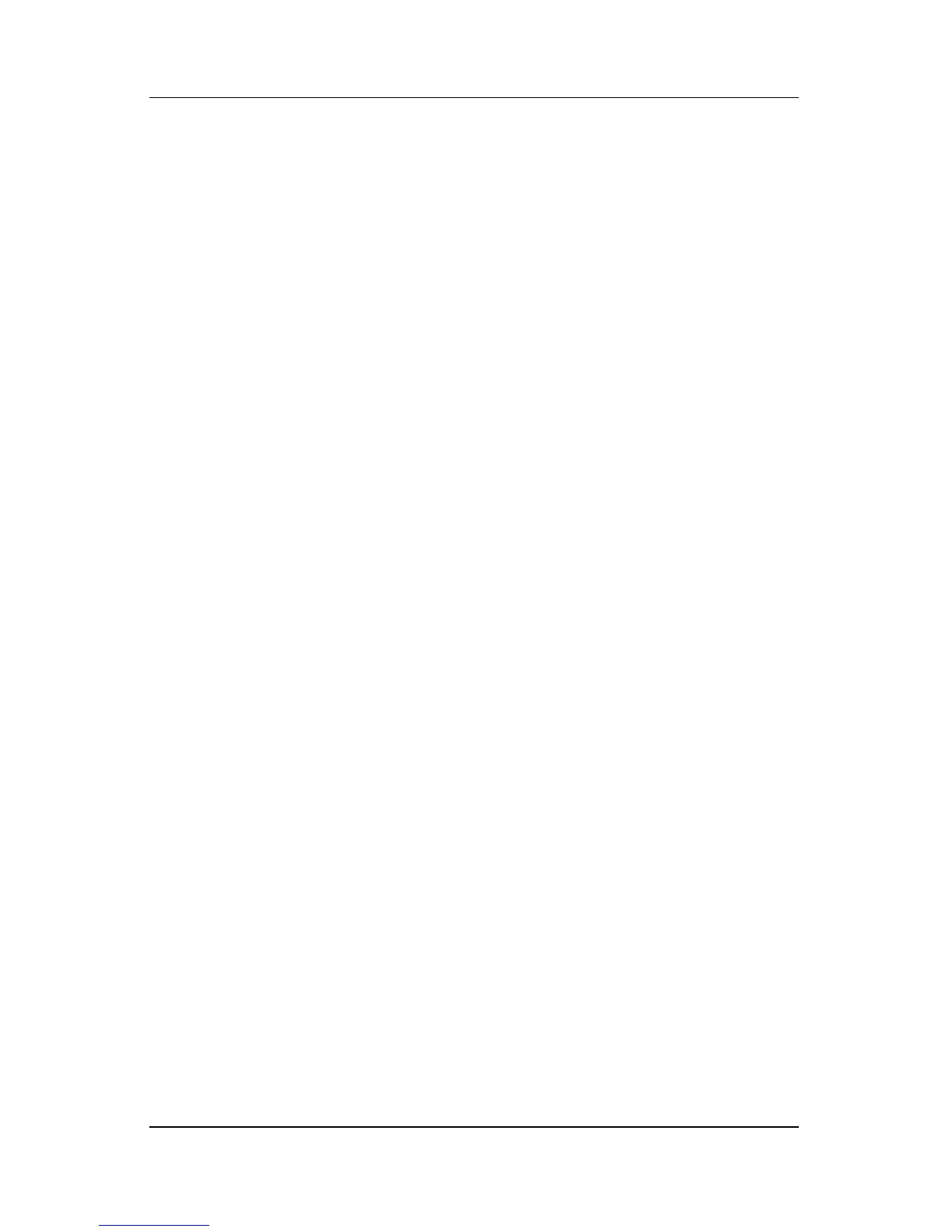Power
Hardware and Software Guide 2–13
Using Emergency Shutdown Procedures
If the notebook does not respond to the standard Windows
shutdown procedure for your operating system, try the following
emergency shutdown procedures in the sequence provided:
■ Press ctrl+alt+del. Then
❏ In Windows XP Home, select Shut Down > Turn Off.
❏ In Windows XP Professional, select Shut down from the
drop-down list, and then select OK.
■ Press and hold down the power button for at least 4 seconds.
■ Unplug the notebook from external power and remove the
battery pack. For battery pack removal instructions refer to
“Inserting or Removing a Battery Pack,” later in this chapter.
Power Options
Accessing the Power Options Window
To access the Power Options window:
■ Select Start > Control Panel > Performance and
Maintenance > Power Options.
– or –
■ Right-click the Power Meter icon in the notification area,
at the far right of the taskbar, and then select Adjust Power
Properties. If the Power Meter icon is not displayed, refer to
“Displaying the Power Meter Icon,” next in this chapter.
Among the preferences you can set in the Power Options window
are the functions of the power button and the display switch.
By default, when the notebook is on:
■ Briefly pressing the power button initiates hibernation.
■ Closing the notebook presses the display switch, which
initiates standby.
