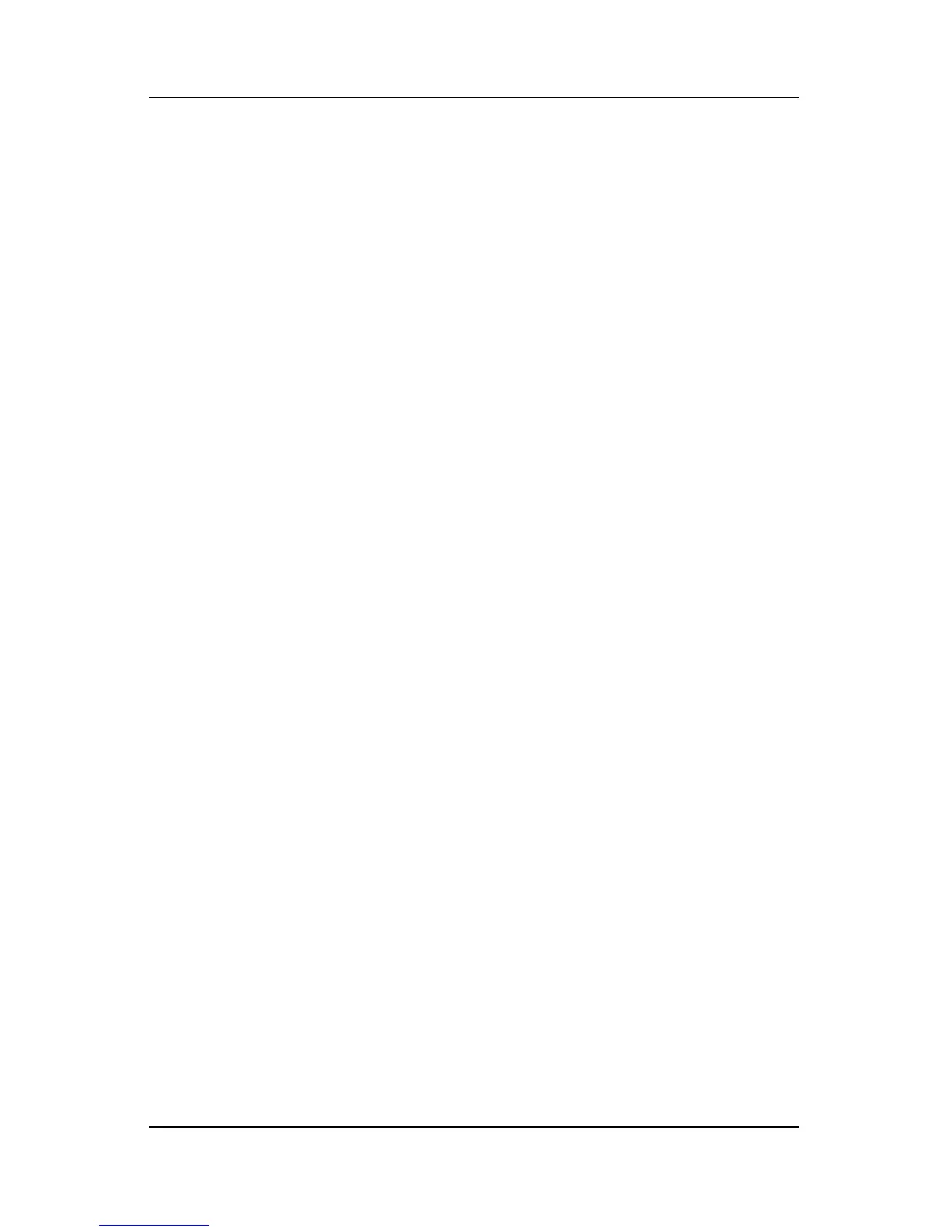Setup Utility
Hardware and Software Guide 13–3
Setup Utility Language
The following procedure explains how to change the language of
the Setup utility. If the notebook is not in the Setup utility, begin
at step 1. If the notebook is in the Setup utility, begin at step 3.
1. If you are not sure whether the notebook is off or in
hibernation, press the power button. (The notebook is turned
on or restored from hibernation.)
2. Display the Setup message:
❏ If the notebook is on, restart the notebook through the
operating system.
❏ If you are certain that the notebook is off and not in
hibernation, turn the notebook on.
3. Press
f10 while the Setup message is displayed.
4. Use the arrow keys to select the Advanced menu.
5. Use the arrow keys to select Language Support.
6. Press
f5 or f6 to select a language.
7. To set your preferences and exit the Setup utility, press
f10
and then follow the instructions on the screen. Your
preferences are in effect when the notebook restarts in
Windows.
