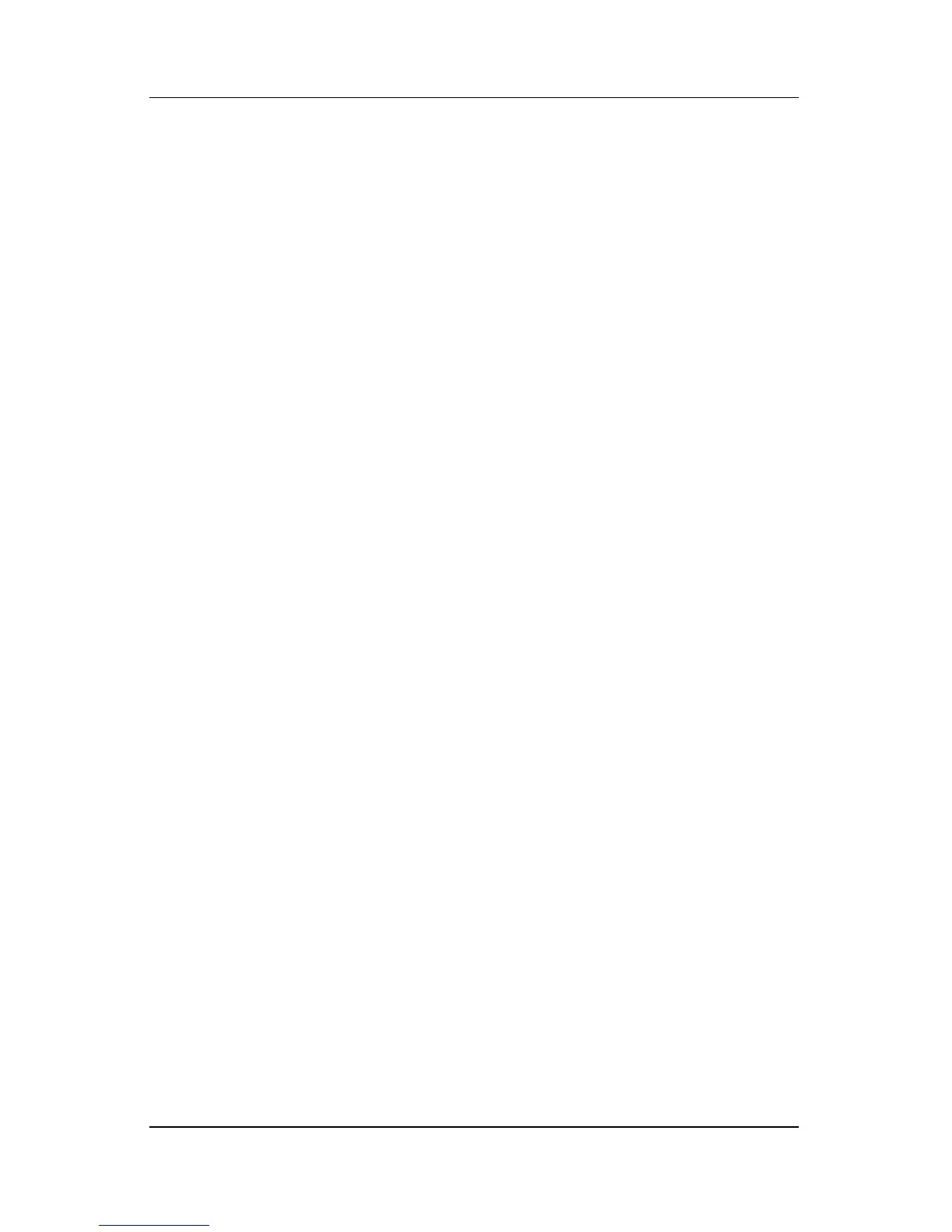Software Updates and Recovery
Hardware and Software Guide 14–7
Downloading Software
To update software other than a ROM update:
1. Access the page at the HP Web site that provides software for
your notebook.
❏ Select Start > Help and Support, and then select a
software update link.
– or –
❏ Visit the HP Web site at
http://www.hp.com/support
2. Follow the instructions on the screen to identify your
notebook and access other software you want to download.
3. At the download area:
a. Write down the date, name, or other identifier of the
SoftPaq you plan to download. (You may need this
information to locate the update later, after it has been
downloaded to the hard drive.)
b. Follow the online instructions to download the SoftPaq
to the hard drive.
4. When the download is complete, open Windows Explorer. To
open Windows Explorer from the Start button, select Start >
All Programs > Accessories > Windows Explorer.
5. In the left pane of the Windows Explorer window, select
My Computer and then select your hard drive designation.
(The hard drive designation is typically Local Disk C.)
6. Select the SWSETUP folder.
The destination folder for most downloads from the HP Web
site is the SWSETUP folder. If you don’t see the download in
the SWSETUP folder, look in the My Documents folder.
