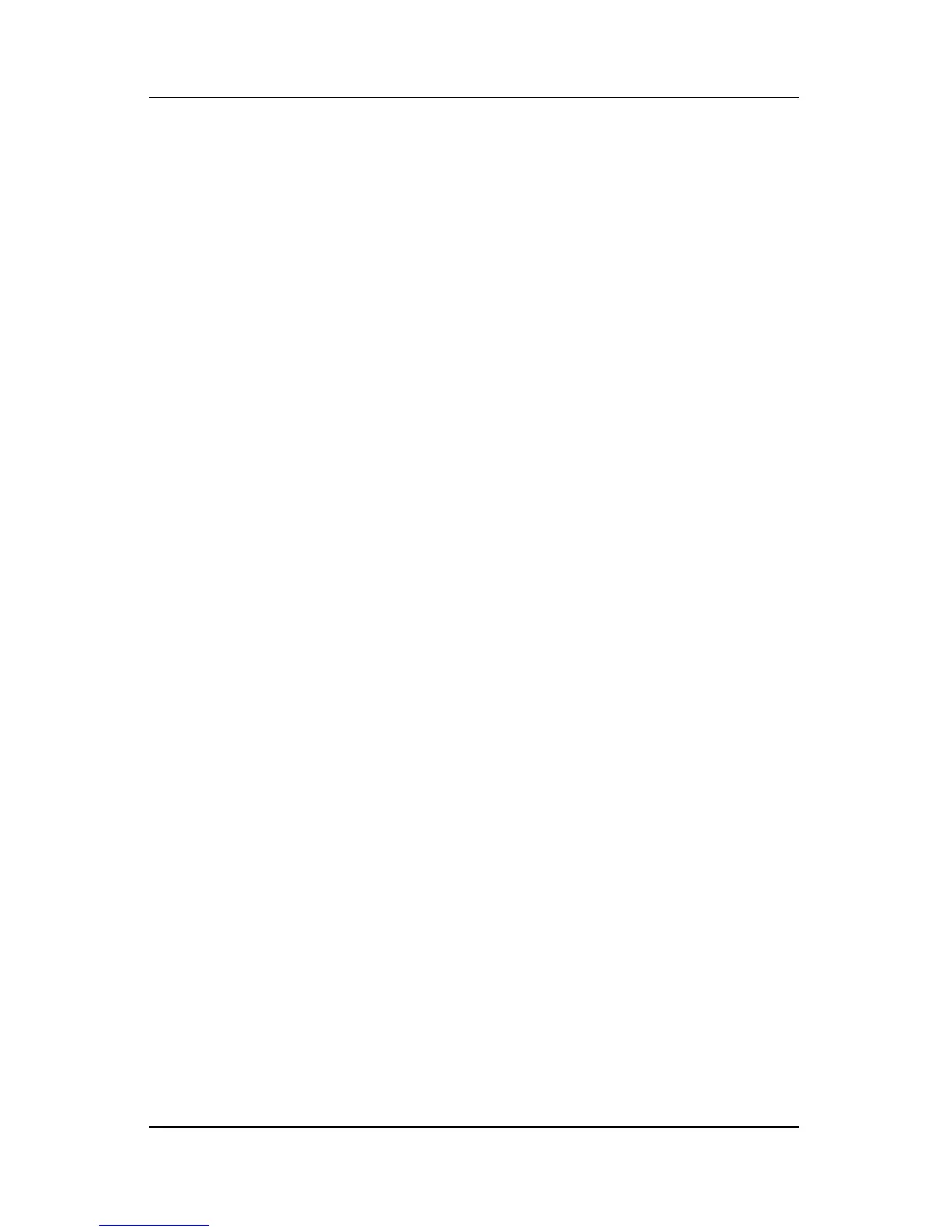14–14 Hardware and Software Guide
Software Updates and Recovery
Repairing the Operating System
To repair the operating system without deleting your
personal data:
1. Be sure the notebook is connected to a AC outlet through
the AC adapter.
2. Insert the Operating System disc (included with
the notebook) into the optical drive.
3. Shut down the notebook using the standard shutdown
procedure for your operating system:
❏ In Windows XP Home, press ctrl+alt+del, and then select
Shut Down > Turn Off.
❏ In Windows XP Professional, press ctrl+alt+del. Select
Shut down from the drop-down list, and then select OK.
✎
If you are unable to shut down the notebook using the
ctrl+alt+del keys, press and hold the power button for
4 seconds.
4. Turn on the notebook by briefly pressing the power button.
5. When prompted, press any key to boot from disc. (After a
few minutes, the setup wizard opens and the “Welcome to
Setup” page is displayed).
✎
On the “Welcome to Setup” page do not press R (step 8 in
this procedure) until you have completed steps 6 and 7.
6. Press enter to continue. (The “Licensing Agreement” page is
displayed).
7. Press
f8 to accept the agreement and continue. (The “Setup”
page is displayed).
8. Press
R to repair the selected Windows installation. (The
repair process begins).
After the repair process is complete, which may take up to several
hours, the notebook restarts in Windows.
