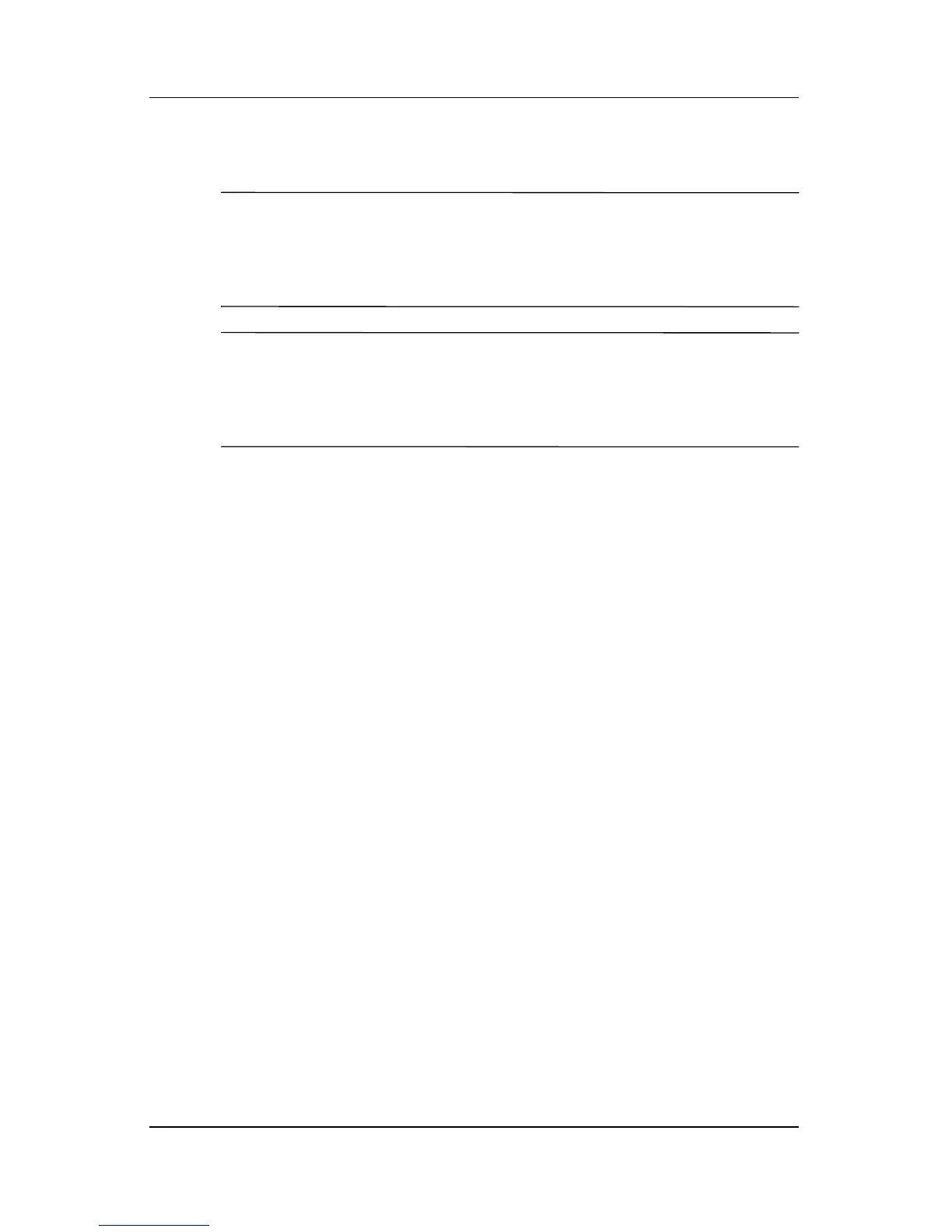Software Updates and Recovery
Hardware and Software Guide 14–17
Reinstall the Operating System
✎
During the reinstallation, you may be prompted for your
Product Key. Your Product Key is provided on the Microsoft
Certificate of Authenticity label affixed to the bottom of the
notebook.
✎
During the reinstallation, it is normal for some notebook
models to pause occasionally for several minutes and to restart
several times. These normal pauses are indicated by an
hourglass icon.
To reinstall the operating system using the Operating System disc
included with the notebook:
1. Make sure the notebook is connected to a AC outlet through
the AC adapter.
2. Insert the Operating System disc into the optical drive.
3. Shut down the notebook using the standard shutdown
procedure for your operating system:
❏ In Windows XP Home, press ctrl+alt+del, and then select
Shut Down > Turn Off.
❏ In Windows XP Professional, press ctrl+alt+del. Select
Shut down from the drop-down list, and then select OK.
✎
If you are unable to shut down the notebook by using the
ctrl+alt+del keys, press and hold the power button for
4 seconds.
4. Turn on the notebook by briefly pressing the power button.
5. When prompted, press any key to boot from disc. (After a
few minutes, the “Welcome to Setup” page is displayed).
6. Press
enter to continue. (A “Licensing Agreement” page is
displayed).
