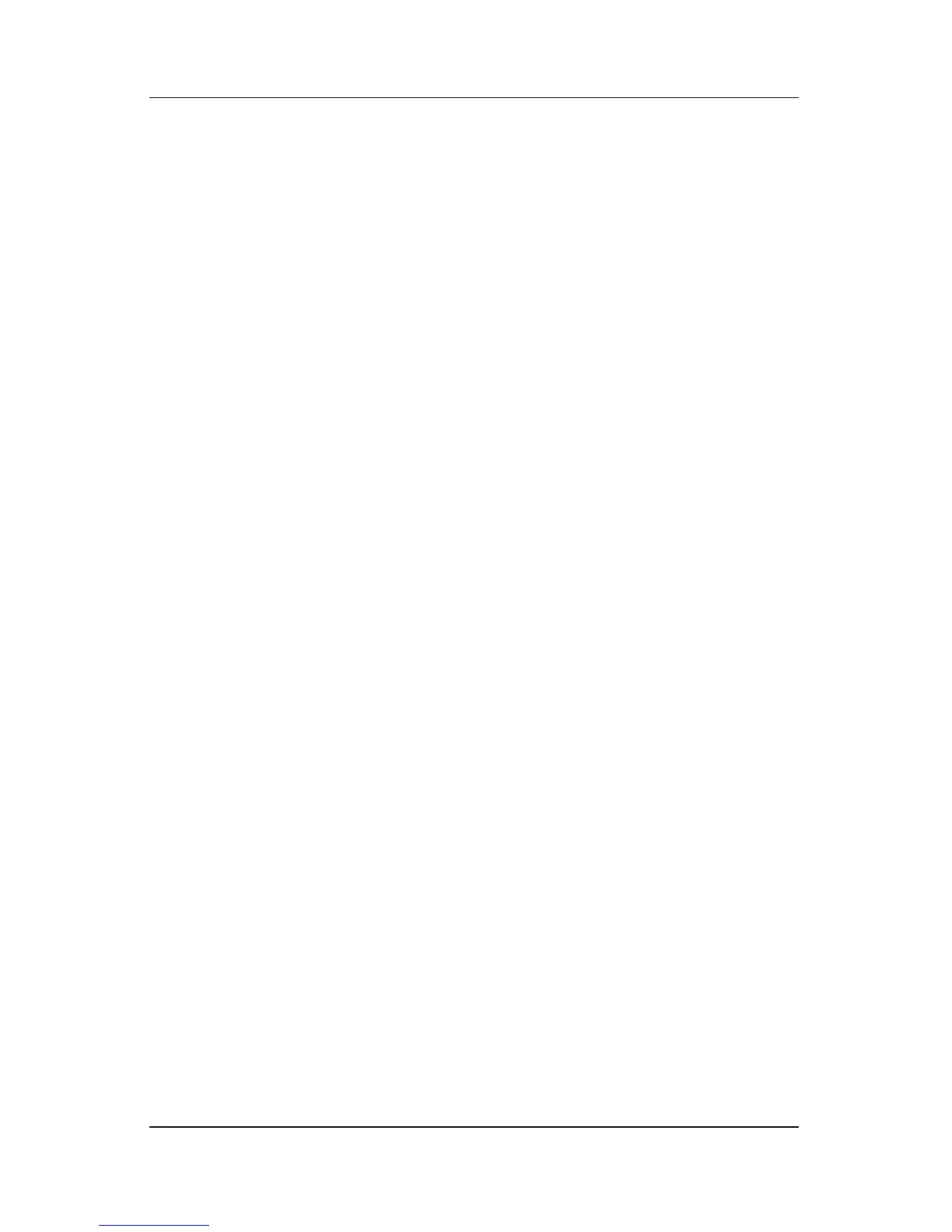14–18 Hardware and Software Guide
Software Updates and Recovery
7. Press f8 to accept the agreement and continue. (The “Setup”
page is displayed).
8. Press
esc to continue installing a fresh copy of the operating
system.
9. Press
enter to set up the operating system.
10. Press
C to continue setup using this partition.
11. Select Format the partition using the NTFS file system
(Quick), and then press
enter. (A caution is displayed. The
caution explains that formatting this drive will delete all
current files).
12. Press
F to format the drive. (The reinstallation process
begins).
After the reinstallation process is complete, which may take up to
several hours, the notebook restarts in Windows. To properly set
up Windows, follow the instructions on the screen.
Reinstall Drivers
After the operating system reinstallation process is complete, you
must reinstall the drivers required for notebook functionality and
you may need to reinstall the drivers for some external devices.
For driver reinstallation instructions, refer to “Repairing or
Reinstalling Drivers,” earlier in this chapter.
