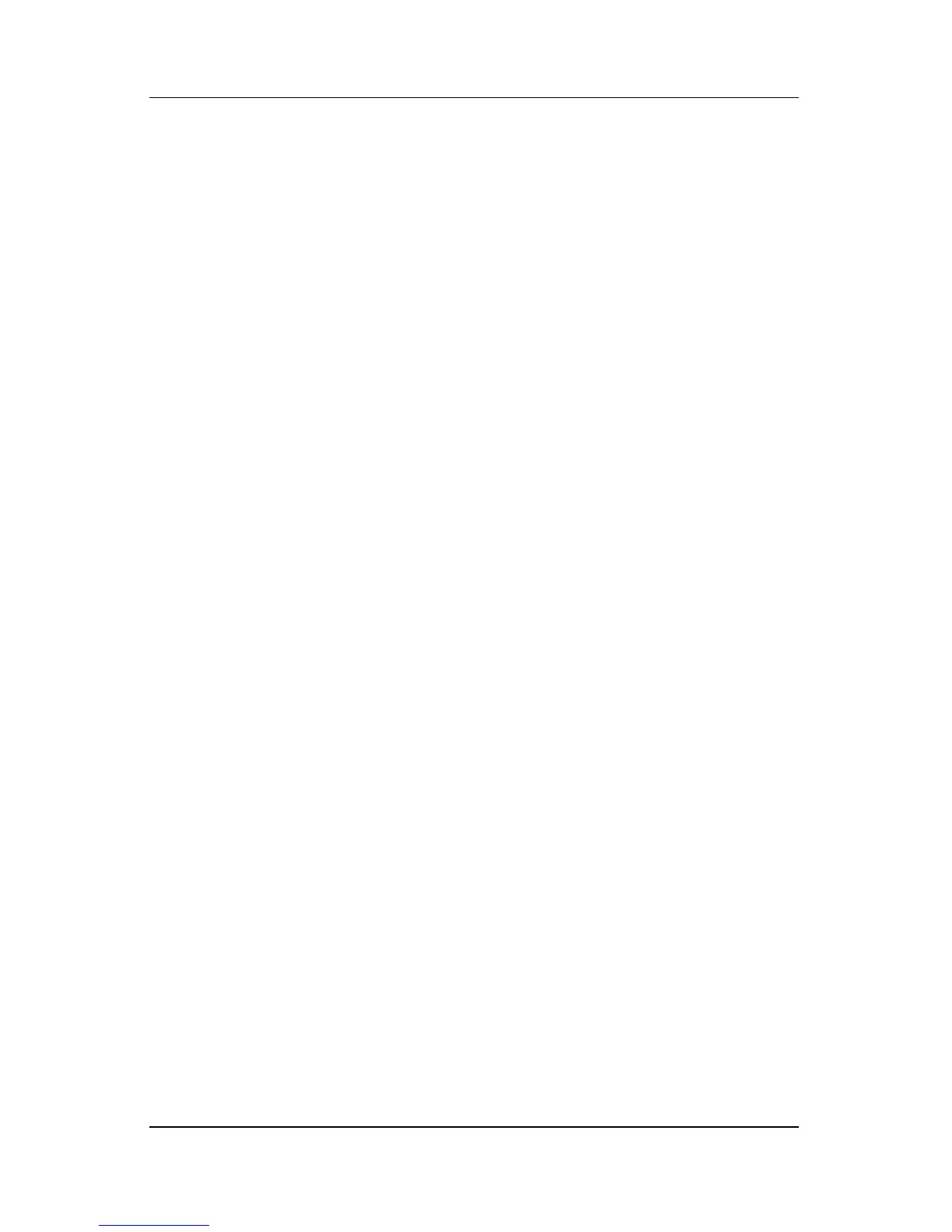14–16 Hardware and Software Guide
Software Updates and Recovery
If you plan to select the items you want to back up, rather than
backing up your entire system, the following suggestions may be
helpful:
■ On many notebooks, data files are stored by default in the My
Documents folder. If you created data files in other locations,
be sure to check all the possible locations.
■ Templates are often stored in the folders of their associated
applications. For example, a Microsoft Word template that
you created may be stored at C:\ Program Files\ Microsoft
Office\ Templates.
■ The shortcuts on a desktop are often stored in C:\ Documents
and Settings\ (Your User Account)\ Desktop.
■ If you have customized the settings in a window, toolbar, or
menu bar, you may want to take a screen shot of that element.
The screen shot could be a time-saving reference when you
begin resetting your preferences. A screen shot is a copy of
an element on the screen. To copy the element from the
screen and paste it into a Word document:
a. Display the element on the screen.
b. Copy the element or entire screen:
◆ To copy only the active window, press alt+fn+prt sc.
◆
To copy the entire screen, press fn+prt sc.
c. To paste the copied image into a document, open Word,
and then select Edit > Paste.
