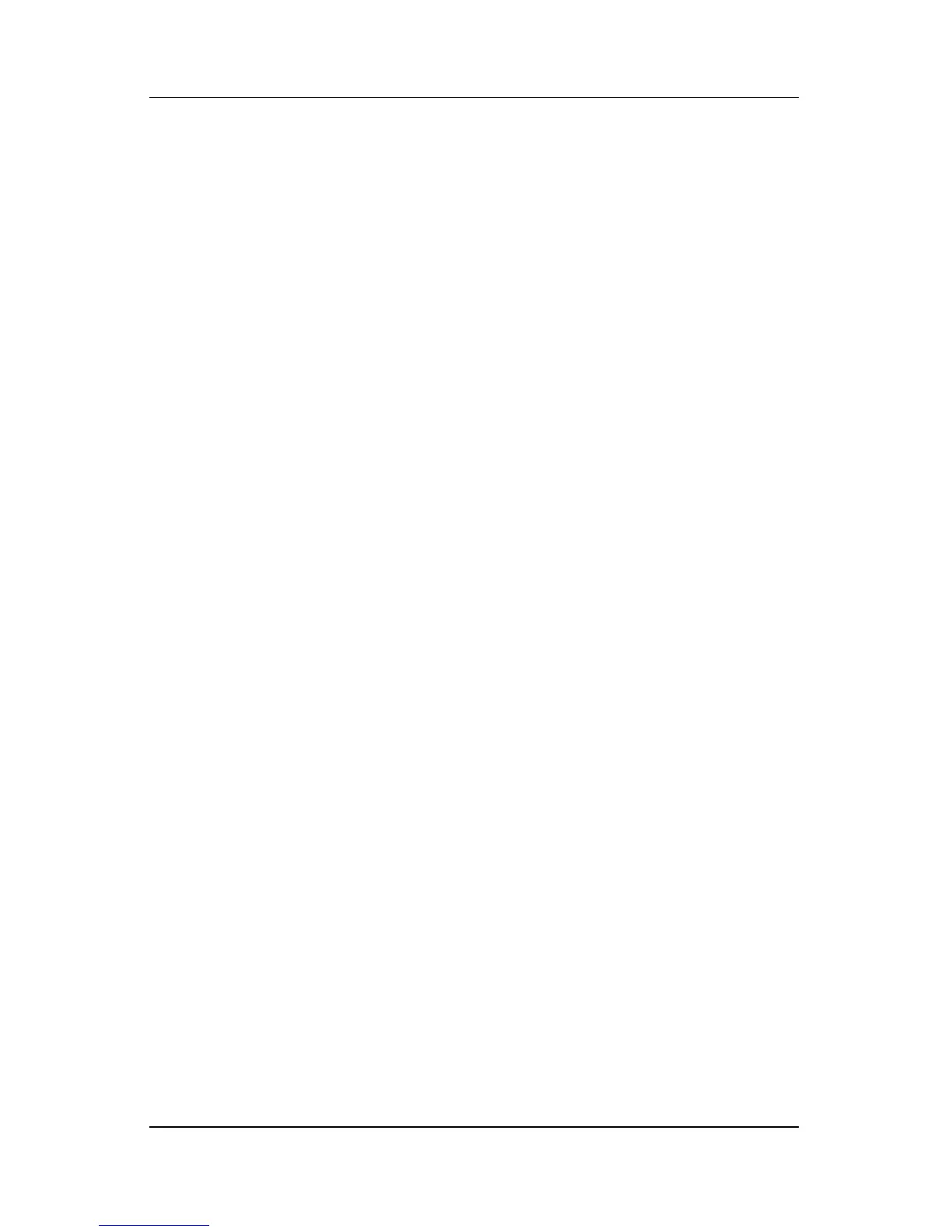Software Updates and Recovery
Hardware and Software Guide 14–3
■ To display ROM information in the Setup utility, follow
these steps:
1. If you are not sure whether the notebook is off or in
hibernation, press the power button. (The notebook
turns on or restores from hibernation.)
2. Display the Setup message:
◆ If the notebook is on, restart the notebook through
the operating system.
◆ If you are certain that the notebook is off and not
in hibernation, turn the notebook on.
3. While the “Press <F10> to enter Setup” message is
displayed in the lower-left corner of the screen, press
f10.
4. If the Setup utility does not open with system information
displayed, use the arrow keys to select the Main menu.
(When the Main menu is selected, ROM and other system
information is displayed.)
5. To close the Setup utility without changing any settings,
use the arrow keys to select the Exit menu > Exit
Discarding Changes, and then press
enter. (The notebook
restarts in Windows.)
For more information about using the Setup utility, refer to
Chapter 13, “Setup Utility.”
