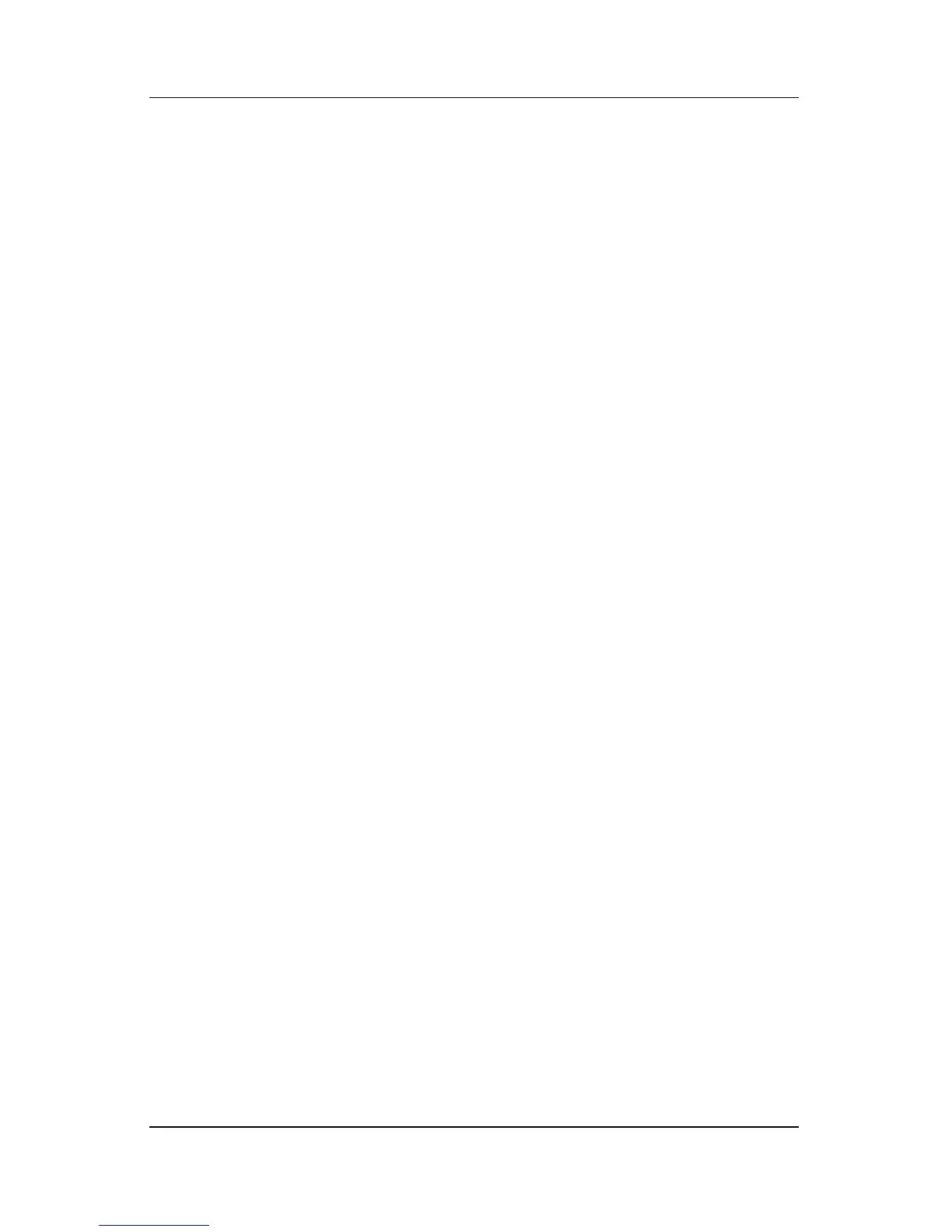Contents
Hardware and Software Guide v
3 Keyboard
TouchPad . . . . . . . . . . . . . . . . . . . . . . . . . . . . . . . . . . . . . 3–1
Using the TouchPad. . . . . . . . . . . . . . . . . . . . . . . . . . 3–1
Setting Mouse Properties. . . . . . . . . . . . . . . . . . . . . . 3–3
Hotkeys . . . . . . . . . . . . . . . . . . . . . . . . . . . . . . . . . . . . . . 3–4
Hotkey Quick Reference . . . . . . . . . . . . . . . . . . . . . . 3–4
Using Hotkey Procedures . . . . . . . . . . . . . . . . . . . . . 3–5
Using Hotkey Commands . . . . . . . . . . . . . . . . . . . . . 3–5
Using Hotkeys with External Keyboards . . . . . . . . 3–11
Quick Launch Buttons . . . . . . . . . . . . . . . . . . . . . . . . . . 3–12
Identifying Quick Launch Buttons . . . . . . . . . . . . . 3–12
Quick Launch Buttons Software . . . . . . . . . . . . . . . 3–13
Keypads . . . . . . . . . . . . . . . . . . . . . . . . . . . . . . . . . . . . . 3–17
Using the Embedded Numeric Keypad . . . . . . . . . . 3–18
Using an External Numeric Keypad . . . . . . . . . . . . 3–20
4Multimedia
Audio Features . . . . . . . . . . . . . . . . . . . . . . . . . . . . . . . . . 4–1
Using the Audio-In (Microphone) Jack. . . . . . . . . . . 4–1
Using the Audio-Out (Headphone) Jack . . . . . . . . . . 4–2
Adjusting the Volume . . . . . . . . . . . . . . . . . . . . . . . . 4–3
Video Features . . . . . . . . . . . . . . . . . . . . . . . . . . . . . . . . . 4–4
Using the S-Video-Jack . . . . . . . . . . . . . . . . . . . . . . . 4–4
Connecting a Monitor, Projector or Television. . . . . 4–6
Changing the Video Display . . . . . . . . . . . . . . . . . . . 4–8
Multimedia Software . . . . . . . . . . . . . . . . . . . . . . . . . . . . 4–9
Finding Included Multimedia Applications. . . . . . . . 4–9
Selecting Multimedia Applications . . . . . . . . . . . . . . 4–9
Using Default Applications . . . . . . . . . . . . . . . . . . . 4–10
Installing Multimedia Applications . . . . . . . . . . . . . 4–12
Using Multimedia Applications. . . . . . . . . . . . . . . . 4–14
Setting AutoPlay Preferences . . . . . . . . . . . . . . . . . 4–17
Changing DVD Region Settings . . . . . . . . . . . . . . . 4–18
