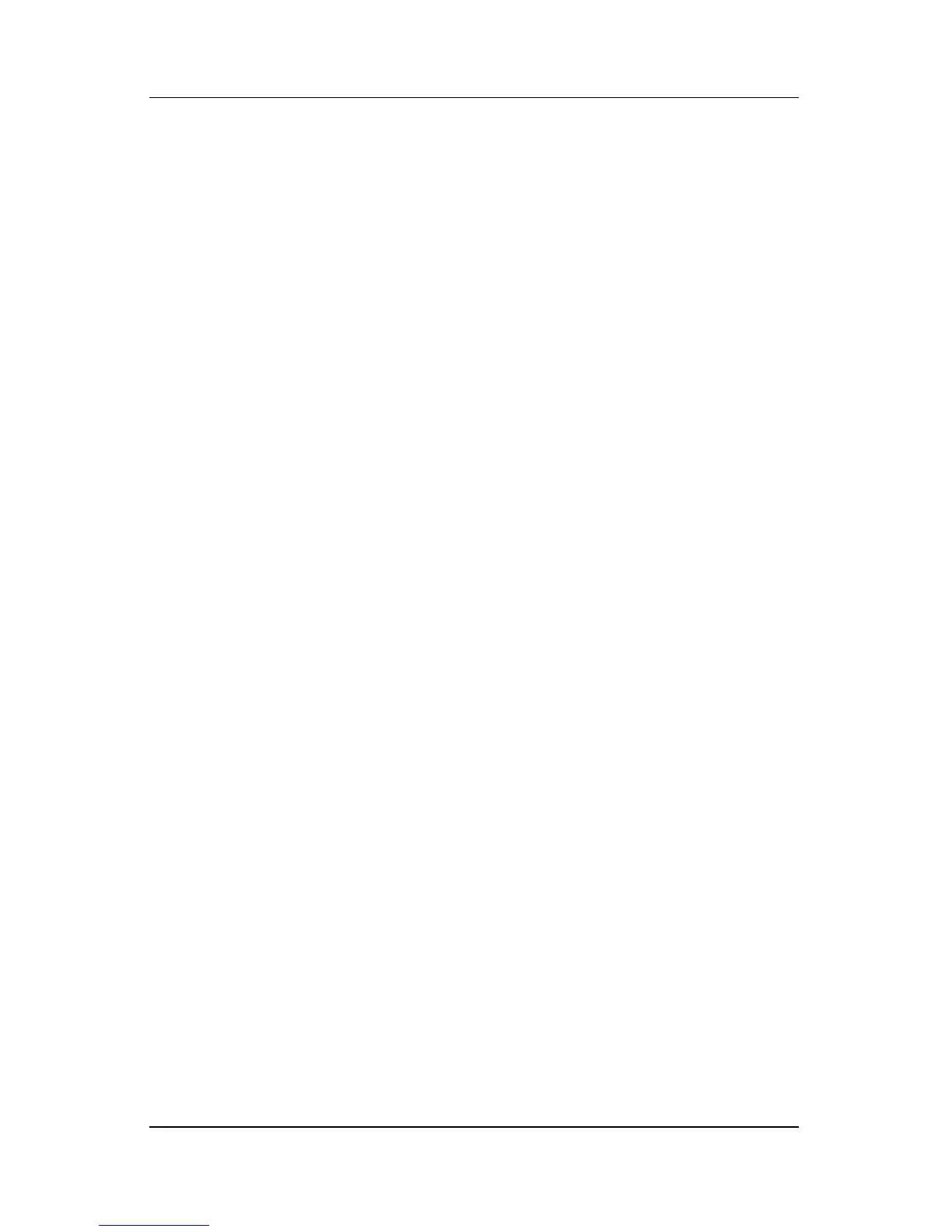Keyboard
Hardware and Software Guide 3–9
3. Select Create a password, and then follow the instructions
on the screen.
✎
If the account is already protected by a Windows
password, the Create a password link is not displayed. You
can lock and unlock the account as described next in this
section by the existing password.
After you have set a Windows password for a Windows account,
you can protect the account with a log on window whenever the
account is active.
■ To lock the account, press fn+f6.
■
To unlock the account from the log on window:
a. Select the account (if more than one account is displayed)
b. Type the account password in the password text field.
c. Press enter.
When a Windows password is set for a Windows account, you
must enter the password to access the account each time the
notebook is turned on or restarted.
To access procedures for changing or deleting Windows
passwords and for using password hints:
» Select Start > Control Panel > User Accounts > User
Accounts.
For information about combining Windows passwords with HP
passwords, refer to “HP and Windows Passwords” in Chapter 12,
“Security.”
