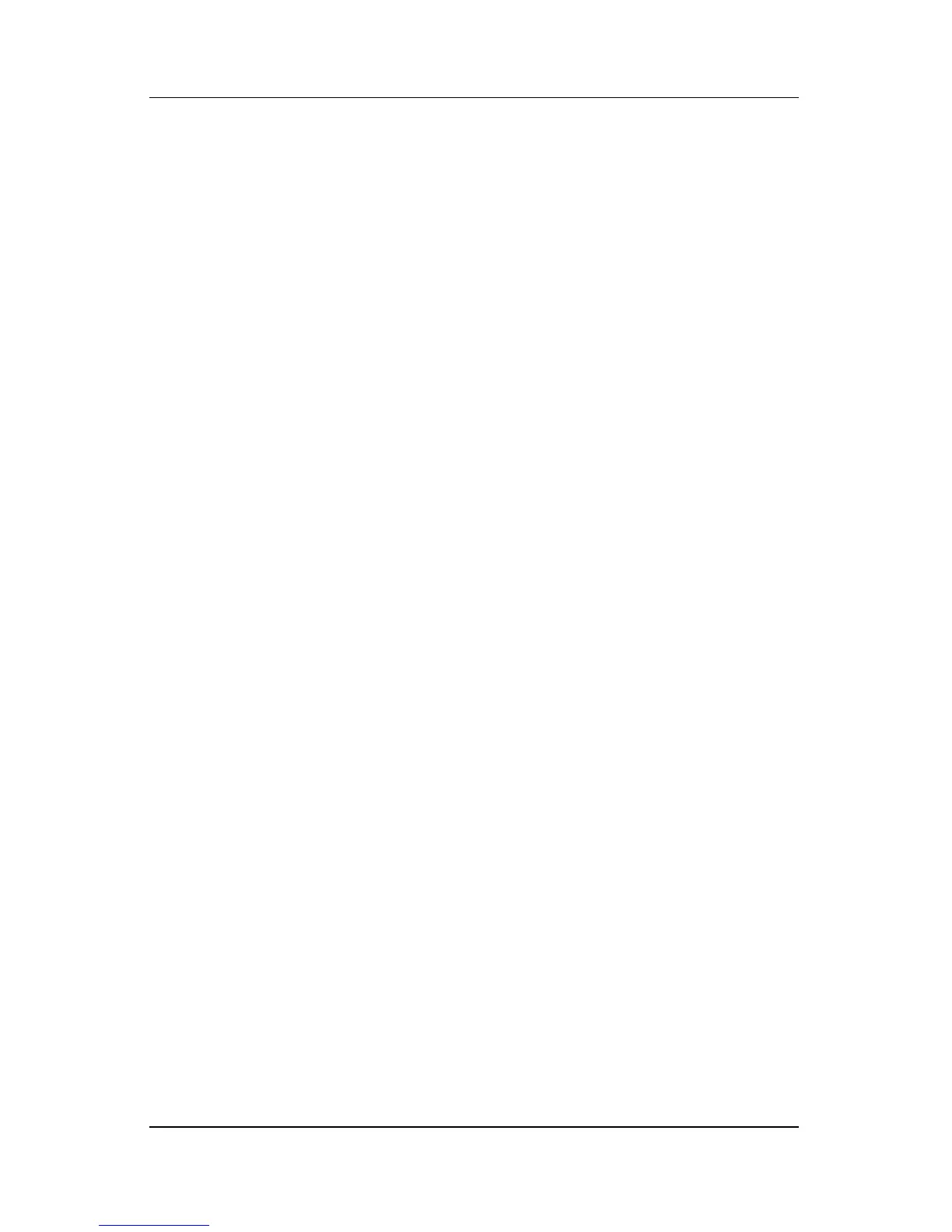Multimedia
Hardware and Software Guide 4–13
Installing Applications from a Disc
Most of the applications on discs included with your notebook
can be installed by using the following procedure.
To install multimedia software from a disc:
1. Connect the notebook to reliable external power.
2. Make sure that your notebook is on and in Windows.
3. Close any open applications.
4. Insert the disc into the optical drive. After several seconds,
an installation wizard is displayed.
If the installation wizard does not display, your AutoPlay
settings may have been modified. To proceed with the
installation:
a. Select Start > Run.
b. In the Open text field, type
x:\setup.exe
where x is the drive designation of the drive containing
the disc.
c. Select OK.
5. When the installation wizard is displayed, follow the
instructions on the screen.
For more information about AutoPlay settings, refer to “Setting
AutoPlay Preferences,” later in this chapter.
