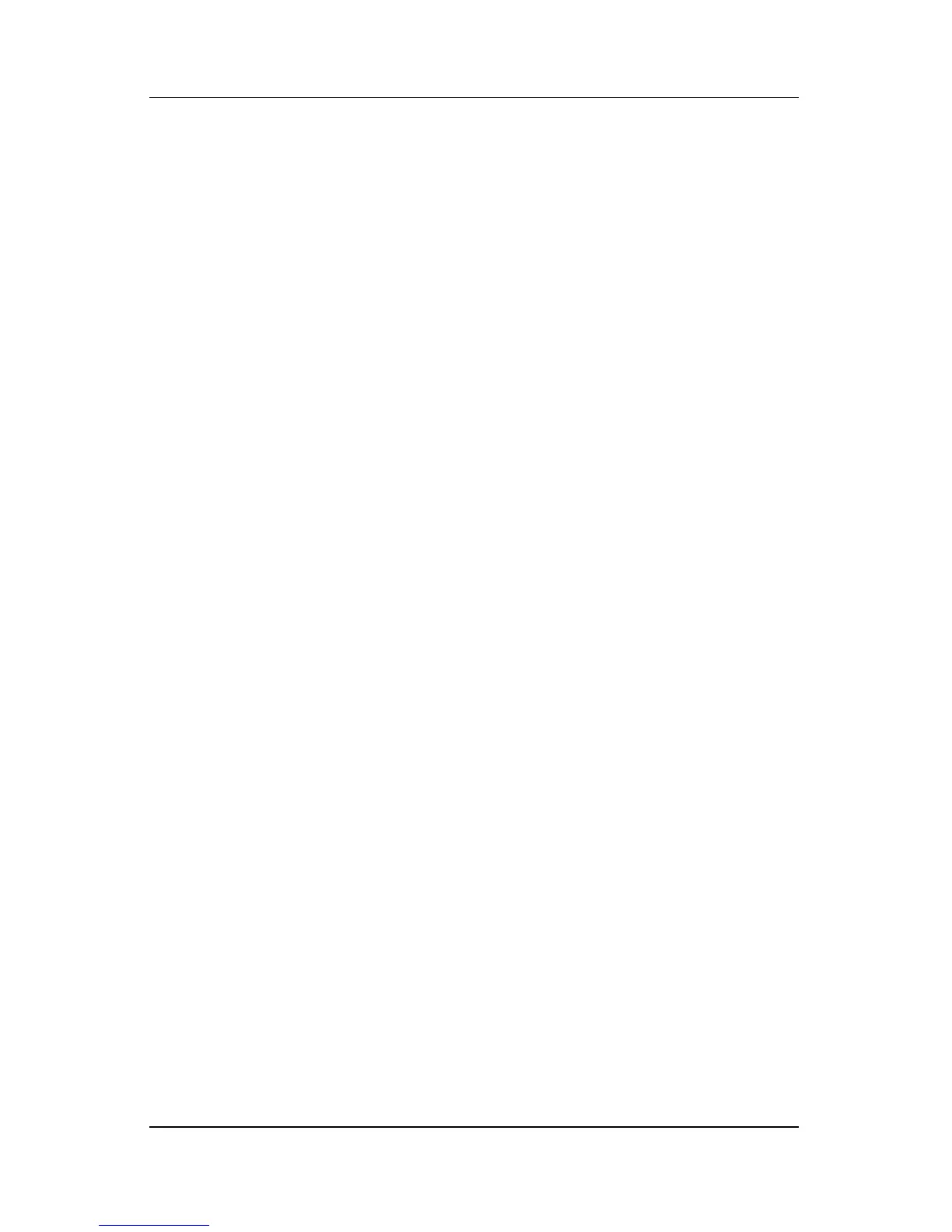Multimedia
Hardware and Software Guide 4–19
You can play a DVD containing a region code only if the region
code on the DVD matches the region setting on your DVD-ROM
drive or combo drive. If the region code on a DVD does not match
the region setting on your DVD-ROM drive or combo drive, the
message, “Playback of content from this region is not permitted,”
is displayed when you insert the DVD.
To play the DVD, you must change the region setting on your
DVD-ROM drive or combo drive. DVD region settings can be
changed in the operating system or in some multimedia
applications, as described in the following sections.
Changing DVD Settings in the Operating System
To change DVD region settings in the operating system:
1. Select Start > Control Panel > Performance and
Maintenance > System.
2. Select the Hardware tab.
3. On the Hardware tab, select the Device Manager button.
4. Select the plus sign (+) beside DVD/CD-ROM drives.
5. Right-click the DVD-ROM drive or combo drive for which
you want to change the region setting.
6. Select Properties.
7. Select the DVD Region tab, and then follow the instructions
on the screen.
