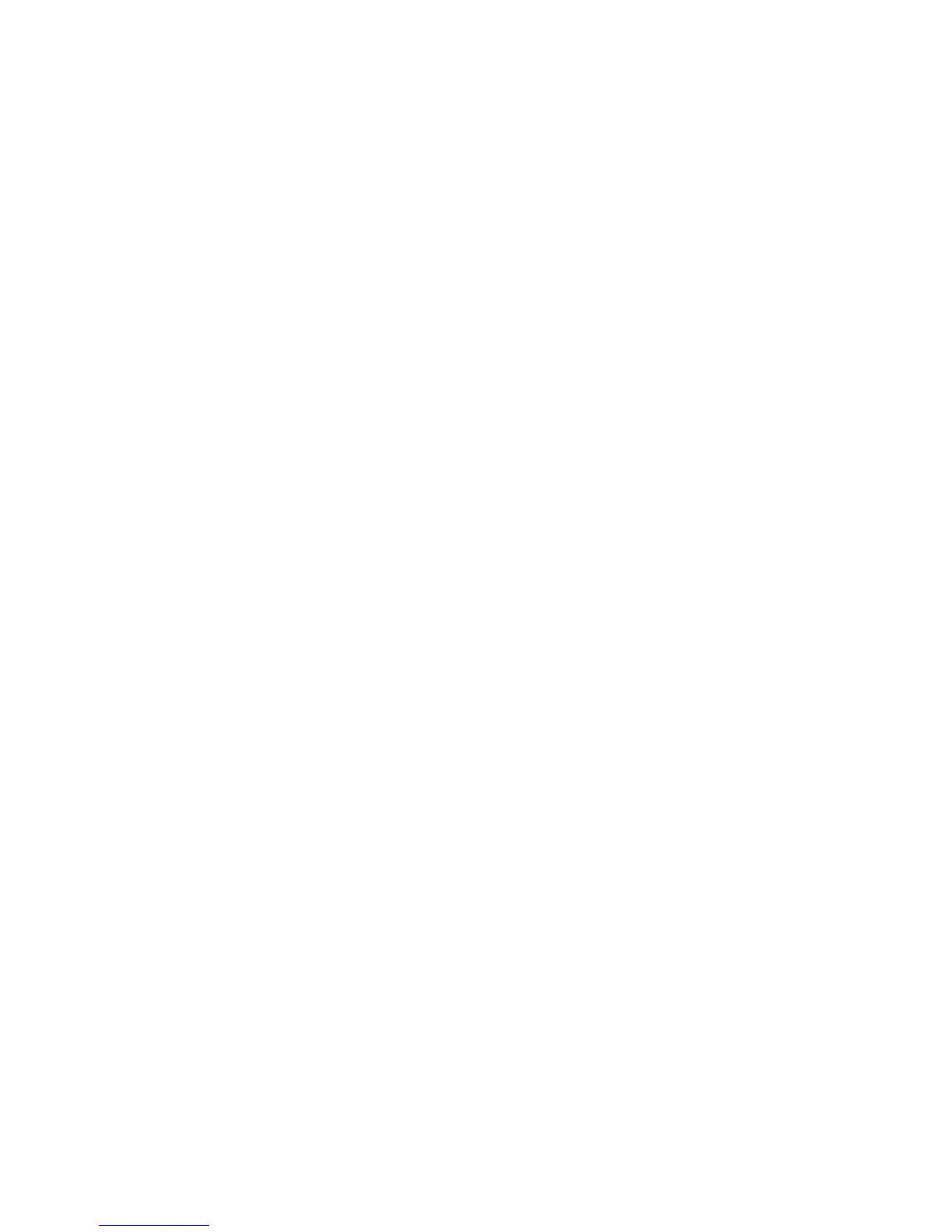Cleaning the TouchPad and keyboard ............................................................................................... 17
3 Multimedia ..................................................................................................................................................... 19
Multimedia features ............................................................................................................................ 19
Identifying your multimedia components ........................................................................... 19
Adjusting the volume ......................................................................................................... 20
Multimedia software ........................................................................................................................... 21
Accessing your preinstalled multimedia software .............................................................. 22
Installing multimedia software from a disc ......................................................................... 22
Audio .................................................................................................................................................. 22
Connecting external audio devices .................................................................................... 22
Checking your audio functions ........................................................................................... 23
Video .................................................................................................................................................. 23
Connecting an external monitor or projector ...................................................................... 23
Using the external monitor port ......................................................................... 23
Using the HDMI port .......................................................................................................... 24
Optical drive (select models only) ...................................................................................................... 25
Using optical discs (CDs, DVDs, and BDs) ....................................................................... 25
Selecting the right disc (CDs, DVDs, and BDs) ................................................................. 26
CD-R discs ........................................................................................................ 26
CD-RW discs ..................................................................................................... 26
DVD±R discs ..................................................................................................... 27
DVD±RW discs ................................................................................................. 27
LightScribe DVD+R discs .................................................................................. 27
Blu-ray Discs (BDs) ........................................................................................... 27
Playing a CD, DVD, or BD ................................................................................................. 27
Observing the copyright warning ....................................................................................... 28
Copying a CD or DVD ........................................................................................................ 28
Removing an optical disc (CD, DVD, or BD) ..................................................................... 28
The optical disc tray does not open for removal of a CD, DVD, or BD .............................. 29
Webcam ............................................................................................................................................. 30
4 Power management ...................................................................................................................................... 31
Setting power options ......................................................................................................................... 31
Using power-saving states ................................................................................................. 31
Initiating and exiting Suspend ........................................................................... 31
Initiating and exiting Hibernation ....................................................................... 31
Using the Power icon ......................................................................................................... 32
Using power management ................................................................................................. 32
Viewing the current power management settings ............................................. 32
Changing the current power management settings .......................................... 32
Using external AC power .................................................................................................................... 32
Connecting the AC adapter ............................................................................................... 33
vi
