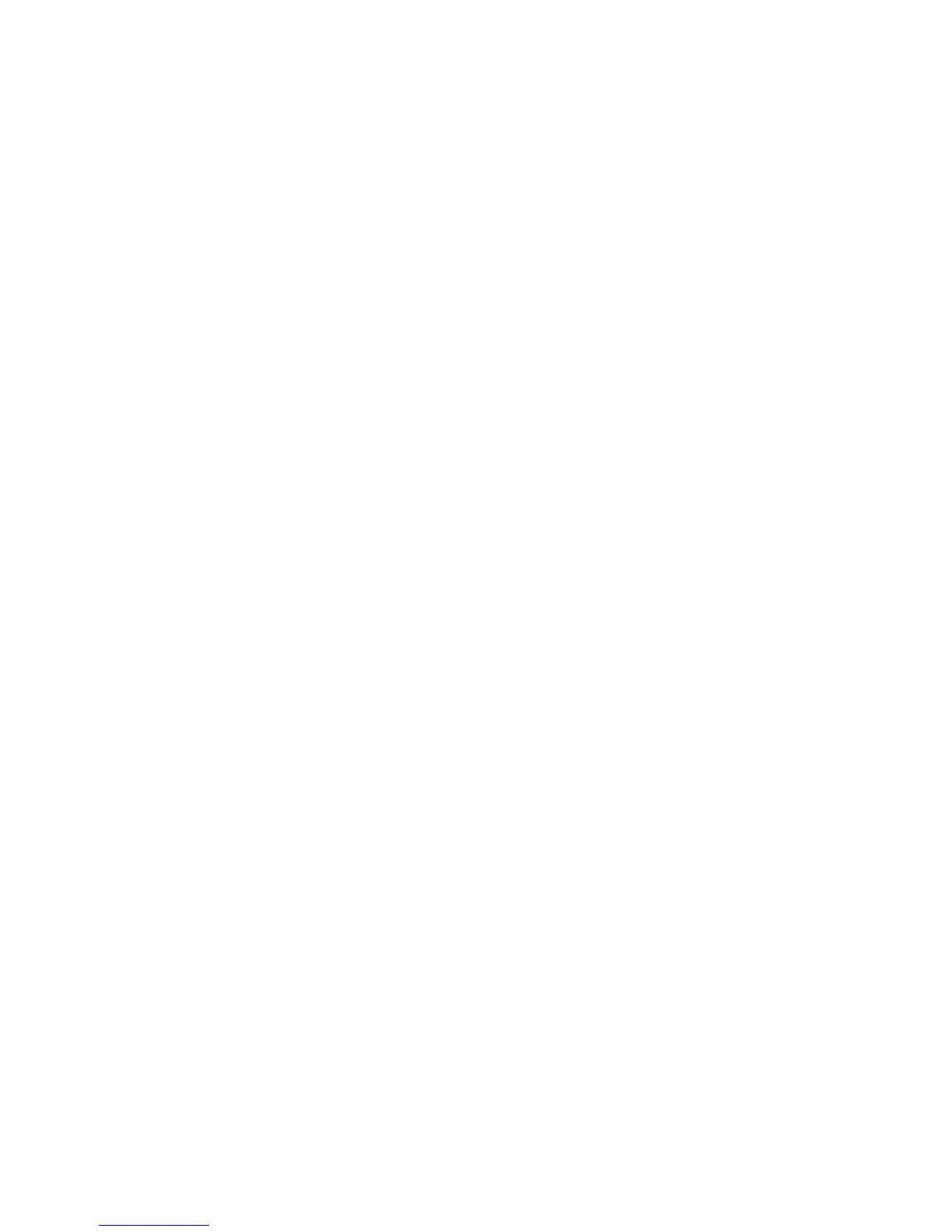Using battery power ........................................................................................................................... 33
Inserting or removing the battery ....................................................................................... 34
Charging a battery ............................................................................................................. 35
Maximizing battery discharge time .................................................................................... 36
Managing low battery levels .............................................................................................. 36
Identifying low battery levels ............................................................................. 36
Resolving a low battery level ............................................................................. 36
Resolving a low battery level when external power is available ....... 36
Resolving a low battery level when a charged battery is
available ........................................................................................... 37
Resolving a low battery level when no power source is
available ........................................................................................... 37
Resolving a low battery level when the computer cannot exit
Hibernation ....................................................................................... 37
Calibrating a battery ........................................................................................................... 37
Step 1: Fully charge the battery ........................................................................ 37
Step 2: Disable Hibernation and Suspend ........................................................ 38
Step 3: Discharge the battery ............................................................................ 38
Step 4: Fully recharge the battery ..................................................................... 38
Step 5: Reenable Hibernation and Suspend ..................................................... 39
Conserving battery power .................................................................................................. 39
Storing a battery ................................................................................................................ 39
Disposing of a used battery ............................................................................................... 39
Replacing the battery ......................................................................................................... 40
Testing an AC adapter ....................................................................................................................... 40
Shutting down the computer ............................................................................................................... 40
5 Drives ............................................................................................................................................................. 42
Handling drives ................................................................................................................................... 42
Using external drives .......................................................................................................................... 42
Using optional external devices ......................................................................................... 43
Replacing the hard drive .................................................................................................................... 43
6 External devices ............................................................................................................................................ 57
Using a USB device ........................................................................................................................... 57
Connecting a USB device .................................................................................................. 57
Removing a USB device .................................................................................................... 57
Using USB legacy support ................................................................................................. 58
Using an eSATA device ..................................................................................................................... 58
Connecting an eSATA device ............................................................................................ 58
Stopping and removing an eSATA device ......................................................................... 59
Using external drives .......................................................................................................................... 59
Using optional external devices ......................................................................................... 59
vii
