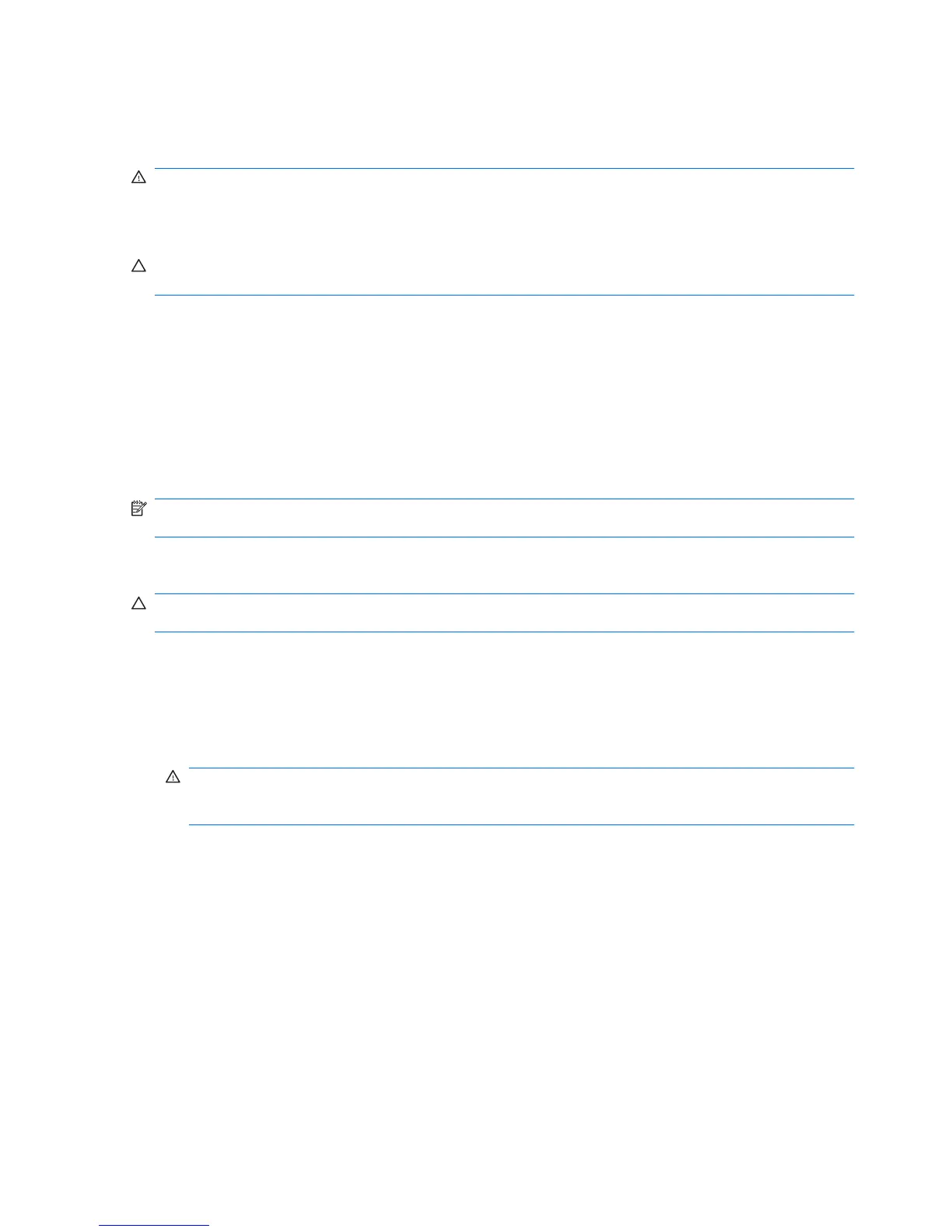Cleaning procedures
Follow the procedures in this section to safely clean your computer.
WARNING! To prevent electric shock or damage to components, do not attempt to clean your
computer while it is turned on. Before cleaning your computer, turn off the power to the computer by
shutting down the computer, disconnect the external power, and then disconnect all powered external
devices.
CAUTION: Do not spray cleaning agents or liquids directly on any computer surface. Liquids that are
allowed to drip on the surface can permanently damage internal components.
Cleaning the display
Gently wipe the display using a soft, lint-free cloth moistened with an alcohol-free glass cleaner. Be sure
that the display is dry before closing the display lid.
Cleaning the sides and cover
To clean and disinfect the sides and cover, use a soft microfiber cloth or chamois moistened with one
of the cleaning solutions listed previously, or use an acceptable germicidal disposable wipe.
NOTE: When cleaning the cover of the computer, use a circular motion to aid in removing dirt and
debris.
Cleaning the TouchPad and keyboard
CAUTION: When cleaning the TouchPad and keyboard, do not let liquids drip between the keys. A
liquid spill can permanently damage internal components.
●
To clean and disinfect the TouchPad and keyboard, use a soft microfiber cloth or chamois
moistened with one of the cleaning solutions listed previously, or use an acceptable germicidal
disposable wipe.
●
To prevent keys from sticking and to remove dust, lint, and particles from the keyboard, use a can
of compressed air with a straw extension.
WARNING! To reduce the risk of electric shock or damage to internal components, do not use a
vacuum cleaner attachment to clean the keyboard. A vacuum cleaner can deposit household debris
on the keyboard surface.
120 Chapter 14 Cleaning guidelines