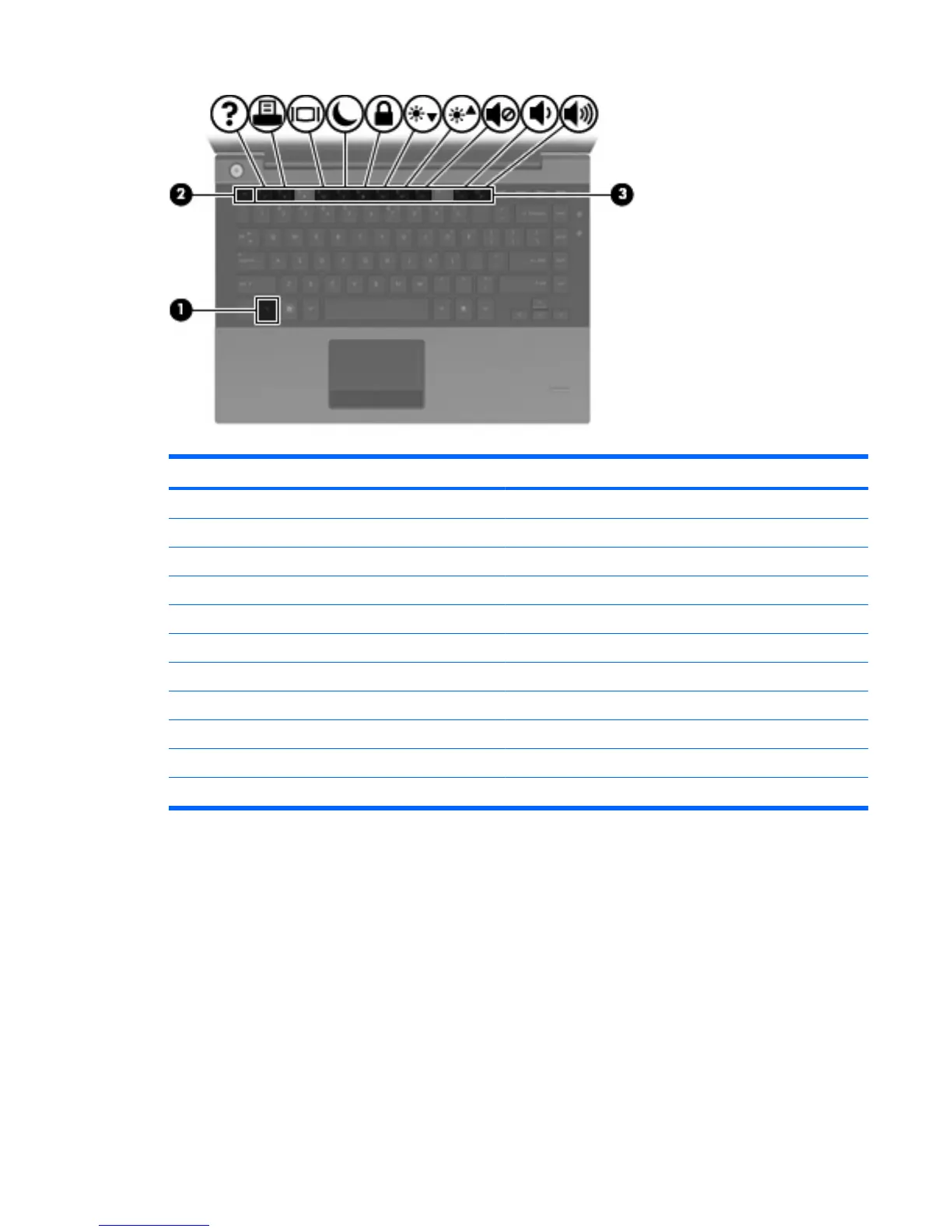Function Hotkey
Display system information. fn+esc
Open Help and Support. fn+f1
Open the Print Options window. fn+f2
Switch the screen image. fn+f4
Initiate Sleep. fn+f5
Initiate QuickLock. fn+f6
Decrease screen brightness. fn+f7
Increase screen brightness. fn+f8
Mute or restore speaker sound. fn+f9
Decrease speaker sound. fn+f11
Increase speaker sound. fn+f12
To use a hotkey command on the computer keyboard, follow either of these steps:
●
Briefly press the fn key, and then briefly press the second key of the hotkey command.
– or –
●
Press and hold down the fn key, briefly press the second key of the hotkey command, and then
release both keys at the same time.
Displaying system information
Press fn+esc to display information about system hardware components and the system BIOS version
number.
Using the keyboard 29