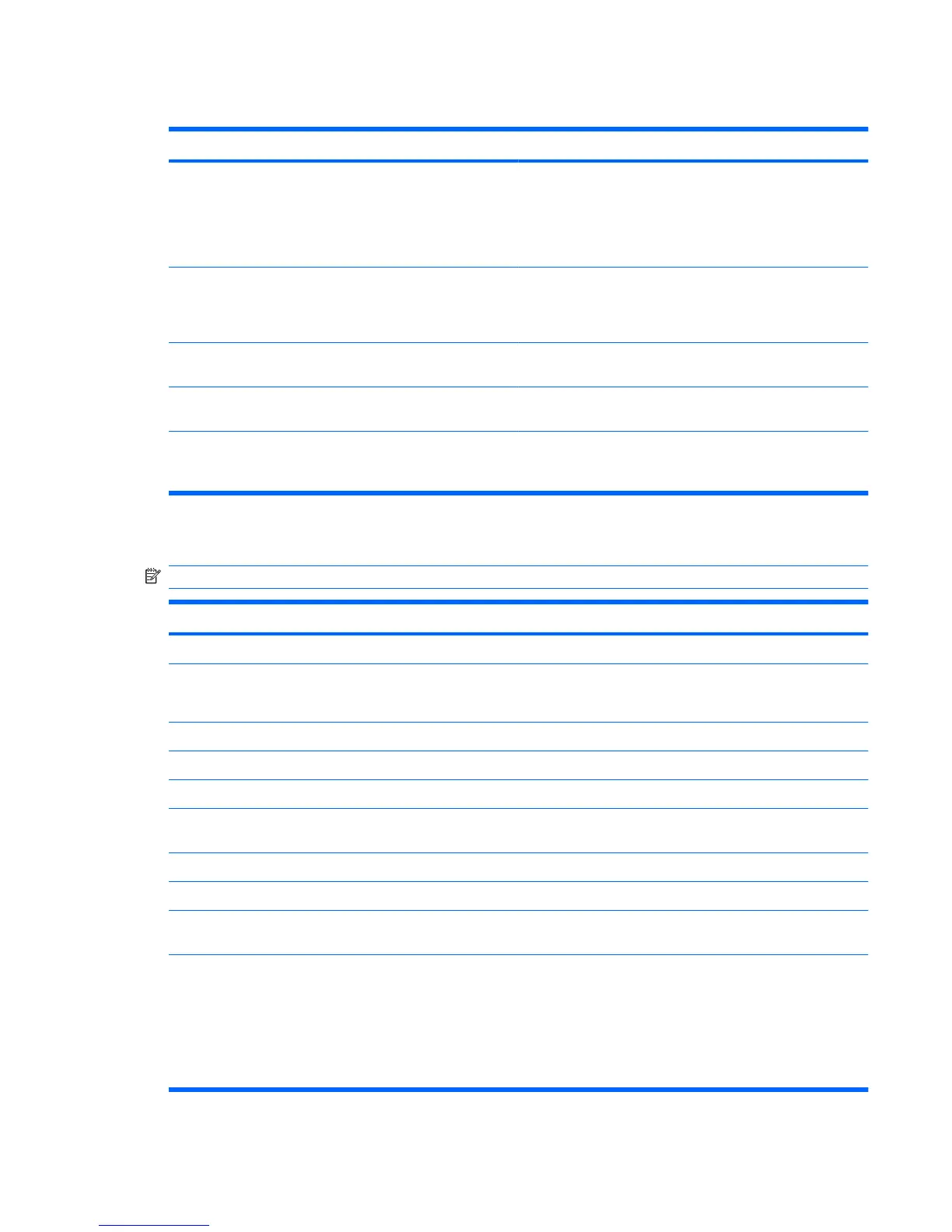File menu
Select To do this
System Information
●
View identification information for the computer and the
batteries in the system.
●
View specification information for the processor, memory
size, system ROM, video revision, keyboard controller
version, and wireless identification numbers.
Restore Defaults Replace the configuration settings in Computer Setup with the
original factory settings. (Hard drive mode, password settings,
and security settings are not changed when you restore the
factory settings.)
Reset BIOS security to factory default Resets password to the factory default in case of a forgotten
password.
Ignore Changes and Exit Cancel any changes entered during the current session. Then
exit and restart the computer.
Save Changes and Exit Save any changes entered during the current session. Then
exit and restart the computer. Your changes go into effect
when the computer restarts.
Security menu
NOTE: Some of the menu items listed in this section may not be supported by your computer.
Select To do this
Setup BIOS Administrator Password Set up a BIOS administrator password.
User Management (requires a BIOS administrator password)
●
Create a new BIOS user account.
●
View a list of ProtectTools users.
Password Policy (requires a BIOS administrator password) Revise password policy criteria.
HP SpareKey Enable/disable HP SpareKey (enabled by default).
Always Prompt for HP SpareKey Enrollment Enable/disable HP SpareKey enrollment (enabled by default).
Fingerprint Reset on Reboot (If Present) Reset/clear the fingerprint reader ownership (select models
only; disabled by default).
Allow reset of HP ProtectTools security keys Enable/disable reset of HP ProtectTools security keys.
Change Password Enter, change, or delete a BIOS administrator password.
HP SpareKey Enrollment Enroll or reset HP SpareKey, which is a set of security
questions and answers used if you forget your password.
DriveLock Passwords
●
Enable/disable DriveLock on any computer hard drive
(enabled by default).
●
Change a DriveLock user password or master password.
NOTE: DriveLock settings are accessible only when you
enter Computer Setup by turning on (not restarting) the
computer.
Computer Setup menus 123
