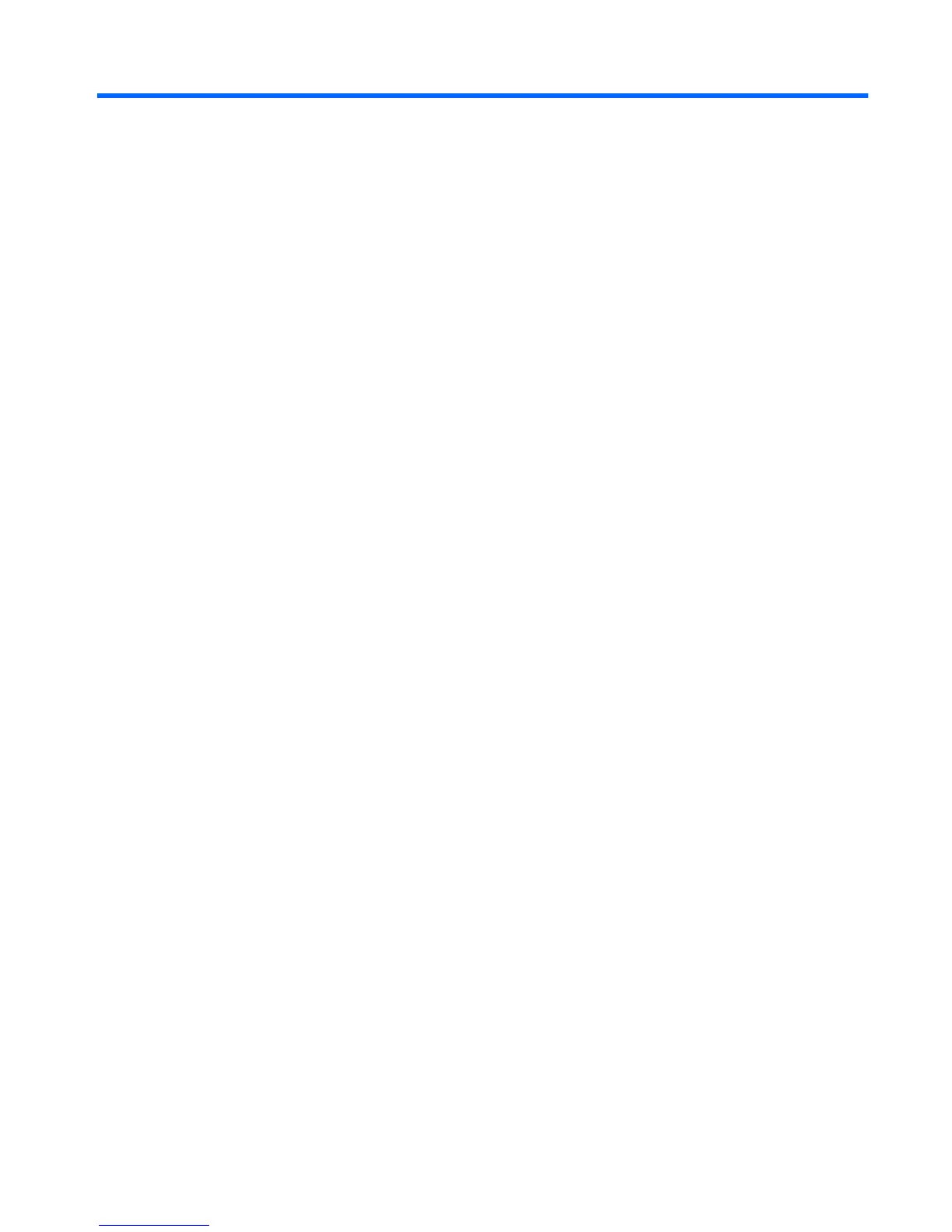Table of contents
1 Features
Identifying hardware ............................................................................................................................. 1
Top components .................................................................................................................. 1
TouchPad ............................................................................................................ 1
Lights ................................................................................................................... 3
Buttons and fingerprint reader (select models only) ............................................ 3
Keys .................................................................................................................... 5
Front components ................................................................................................................ 6
Right-side components ........................................................................................................ 6
Left-side components .......................................................................................................... 7
Bottom components ............................................................................................................. 8
Display components ........................................................................................................... 9
Wireless antennas ............................................................................................................... 9
Additional hardware components ...................................................................................... 11
Identifying the labels ........................................................................................................................... 11
2 Wireless and local area network
Using wireless devices ....................................................................................................................... 13
Identifying wireless and network icons .............................................................................. 14
Using the wireless controls ................................................................................................ 14
Using the wireless button ................................................................................................... 14
Using Wireless Assistant software (select models only) .................................................... 15
Using HP Connection Manager (select models only) ........................................................ 15
Using operating system controls ........................................................................................ 16
Using a WLAN device (select models only) ....................................................................................... 17
Setting up a WLAN ............................................................................................................ 17
Protecting your WLAN ....................................................................................................... 17
Connecting to a WLAN ...................................................................................................... 18
Roaming to another network .............................................................................................. 19
Using HP Mobile Broadband (select models only) ............................................................................. 20
Inserting a SIM ................................................................................................................... 20
Removing a SIM ................................................................................................................ 21
Using a Bluetooth wireless device ...................................................................................................... 23
Bluetooth and Internet Connection Sharing (ICS) ............................................................. 23
Troubleshooting wireless connection problems ................................................................................. 24
Cannot create a WLAN connection ................................................................................... 24
Cannot connect to a preferred network ............................................................................. 24
Network status icon is not displayed .................................................................................. 25
Current network security codes are unavailable ................................................................ 25
v
