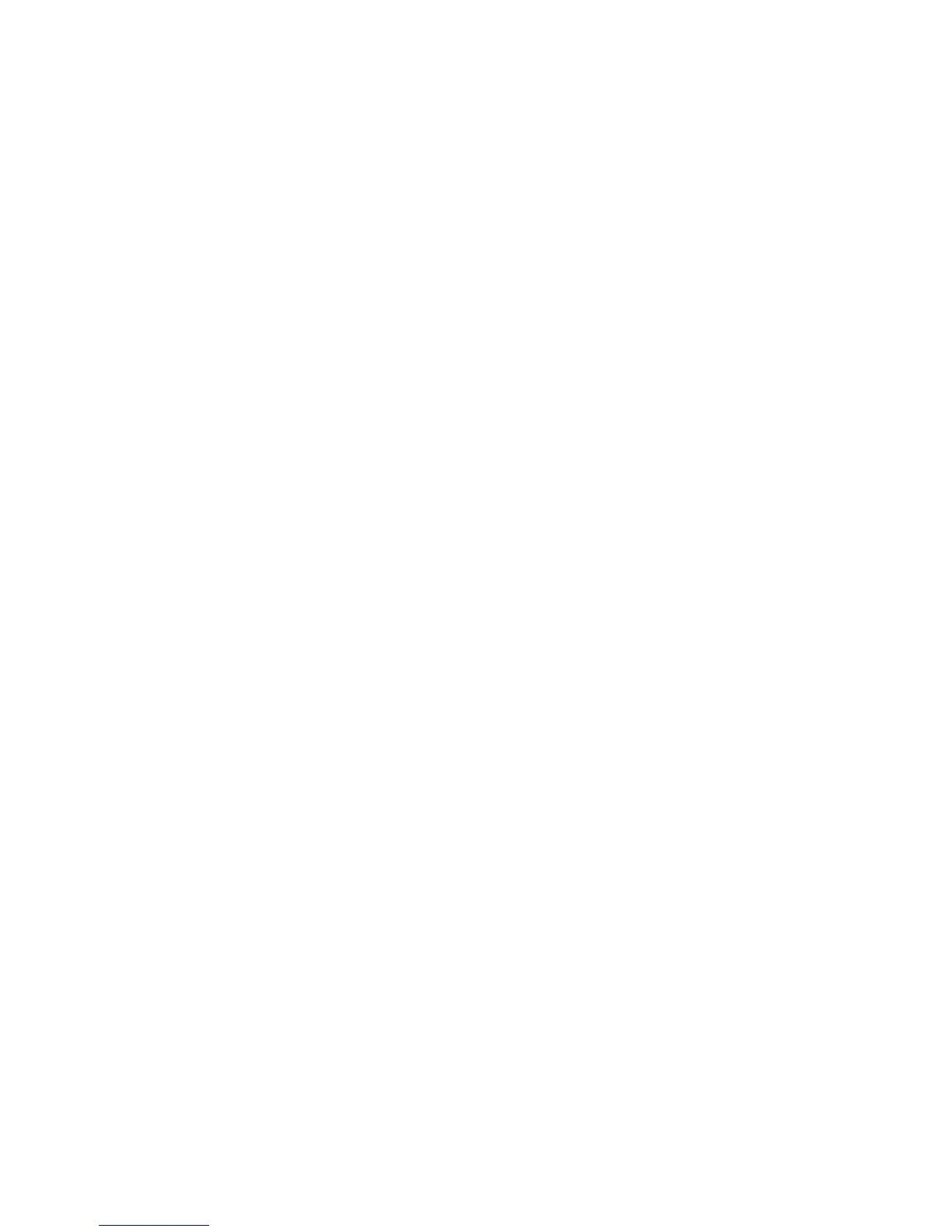WLAN connection is very weak ......................................................................................... 26
Cannot connect to the wireless router ............................................................................... 26
Connecting to a local area network (LAN) .......................................................................................... 27
3 Pointing devices and keyboard
Using pointing devices ....................................................................................................................... 28
Setting pointing device preferences ................................................................................... 28
Using the TouchPad .......................................................................................................... 28
Connecting an external mouse .......................................................................................... 28
Using the keyboard ............................................................................................................................ 28
Using the hotkeys .............................................................................................................. 28
Displaying system information .......................................................................... 29
Opening Help and Support ................................................................................ 31
Opening the Print Options window .................................................................... 32
Switching the screen image .............................................................................. 33
Initiating Sleep ................................................................................................... 33
Initiating QuickLock .......................................................................................... 33
Decreasing screen brightness ........................................................................... 34
Increasing screen brightness ............................................................................ 34
Muting speaker sound ....................................................................................... 34
Decreasing speaker sound ............................................................................... 34
Increasing speaker sound ................................................................................. 34
Using HP QuickLook 3 ....................................................................................................................... 35
Using keypads .................................................................................................................................... 35
Using the embedded numeric keypad ............................................................................... 35
Enabling and disabling the embedded numeric keypad .................................... 36
Switching key functions on the embedded numeric keypad ............................. 36
Using an optional external numeric keypad ....................................................................... 36
4 Multimedia
Multimedia features ............................................................................................................................ 37
Identifying your multimedia components ........................................................................... 37
Adjusting the volume ......................................................................................................... 39
Multimedia software ........................................................................................................................... 40
Accessing your preinstalled multimedia software .............................................................. 40
Installing multimedia software from a disc ......................................................................... 40
Audio .................................................................................................................................................. 41
Connecting external audio devices .................................................................................... 41
Checking your audio functions ........................................................................................... 41
Video .................................................................................................................................................. 43
Connecting an external monitor or projector ...................................................................... 43
Using the external monitor port ......................................................................... 43
Using the DisplayPort ........................................................................................ 43
External optical drive .......................................................................................................................... 45
Identifying an external optical drive ................................................................................... 45
Playing music ..................................................................................................................... 45
Watching a movie .............................................................................................................. 46
Changing DVD region settings .......................................................................................... 46
Creating (burning) a CD or DVD ........................................................................................ 47
Removing an optical disc (CD or DVD) ............................................................................. 48
vi
