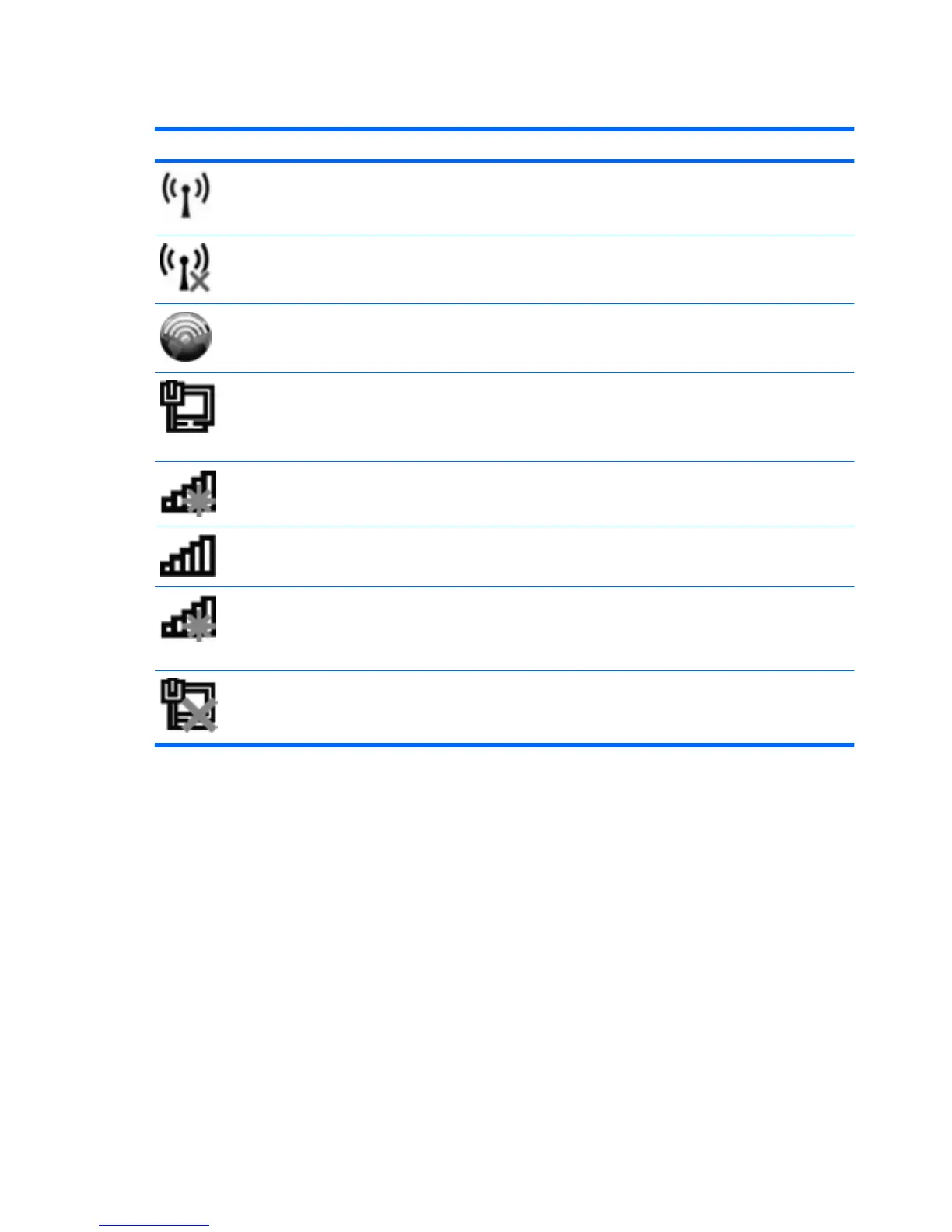Identifying wireless and network icons
Icon Name Description
Wireless (connected) Identifies the location of the wireless light and the wireless button on the
computer. Also indicates that one or more of the wireless devices are
on.
Wireless
(disconnected)
Indicates that all of the wireless devices are off.
HP Connection
Manager
Opens HP Connection Manager, which enables you to create a
connection with an HP Mobile Broadband device (select models only).
Wired network
(connected)
Indicates that one or more of your network drivers are installed and one
or more network devices are connected to the network.
Network
(disconnected)
Indicates that one or more of your network drivers are installed and
wireless connections are available, but no network devices are
connected to a wired or wireless network.
Network (connected) Indicates that one or more of your network drivers are installed, one or
more network devices are connected to a wireless network, and one or
more network devices may be connected to a wired network.
Network (disabled/
disconnected)
Indicates that one or more of your network drivers are installed, no
wireless connections are available or all wireless network devices are
disabled by the wireless button or Wireless Assistant, and no network
devices are connected to a wired network.
Wired network
(disabled/
disconnected)
Indicates that one or more of your network drivers are installed, all
network devices or all wireless devices are disabled in Windows Control
Panel, and no network devices are connected to a wired network.
Using the wireless controls
You can control the wireless devices in your computer using these features:
●
Wireless button
●
Wireless Assistant software (select models only)
●
HP Connection Manager software (select models only)
●
Operating system controls
Using the wireless button
The computer has a wireless button and light, and one or more wireless devices depending on the
model. All of the wireless devices on your computer are enabled at the factory, so the wireless light is
on (blue) when you turn on the computer.
14 Chapter 2 Wireless and local area network
