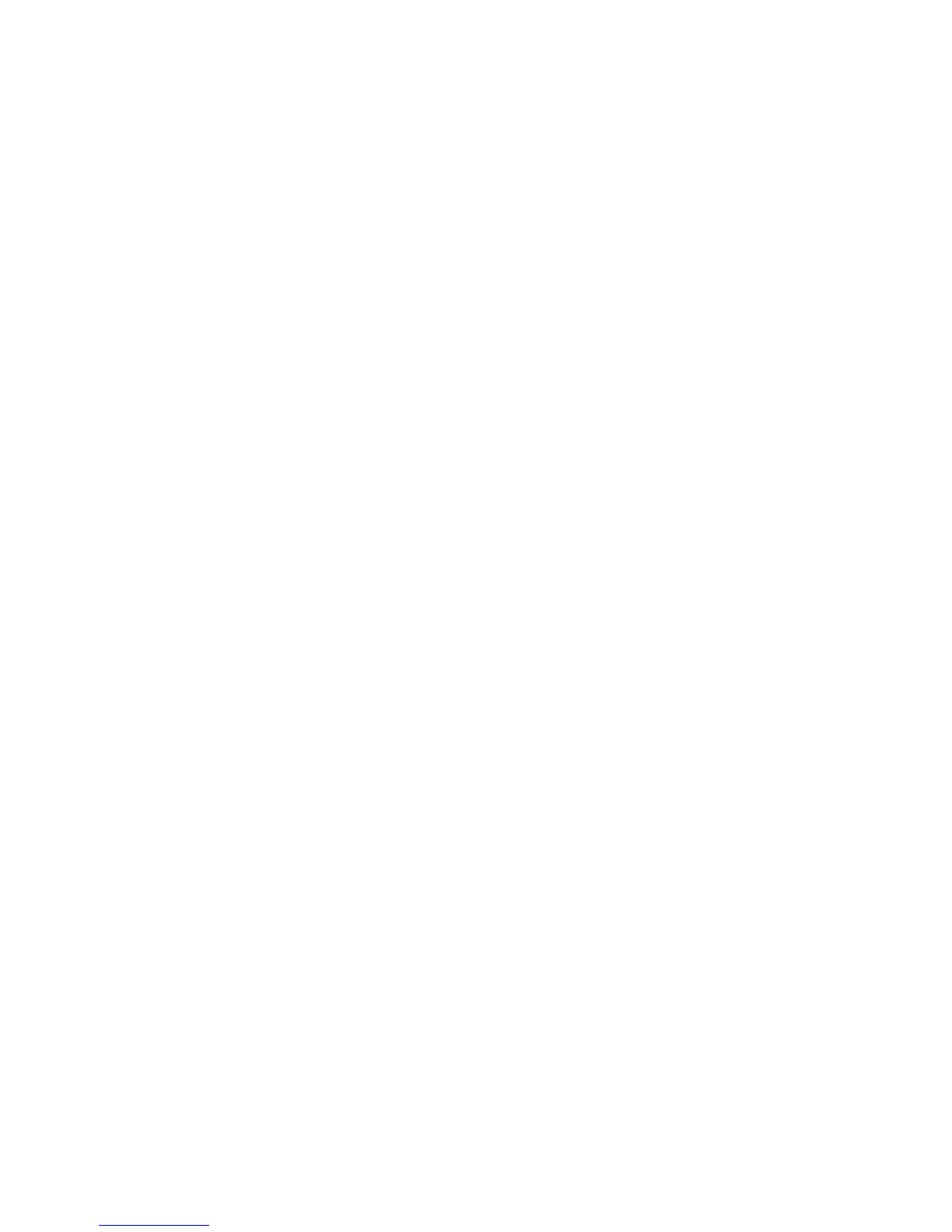Webcam ............................................................................................................................................. 49
Adjusting webcam properties ............................................................................................. 49
5 Power management
Setting power options ......................................................................................................................... 50
Using power-saving states ................................................................................................. 50
Initiating and exiting Sleep ................................................................................ 50
Initiating and exiting Hibernation ....................................................................... 51
Using the battery meter ..................................................................................................... 51
Using power plans ............................................................................................................. 51
Viewing the current power plan ......................................................................... 52
Selecting a different power plan ........................................................................ 52
Customizing power plans .................................................................................. 52
Setting password protection on wakeup ............................................................................ 52
Using external AC power .................................................................................................................... 52
Connecting the AC adapter ............................................................................................... 53
Using battery power ........................................................................................................................... 54
Finding battery information in Help and Support ............................................................... 54
Using Battery Check .......................................................................................................... 55
Displaying the remaining battery charge ........................................................................... 55
Inserting or removing the battery ....................................................................................... 55
Charging a battery ............................................................................................................. 56
Managing low battery levels .............................................................................................. 57
Identifying low battery levels ............................................................................. 57
Resolving a low battery level ............................................................................. 58
Resolving a low battery level when external power is available ....... 58
Resolving a low battery level when a charged battery is
available ........................................................................................... 58
Resolving a low battery level when no power source is
available ........................................................................................... 58
Resolving a low battery level when the computer cannot exit
Hibernation ....................................................................................... 58
Calibrating a battery ........................................................................................................... 58
Step 1: Fully charge the battery ........................................................................ 58
Step 2: Disable Hibernation and Sleep ............................................................. 59
Step 3: Discharge the battery ............................................................................ 59
Step 4: Fully recharge the battery ..................................................................... 61
Step 5: Reenable Hibernation and Sleep .......................................................... 61
Conserving battery power .................................................................................................. 61
Storing a battery ................................................................................................................ 62
Disposing of a used battery ............................................................................................... 62
Testing an AC adapter ....................................................................................................................... 63
Shutting down the computer ............................................................................................................... 63
6 Drives
Handling drives ................................................................................................................................... 65
Improving hard drive performance ..................................................................................................... 66
Using Disk Defragmenter ................................................................................................... 66
Using Disk Cleanup ........................................................................................................... 66
Using HP 3D DriveGuard ................................................................................................................... 67
vii
