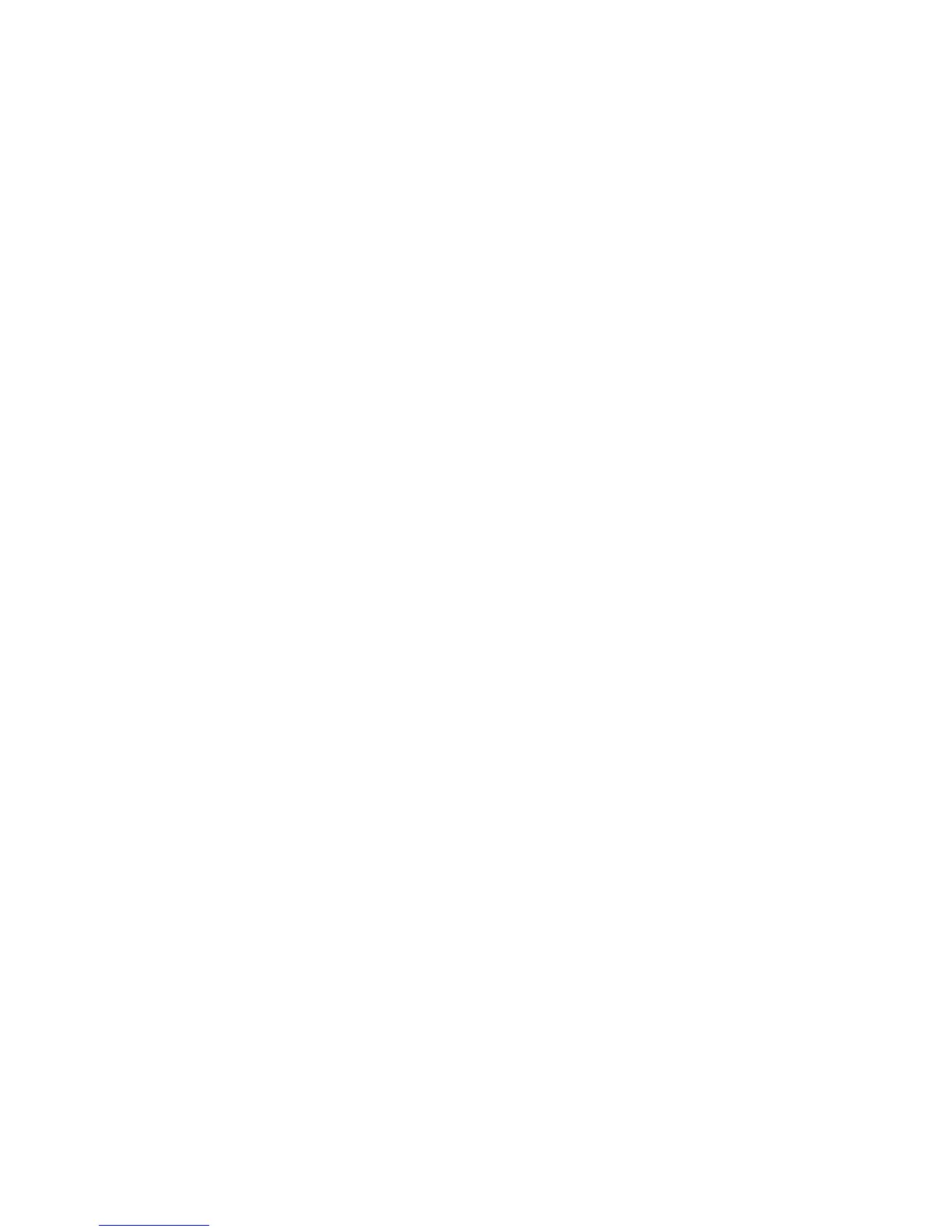Identifying HP 3D DriveGuard status ................................................................................. 67
Using HP 3D DriveGuard software .................................................................................... 68
Replacing a hard drive ....................................................................................................................... 69
7 External devices
Using a USB device ........................................................................................................................... 73
Connecting a USB device .................................................................................................. 73
Removing a USB device .................................................................................................... 74
Using USB legacy support ................................................................................................. 74
Using external drives .......................................................................................................................... 75
Using optional external devices ......................................................................................... 75
Using an optional external optical drive .............................................................................................. 76
Inserting an optical disc (CD or DVD) ................................................................................ 76
Removing an optical disc (CD or DVD) ............................................................................. 76
When the disc tray opens .................................................................................. 76
When the disc tray does not open ..................................................................... 77
8 External media cards
Using the Digital Media Slot ............................................................................................................... 79
Inserting a digital media card ............................................................................................. 79
Removing a digital card ..................................................................................................... 80
9 Memory modules
10 Security
Protecting the computer ..................................................................................................................... 85
Using passwords ................................................................................................................................ 86
Setting passwords in Windows .......................................................................................... 86
Setting passwords in Computer Setup .............................................................................. 86
BIOS administrator password ............................................................................................ 87
Managing a BIOS administrator password ........................................................ 88
Entering a BIOS administrator password .......................................................... 90
Using Computer Setup DriveLock ..................................................................................... 90
Setting a DriveLock password ........................................................................... 91
Entering a DriveLock password ........................................................................ 92
Changing a DriveLock password ...................................................................... 93
Removing DriveLock protection ........................................................................ 94
Using Computer Setup Auto DriveLock ............................................................................. 94
Entering an Automatic DriveLock password ..................................................... 94
Removing Automatic DriveLock protection ....................................................... 95
Using Computer Setup security features ............................................................................................ 96
Securing system devices ................................................................................................... 96
Viewing Computer Setup System Information ................................................................... 96
Using Computer Setup System IDs ................................................................................... 97
Using antivirus software ..................................................................................................................... 98
Using firewall software ....................................................................................................................... 99
Installing critical security updates ..................................................................................................... 100
Using HP ProtectTools Security Manager (select models only) ....................................................... 101
Installing a security cable ................................................................................................................. 102
viii
